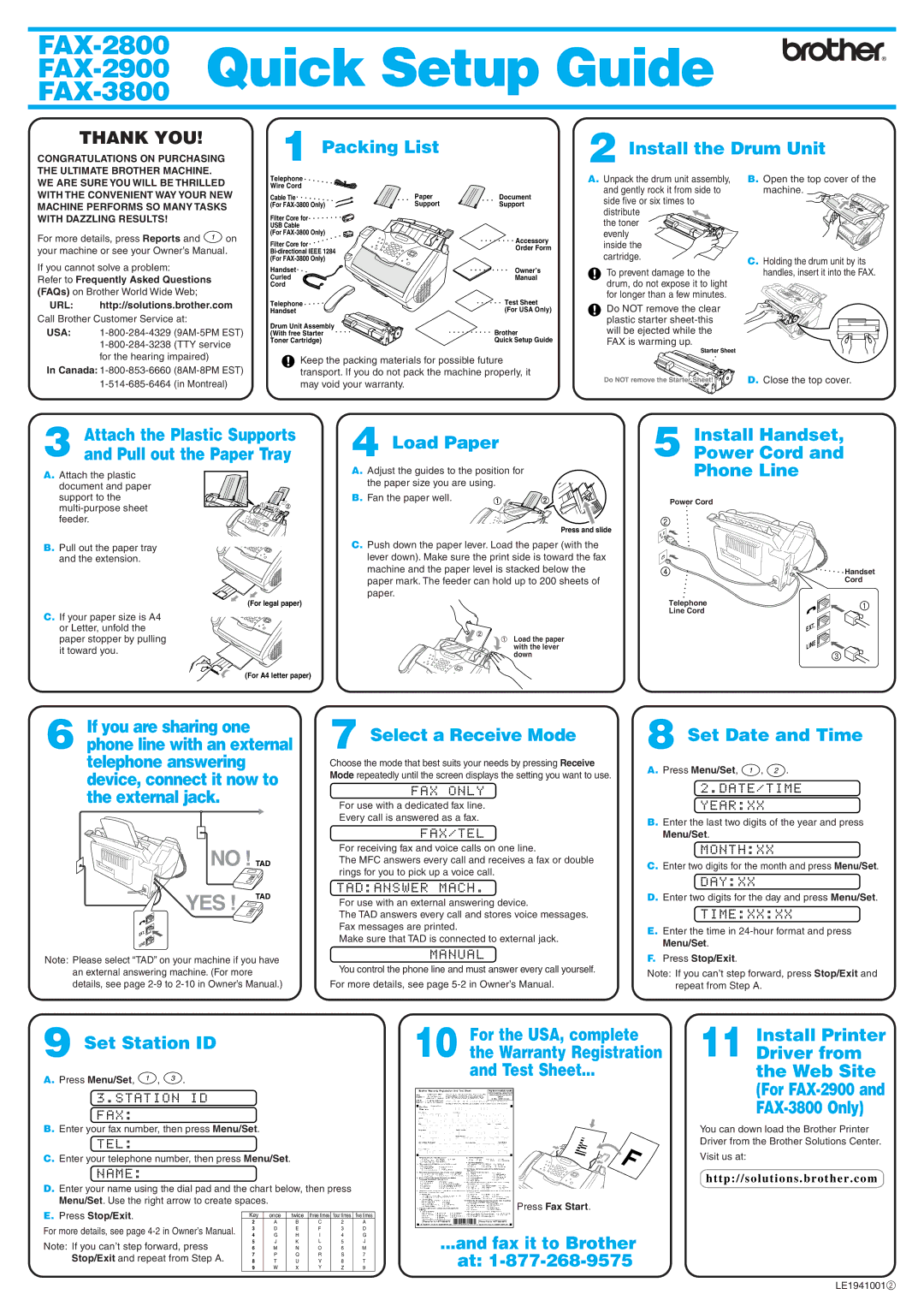3800, 2900, IntelliFax 2800 specifications
The Brother 3800, 2900, and IntelliFax 2800 are part of a family of multifunctional fax machines designed to meet the needs of small businesses and home offices. These models share several key features and technologies, making them reliable choices for efficient document handling.One of the standout features of these Brother fax machines is their reliable thermal transfer printing technology. This method ensures high-quality output with sharp text and clear images, enabling users to produce professional fax documents consistently. The thermal transfer technology also offers a low cost per page, making it economical for businesses that rely on fax communication.
These machines typically support multiple communication protocols, including G3 faxing, which allows for faster transmission speeds and improved connectivity. The Brother 3800 and 2900 models can transmit a standard document in as little as three seconds, emphasizing speed without compromising quality. Additionally, the IntelliFax 2800 includes built-in memory that can store up to 200 pages of fax data, ensuring that important communications can be retained and accessed even during busy periods.
Ease of use is another hallmark of the Brother 3800, 2900, and IntelliFax 2800. These models often come equipped with a user-friendly interface and backlit LCD displays that make navigating the various options straightforward. The one-touch dialing features expedite the process of sending faxes, while speed dial options help streamline operations for frequently contacted numbers.
Moreover, these devices are designed with reliability in mind. They often come with high-page-yield consumables, reducing the frequency of replacements and maintenance. Their robust build quality and durability mean they can handle the daily demands of a busy office environment, ensuring longevity and efficiency.
In terms of connectivity, these models typically offer USB and serial interfaces, enabling integration with other office equipment and software systems. This adaptability is crucial for offices that require seamless connections between multiple devices.
In summary, the Brother 3800, 2900, and IntelliFax 2800 are powerful, efficient, and user-friendly fax machines equipped with technologies that enhance performance and reduce operational costs. Their reliable printing, fast transmission speeds, and intuitive features make them an excellent choice for any document-heavy office setting.