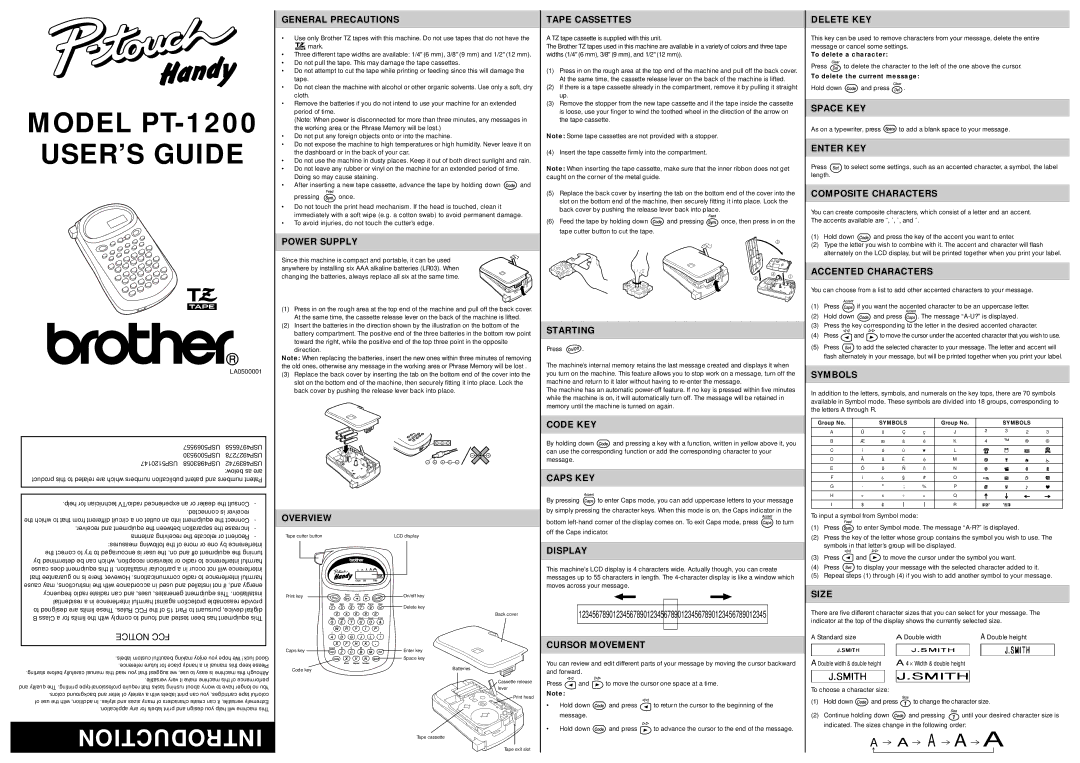MODEL PT-1200
USER’S GUIDE
®
LA0500001
| | USP5069557 | USP4976558 | |
| | USP5009530 | USP4927278 | |
| USP5120147 | USP4983058 | USP4839742 | |
| | | below: as are | |
| product this to related are which numbers publication patent and numbers Patent | |
| | | |
| | | | | |
| .help for technician radio/TV experienced an or dealer the Consult | - | |
| | .connected is receiver | | |
| the which to that from different circuit a on outlet an into equipment the Connect | - | |
| .receiver and equipment the between separation the Increase | - | |
| antenna receiving the relocate or Reorient | - | |
| measures: following the of more or one by interference | |
| the correct to try to encouraged is user the on, and off equipment the turning | |
| by determined be can which reception, television or radio to interference harmful | |
| cause does equipment this If .installation particular a in occur not will interference | |
| that guarantee no is there However, .communications radio to interference harmful | |
| cause may instructions, the with accordance in used and installed not if and, energy | |
| frequency radio radiate can and uses, generates, equipment This .installation | |
| residential a in interference harmful against protection reasonable provide | |
| to designed are limits These .Rules FCC the of 15 Part to pursuant device, digital | |
| B Class a for limits the with comply to found and tested been has equipment This | |
| NOTICE FCC | | | | |
| | |
| .labels custom beautiful making enjoy you hope We luck! Good |
| .reference future for place handy a in manual this keep Please |
| .starting before carefully manual this read you that suggest we use, to easy is machine this Although |
| .versatile very it make machine this of performance |
and quality The .printing type-professional require that tasks rushing about worry to have longer no You |
| .colors background and letter of variety a with labels print can you cartridges, tape colorful |
| of use the with addition, In .styles and sizes many of characters create can it versatile, Extremely |
| .application any for labels print and design you help will machine This |
| | |
| INTRODUCTION |
| | | | | |
GENERAL PRECAUTIONS
•Use only Brother TZ tapes with this machine. Do not use tapes that do not have the
 mark.
mark.
•Three different tape widths are available: 1/4" (6 mm), 3/8" (9 mm) and 1/2" (12 mm).
•Do not pull the tape. This may damage the tape cassettes.
•Do not attempt to cut the tape while printing or feeding since this will damage the tape.
•Do not clean the machine with alcohol or other organic solvents. Use only a soft, dry cloth.
•Remove the batteries if you do not intend to use your machine for an extended period of time.
(Note: When power is disconnected for more than three minutes, any messages in the working area or the Phrase Memory will be lost.)
•Do not put any foreign objects onto or into the machine.
•Do not expose the machine to high temperatures or high humidity. Never leave it on the dashboard or in the back of your car.
•Do not use the machine in dusty places. Keep it out of both direct sunlight and rain.
•Do not leave any rubber or vinyl on the machine for an extended period of time. Doing so may cause staining.
•After inserting a new tape cassette, advance the tape by holding down  and
and
pressing  once.
once.
•Do not touch the print head mechanism. If the head is touched, clean it immediately with a soft wipe (e.g. a cotton swab) to avoid permanent damage.
•To avoid injuries, do not touch the cutter’s edge.
POWER SUPPLY
Since this machine is compact and portable, it can be used anywhere by installing six AAA alkaline batteries (LR03). When changing the batteries, always replace all six at the same time.
(1)Press in on the rough area at the top end of the machine and pull off the back cover. At the same time, the cassette release lever on the back of the machine is lifted.
(2)Insert the batteries in the direction shown by the illustration on the bottom of the battery compartment. The positive end of the three batteries in the bottom row point toward the right, while the positive end of the top three point in the opposite
direction.
Note: When replacing the batteries, insert the new ones within three minutes of removing the old ones, otherwise any message in the working area or Phrase Memory will be lost .
(3)Replace the back cover by inserting the tab on the bottom end of the cover into the slot on the bottom end of the machine, then securely fitting it into place. Lock the back cover by pushing the release lever back into place.
+ 

 –
–
– 
 +
+
OVERVIEW
Tape cutter button | LCD display |
Print key | On/off key |
| Delete key |
| Back cover |
Caps key | Enter key |
| Space key |
Code key | Batteries |
|
| Cassette release |
| lever |
| Print head |
Tape cassette
Tape exit slot
TAPE CASSETTES
A TZ tape cassette is supplied with this unit.
The Brother TZ tapes used in this machine are available in a variety of colors and three tape widths (1/4" (6 mm), 3/8" (9 mm), and 1/2" (12 mm)).
(1)Press in on the rough area at the top end of the machine and pull off the back cover. At the same time, the cassette release lever on the back of the machine is lifted.
(2)If there is a tape cassette already in the compartment, remove it by pulling it straight up.
(3)Remove the stopper from the new tape cassette and if the tape inside the cassette is loose, use your finger to wind the toothed wheel in the direction of the arrow on the tape cassette.
Note: Some tape cassettes are not provided with a stopper.
(4) Insert the tape cassette firmly into the compartment.
Note: When inserting the tape cassette, make sure that the inner ribbon does not get caught on the corner of the metal guide.
(5)Replace the back cover by inserting the tab on the bottom end of the cover into the slot on the bottom end of the machine, then securely fitting it into place. Lock the back cover by pushing the release lever back into place.
(6)Feed the tape by holding down  and pressing
and pressing  once, then press in on the tape cutter button to cut the tape.
once, then press in on the tape cutter button to cut the tape.
3
4
2 
 1
1
STARTING
Press  .
.
The machine’s internal memory retains the last message created and displays it when you turn on the machine. This feature allows you to stop work on a message, turn off the machine and return to it later without having to re-enter the message.
The machine has an automatic power-off feature. If no key is pressed within five minutes while the machine is on, it will automatically turn off. The message will be retained in memory until the machine is turned on again.
CODE KEY
By holding down  and pressing a key with a function, written in yellow above it, you can use the corresponding function or add the corresponding character to your message.
and pressing a key with a function, written in yellow above it, you can use the corresponding function or add the corresponding character to your message.
CAPS KEY
By pressing  to enter Caps mode, you can add uppercase letters to your message by simply pressing the character keys. When this mode is on, the Caps indicator in the
to enter Caps mode, you can add uppercase letters to your message by simply pressing the character keys. When this mode is on, the Caps indicator in the
bottom left-hand corner of the display comes on. To exit Caps mode, press  to turn off the Caps indicator.
to turn off the Caps indicator.
DISPLAY
This machine’s LCD display is 4 characters wide. Actually though, you can create messages up to 55 characters in length. The 4-character display is like a window which moves across your message.
1234567890123456789012345678901234567890123456789012345
CURSOR MOVEMENT
You can review and edit different parts of your message by moving the cursor backward and forward.
Press  and
and  to move the cursor one space at a time.
to move the cursor one space at a time.
Note:
•Hold down  and press
and press  to return the cursor to the beginning of the message.
to return the cursor to the beginning of the message.
•Hold down  and press
and press  to advance the cursor to the end of the message.
to advance the cursor to the end of the message.
DELETE KEY
This key can be used to remove characters from your message, delete the entire message or cancel some settings.
To delete a character:
Press  to delete the character to the left of the one above the cursor.
to delete the character to the left of the one above the cursor.
To delete the current message:
Hold down  and press
and press  .
.
SPACE KEY
As on a typewriter, press  to add a blank space to your message.
to add a blank space to your message.
ENTER KEY
Press  to select some settings, such as an accented character, a symbol, the label length.
to select some settings, such as an accented character, a symbol, the label length.
COMPOSITE CHARACTERS
You can create composite characters, which consist of a letter and an accent. The accents available are ¨, ´, `, and ˆ.
(1)Hold down  and press the key of the accent you want to enter.
and press the key of the accent you want to enter.
(2)Type the letter you wish to combine with it. The accent and character will flash alternately on the LCD display, but will be printed together when you print your label.
ACCENTED CHARACTERS
You can choose from a list to add other accented characters to your message.
(1)Press  if you want the accented character to be an uppercase letter.
if you want the accented character to be an uppercase letter.
(2)Hold down  and press
and press  . The message “A-U?” is displayed.
. The message “A-U?” is displayed.
(3)Press the key corresponding to the letter in the desired accented character.
(4)Press  and
and  to move the cursor under the accented character that you wish to use.
to move the cursor under the accented character that you wish to use.
(5)Press  to add the selected character to your message. The letter and accent will flash alternately in your message, but will be printed together when you print your label.
to add the selected character to your message. The letter and accent will flash alternately in your message, but will be printed together when you print your label.
SYMBOLS
In addition to the letters, symbols, and numerals on the key tops, there are 70 symbols available in Symbol mode. These symbols are divided into 18 groups, corresponding to the letters A through R.
Group No. | | SYMBOLS | | Group No. | | SYMBOLS | |
A | Ü | ü | Ç | ç | J | 2 | 3 | 2 | 3 |
| |
B | Æ | æ | á | é | K | 4 | ™ | ® | © |
C | í | ó | ú | ★ | L | | | | |
D | Ã | ã | | | M | | | | |
E | Õ | õ | Ñ | ñ | N | | | | |
F | i | ? | § | # | O | | | | |
G | · | ° | ; | % | P | | | | |
H | + | x | ÷ | = | Q | | | | |
I | $ | | [ | ] | R | | | | |
| | | | | | |
To input a symbol from Symbol mode:
(1) Press  to enter Symbol mode. The message “A-R?” is displayed.
to enter Symbol mode. The message “A-R?” is displayed.
(2)Press the key of the letter whose group contains the symbol you wish to use. The symbols in that letter’s group will be displayed.
(3) Press  and
and  to move the cursor under the symbol you want.
to move the cursor under the symbol you want.
(4) | Press | to display your message with the selected character added to it. |
(5) | Repeat steps (1) through (4) if you wish to add another symbol to your message. |
SIZE
There are five different character sizes that you can select for your message. The indicator at the top of the display shows the currently selected size.
A Standard size | A Double width | A Double height |
A Double width & double height | A 4 × Width & double height | |
To choose a character size:
(1) Hold down  and press
and press  to change the character size.
to change the character size.
(2) Continue holding down  and pressing
and pressing  until your desired character size is indicated. The sizes change in the following order:
until your desired character size is indicated. The sizes change in the following order:
A A A A A