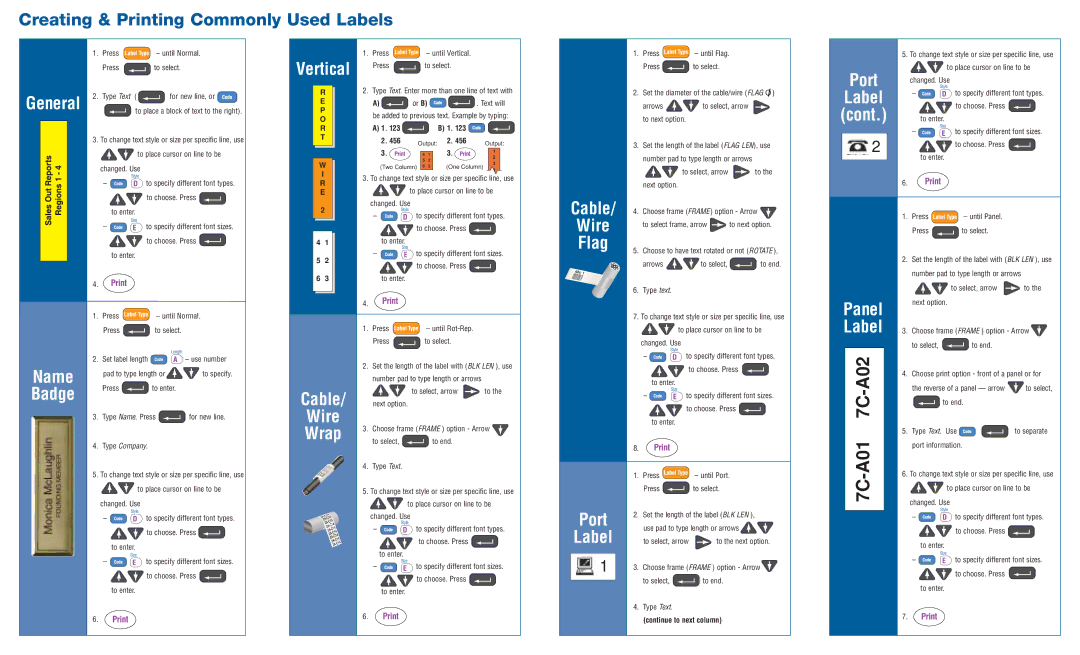PT-1600 specifications
The Brother PT-1600 is a versatile and compact label maker designed for both home and office use, making it a popular choice among professionals and hobbyists alike. Notable for its ease of use, the PT-1600 brings together a combination of advanced features and practical design to streamline the labeling process.One of the standout features of the PT-1600 is its user-friendly interface. The device is equipped with a large, easy-to-read LCD display that provides a clear view of your text as you type, minimizing formatting errors. Navigation is simplified with a convenient set of keys that allow users to quickly access various options, making it ideal for those who may not be tech-savvy.
The PT-1600 supports a variety of font styles and sizes, enabling users to create labels that are tailored to their specific needs. With options for bold text, italics, and different font sizes, this label maker ensures that important information stands out. Users also have the ability to add symbols and frames to enhance the visual appeal of their labels.
Another core feature of the Brother PT-1600 is its capability to print on a range of label types and sizes. It uses Brother's patented TZ tape, which is available in numerous colors and widths, allowing users to choose the perfect tape for each application. The tape is also durable and water-resistant, ensuring that labels remain legible and intact in a variety of environmental conditions.
For organizational tasks, the PT-1600 offers several pre-formatted templates to jumpstart your labeling projects. These templates cover common scenarios, such as file organization, workspace labeling, and personal identification, significantly reducing the time required to create professional-looking labels.
In terms of connectivity, the PT-1600 features a built-in memory that allows users to store previously created labels for future use, making repetitive tasks quicker and more efficient. This added convenience is perfect for frequent labeling tasks or busy work environments.
Overall, the Brother PT-1600 label maker is a reliable, feature-rich device that adapts to various labeling needs. With its combination of user-friendly operation, diverse label creation options, and durable supplies, it stands out as an essential tool for anyone seeking efficient labeling solutions. From home organization to office management, the PT-1600 is designed to handle it all with ease.