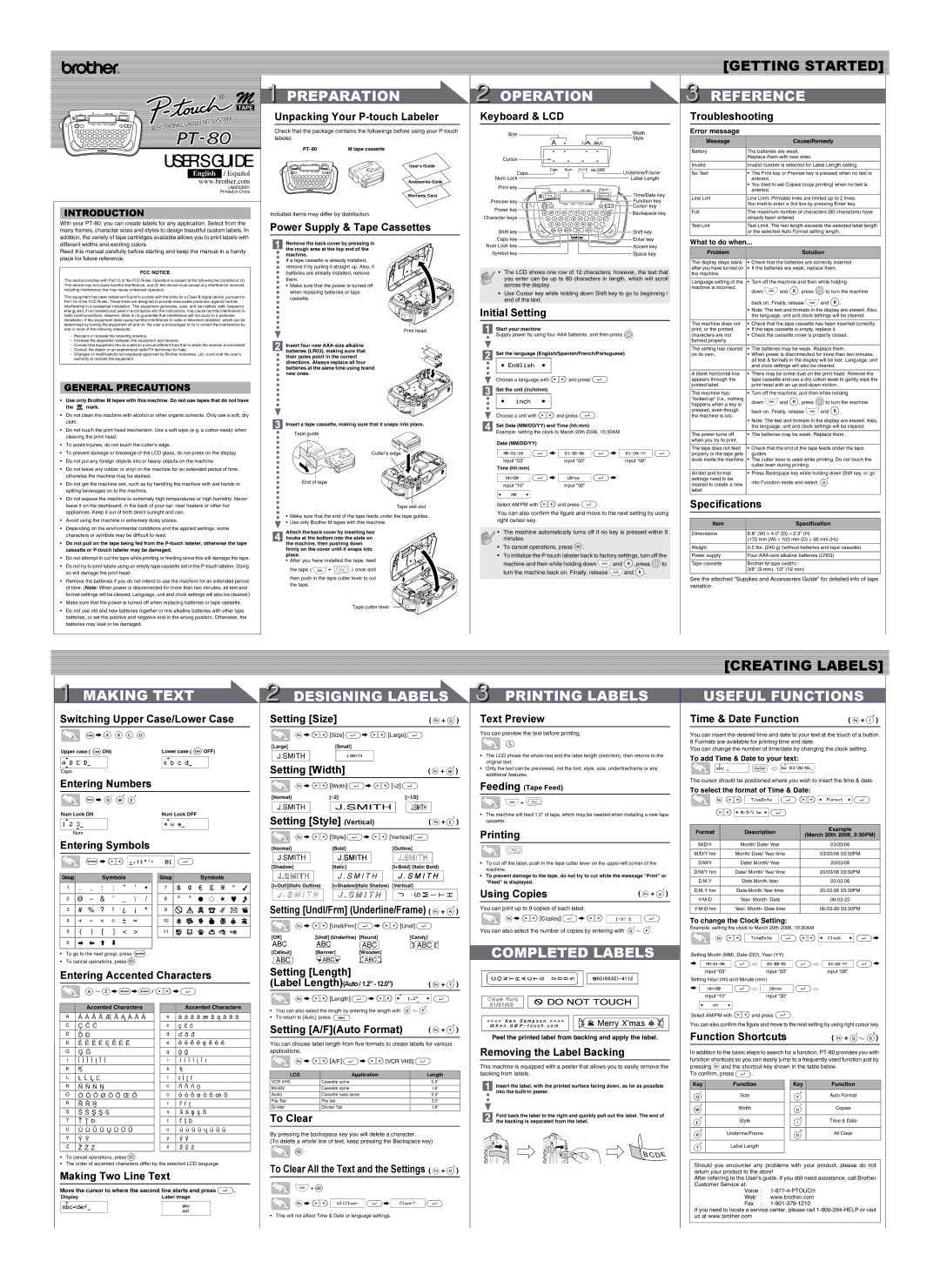USER'S GUIDE
English / Español
www.brother.com
LN8233001
Printed in China
INTRODUCTION
With your PT-80, you can create labels for any application. Select from the many frames, character sizes and styles to design beautiful custom labels. In addition, the variety of tape cartridges available allows you to print labels with different widths and exciting colors.
Read this manual carefully before starting and keep the manual in a handy place for future reference.
FCC NOTICE
This device complies with Part 15 of the FCC Rules. Operation is subject to the following two conditions: (1) This device may not cause harmful interference, and (2) this device must accept any interference received, including interference that may cause undesired operation.
This equipment has been tested and found to comply with the limits for a Class B digital device, pursuant to Part 15 of the FCC Rules. These limits are designed to provide reasonable protection against harmful interference in a residential installation. This equipment generates, uses, and can radiate radio frequency energy and, if not installed and used in accordance with the instructions, may cause harmful interference to radio communications. However, there is no guarantee that interference will not occur in a particular installation. If this equipment does cause harmful interference to radio or television reception, which can be determined by turning the equipment off and on, the user is encouraged to try to correct the interference by one or more of the following measures:
-Reorient or relocate the receiving antenna.
-Increase the separation between the equipment and receiver.
-Connect the equipment into an outlet on a circuit different from that to which the receiver is connected.
-Consult the dealer or an experienced radio/TV technician for help.
-Changes or modifications not expressly approved by Brother Industries, Ltd. could void the user’s authority to operate the equipment.
GENERAL PRECAUTIONS
•Use only Brother M tapes with this machine. Do not use tapes that do not have
the  mark.
mark.
•Do not clean the machine with alcohol or other organic solvents. Only use a soft, dry cloth.
•Do not touch the print head mechanism. Use a soft wipe (e.g. a cotton swab) when cleaning the print head.
•To avoid injuries, do not touch the cutter's edge.
•To prevent damage or breakage of the LCD glass, do not press on the display.
•Do not put any foreign objects into or heavy objects on the machine.
•Do not leave any rubber or vinyl on the machine for an extended period of time, otherwise the machine may be stained.
•Do not get the machine wet, such as by handling the machine with wet hands or spilling beverages on to the machine.
•Do not expose the machine to extremely high temperatures or high humidity. Never leave it on the dashboard, in the back of your car, near heaters or other hot appliances. Keep it out of both direct sunlight and rain.
•Avoid using the machine in extremely dusty places.
•Depending on the environmental conditions and the applied settings, some characters or symbols may be difficult to read.
•Do not pull on the tape being fed from the P-touch labeler, otherwise the tape cassette or P-touch labeler may be damaged.
•Do not attempt to cut the tape while printing or feeding since this will damage the tape.
•Do not try to print labels using an empty tape cassette set in the P-touch labeler. Doing so will damage the print head.
•Remove the batteries if you do not intend to use the machine for an extended period of time. (Note: When power is disconnected for more than two minutes, all text and format settings will be cleared. Language, unit and clock settings will also be cleared.)
•Make sure that the power is turned off when replacing batteries or tape cassette.
•Do not use old and new batteries together or mix alkaline batteries with other type batteries, or set the positive and negative end in the wrong position. Otherwise, the batteries may leak or be damaged.
User's Guide
Accessories Guide
Warranty Card
Included items may differ by distribution.
Power Supply & Tape Cassettes
Remove the back cover by pressing in the rough area at the top end of the machine.
If a tape cassette is already installed, remove it by pulling it straight up. Also, if batteries are already installed, remove them.
• Make sure that the power is turned off when replacing batteries or tape cassette.
Print head
Insert four new AAA-size alkaline batteries (LR03), making sure that their poles point in the correct directions. Always replace all four batteries at the same time using brand new ones.
Insert a tape cassette, making sure that it snaps into place.
Tape guide
Cutter's edge
End of tape
Tape exit slot
•Make sure that the end of the tape feeds under the tape guides.
•Use only Brother M tapes with this machine.
Attach the back cover by inserting two hooks at the bottom into the slots on the machine, then pushing down firmly on the cover until it snaps into place.
• After you have installed the tape, feed
the tape (  +
+  ) once and
) once and
then push in the tape cutter lever to cut the tape.
Tape cutter lever
2 OPERATION
Keyboard & LCD
| Size | | | | | | | | | | Width |
| | | | | | | | | | | Style |
| Cursor | | | | | | | | | | |
| Caps | | | | | | | | | | Underline/Frame |
| Num Lock | | | | | | | | | | Label Length |
| Print key | | | | | | | | | | |
| | | | | | | | | | Time/Date | Time/Date key |
| Preview key | | | | | | | | | | Function key |
| Power key | | | | | | | | | Fn | Cursor key |
| Q | W E R T Y U | I | O | P | Backspace key |
| Character keys |
| A | S | D | F | G | H | J | K | L / | |
| | | Z | X C | V | B | N | M | , - | . ' | |
| Shift key | Shift | Caps | Num | Symbol | Space | Accent | | Shift | Shift key |
| | | | | | | |
| Caps key | | | | | | | | | | Enter key |
| Num Lock key | | | | | | | | | | Accent key |
| Symbol key | | | | | | | | | | Space key |
•The LCD shows one row of 12 characters; however, the text that you enter can be up to 80 characters in length, which will scroll across the display.
•Use Cursor key while holding down Shift key to go to beginning / end of the text.
Initial Setting
Start your machine
Supply power by using four AAA batteries, and then press  .
.
Set the language (English/Spanish/French/Portuguese)
Choose a language with  and press
and press  .
.
Set the unit (inch/mm)
Choose a unit with  and press
and press  .
.
Set Date (MM/DD/YY) and Time (hh:mm)
Example: setting the clock to March 20th 2006, 10:30AM
Date (MM/DD/YY) | | | |
| | | | > | |
| | > | | |
| input “03” | input “20” | | input “06” |
Time (hh:mm) | | | |
| | | | > | |
| | > | | |
| input “10” | input “30” | | |
| | | | | |
| | | | | |
Select AM/PM with  and press
and press  .
.
You can also confirm the figure and move to the next setting by using right cursor key.
•The machine automatically turns off if no key is pressed within 5 minutes.
• To cancel operations, press  .
.
• To initialize the P-touch labeler back to factory settings, turn off the
machine and then while holding down  and
and  , press
, press  to
to
turn the machine back on. Finally, release  and
and  .
.
[GETTING STARTED] 3 REFERENCE
Troubleshooting
Error message
Message | Cause/Remedy |
| |
Battery | The batteries are weak. |
| Replace them with new ones. |
| |
Invalid | Invalid number is selected for Label Length setting. |
| |
No Text | • The Print key or Preview key is pressed when no text is |
| entered. |
| • You tried to set Copies (copy printing) when no text is |
| entered. |
| |
Line Lmt | Line Limit. Printable lines are limited up to 2 lines. |
| You tried to enter a 3rd line by pressing Enter key. |
| |
Full | The maximum number of characters (80 characters) have |
| already been entered. |
| |
Text Lmt | Text Limit. The text length exceeds the selected label length |
| or the selected Auto Format setting length. |
| |
What to do when...
Problem | | | Solution | |
The display stays blank | • Check that the batteries are correctly inserted. |
after you have turned on | • If the batteries are weak, replace them. |
the machine. | | | | |
Language setting of the | • Turn off the machine and then while holding |
machine is incorrect. | down | and | , press | to turn the machine |
|
back on. Finally, release  and
and  .
.
•Note: The text and formats in the display are erased. Also, the language, unit and clock settings will be cleared.
| The machine does not | • Check that the tape cassette has been inserted correctly. |
| print, or the printed | • If the tape cassette is empty, replace it. | |
| characters are not | • Check the cassette cover is properly closed. |
| formed properly. | | | | | |
| The setting has cleared | • The batteries may be weak. Replace them. |
| on its own. | • When power is disconnected for more than two minutes, |
| | all text & formats in the display will be lost. Language, unit |
| | and clock settings will also be cleared. | |
| A blank horizontal line | • There may be some dust on the print head. Remove the |
| appears through the | tape cassette and use a dry cotton swab to gently wipe the |
| printed label. | print head with an up-and-down motion. | |
| The machine has | • Turn off the machine, and then while holding |
| "locked up" (i.e., nothing | down | and | , press | to turn the machine |
| happens when a key is |
| | | | | |
| pressed, even though | back on. Finally, release | and | . |
| the machine is on). |
| | | | | |
•Note: The text and formats in the display are erased. Also, the language, unit and clock settings will be cleared.
| The power turns off | • The batteries may be weak. Replace them. |
| when you try to print. | |
| | |
| The tape does not feed | • Check that the end of the tape feeds under the tape |
| properly or the tape gets | guides. |
| stuck inside the machine. • The cutter lever is used while printing. Do not touch the |
| | cutter lever during printing. |
| | |
| All text and format | • Press Backspace key while holding down Shift key, or go |
| settings need to be | into Function mode and select |
| cleared to create a new |
| |
| label. | |
| | |
| Specifications |
| | |
| Item | Specification |
| | |
| Dimensions | 6.8" (W) ⋅ 4.0" (D) ⋅ 2.3" (H) |
| | (172 mm (W) ⋅ 100 mm (D) ⋅ 58 mm (H)) |
| | |
| Weight | 0.5 lbs. (240 g) (without batteries and tape cassette) |
| | |
| Power supply | Four AAA-size alkaline batteries (LR03) |
| | |
| Tape cassette | Brother M tape (width) : |
| | 3/8" (9 mm), 1/2" (12 mm) |
| | |
See the attached “Supplies and Accessories Guide” for detailed info of tape variation.