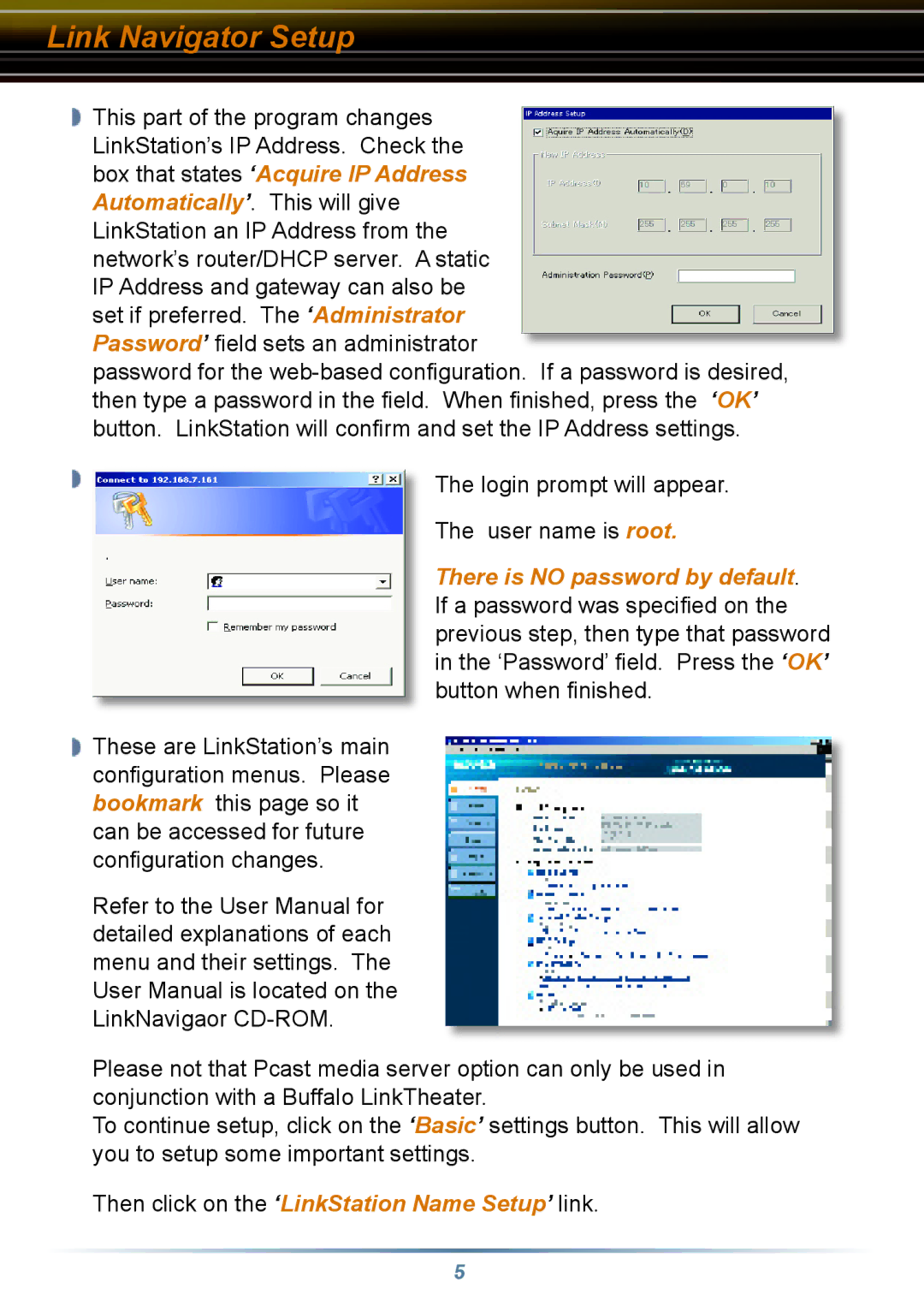Link Navigator Setup
![]() This part of the program changes LinkStation’s IP Address. Check the box that states ‘Acquire IP Address Automatically’. This will give LinkStation an IP Address from the network’s router/DHCP server. A static IP Address and gateway can also be set if preferred. The ‘Administrator Password’ field sets an administrator
This part of the program changes LinkStation’s IP Address. Check the box that states ‘Acquire IP Address Automatically’. This will give LinkStation an IP Address from the network’s router/DHCP server. A static IP Address and gateway can also be set if preferred. The ‘Administrator Password’ field sets an administrator
password for the
![]() These are LinkStation’s main configuration menus. Please bookmark this page so it can be accessed for future configuration changes.
These are LinkStation’s main configuration menus. Please bookmark this page so it can be accessed for future configuration changes.
Refer to the User Manual for detailed explanations of each menu and their settings. The User Manual is located on the LinkNavigaor
The login prompt will appear. The user name is root.
There is NO password by default. If a password was specified on the previous step, then type that password in the ‘Password’ field. Press the ‘OK’ button when finished.
Please not that Pcast media server option can only be used in conjunction with a Buffalo LinkTheater.
To continue setup, click on the ‘Basic’ settings button. This will allow you to setup some important settings.
Then click on the ‘LinkStation Name Setup’ link.
5