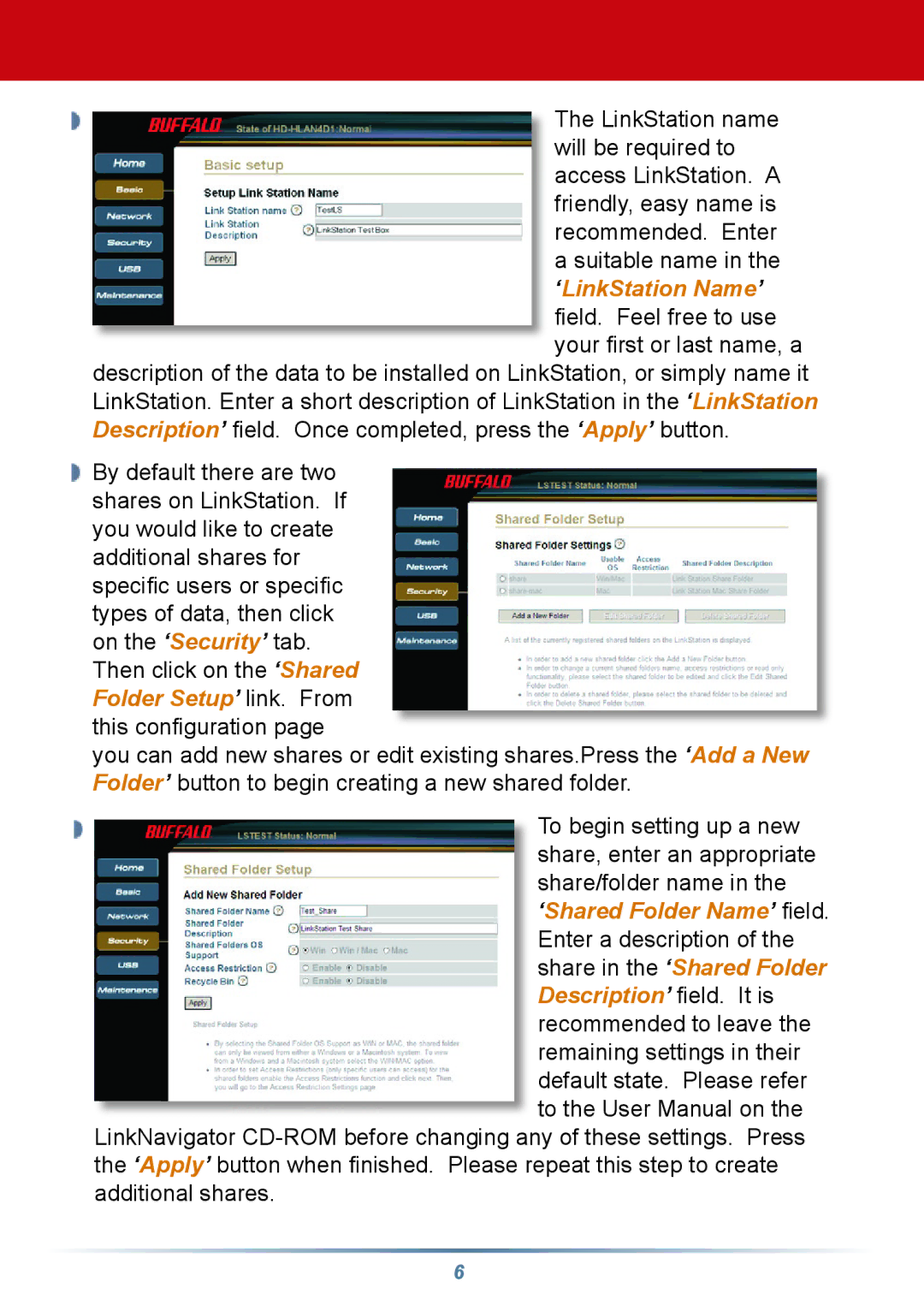HD-HLAN specifications
Buffalo Technology HD-HLAN is a cutting-edge network-attached storage (NAS) solution designed to meet the increasing demands for data storage in both home and small business environments. This device stands out due to its user-friendly interface, robust performance, and array of features tailored for seamless file management and sharing.One of the main features of the HD-HLAN is its substantial storage capacity. With options ranging from several terabytes to higher capacities, it can accommodate large quantities of data. This flexibility allows users to store everything from personal documents and media files to extensive business data. Furthermore, the HD-HLAN supports RAID configurations, which provide options for data redundancy and enhanced performance. Users can choose different RAID levels based on their specific needs, ensuring a balance between speed and data safety.
The HD-HLAN utilizes advanced connectivity technologies, including Ethernet ports for wired connections and compatibility with Wi-Fi networks. This enables users to easily integrate the device into their existing infrastructure. The device is designed to support multiple concurrent users, making it an excellent choice for families or small teams who need to access shared files simultaneously.
Another notable characteristic of the Buffalo Technology HD-HLAN is its support for DLNA and UPnP standards. This allows users to stream multimedia content directly to compatible devices such as smart TVs, gaming consoles, and media players, enhancing the entertainment experience at home.
Data security is also a critical aspect of the HD-HLAN. It supports user authentication and access control, providing a secure environment for sensitive information. Furthermore, built-in backup features ensure that data is regularly backed up, minimizing the risk of loss. The user-friendly management interface simplifies the process of configuration and maintenance, allowing users to monitor storage usage and manage files with ease.
In conclusion, Buffalo Technology HD-HLAN is a versatile and reliable NAS solution, equipped with modern technologies and features. It caters to a range of storage needs, from personal use to small business requirements, ensuring that users can efficiently manage and protect their data. With its robust performance, extensive storage capabilities, and user-centric design, the HD-HLAN is an ideal choice for anyone seeking a dependable storage solution.