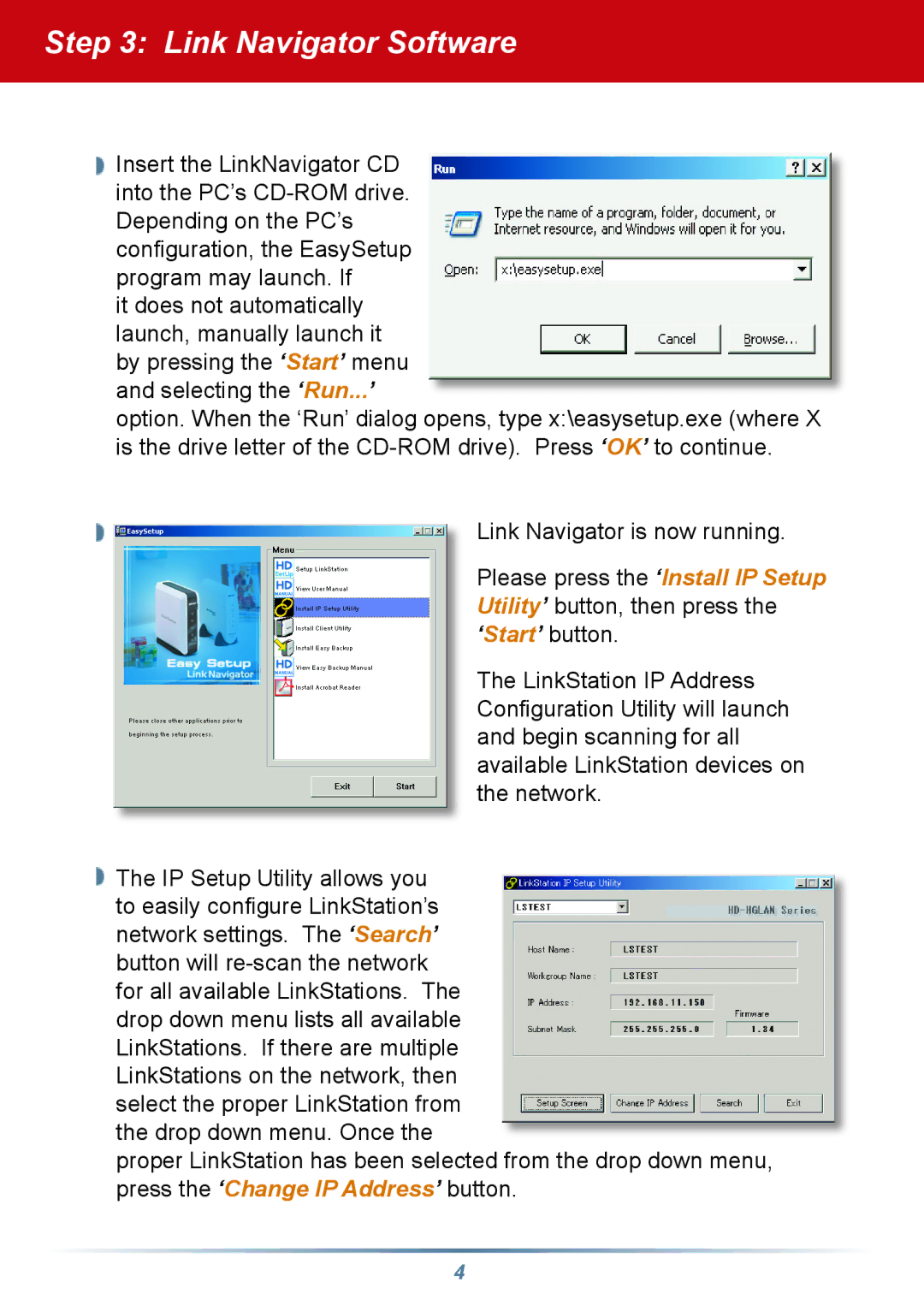Step 3: Link Navigator Software
![]() Insert the LinkNavigator CD into the PC’s
Insert the LinkNavigator CD into the PC’s
it does not automatically launch, manually launch it by pressing the ‘Start’ menu and selecting the ‘Run...’
option. When the ‘Run’ dialog opens, type x:\easysetup.exe (where X is the drive letter of the
Link Navigator is now running.
Please press the ‘Install IP Setup Utility’ button, then press the ‘Start’ button.
The LinkStation IP Address Confi guration Utility will launch and begin scanning for all available LinkStation devices on the network.
![]() The IP Setup Utility allows you to easily confi gure LinkStation’s network settings. The ‘Search’ button will
The IP Setup Utility allows you to easily confi gure LinkStation’s network settings. The ‘Search’ button will
proper LinkStation has been selected from the drop down menu, press the ‘Change IP Address’ button.
4