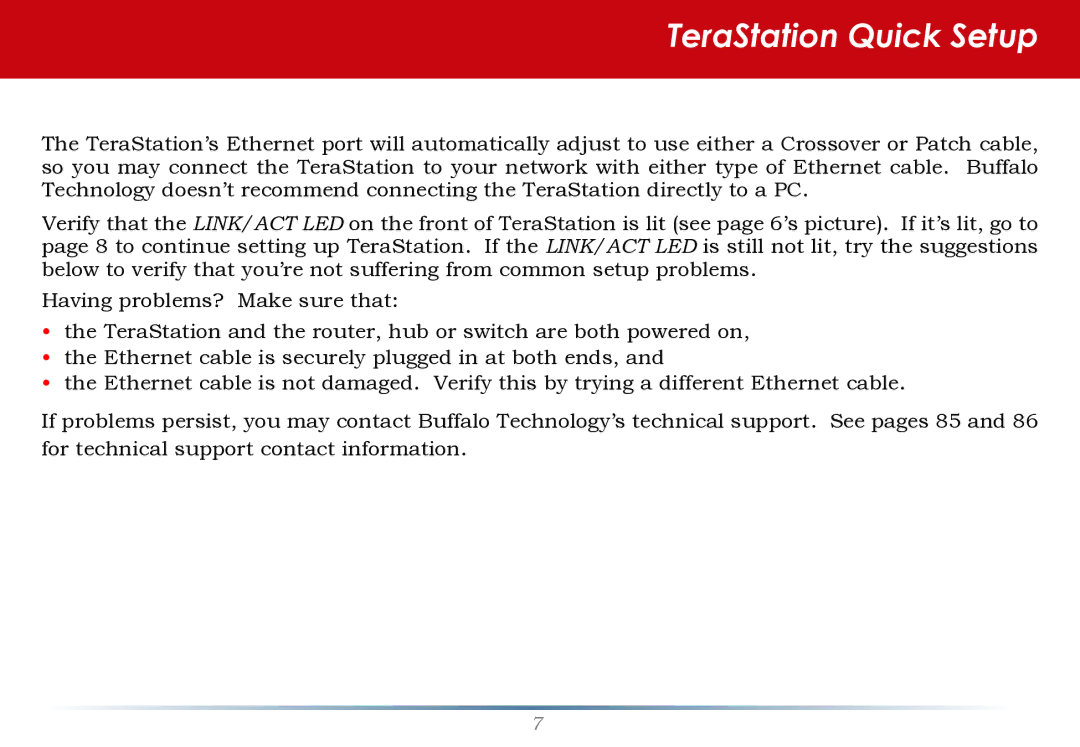HS-DH-TGL/R5 specifications
Buffalo Technology HS-DH-TGL/R5 is a cutting-edge network-attached storage (NAS) solution designed for both home and small business users. Its robust architecture allows users to manage and access data efficiently, catering to a diverse range of storage needs.One of the standout features of the HS-DH-TGL/R5 is its impressive storage capacity. The device supports multiple hard drives, making it possible to create extensive storage pools that can accommodate terabytes of data. This scalability ensures that users can expand their storage as their needs grow without the hassle of replacing existing devices.
The HS-DH-TGL/R5 employs advanced RAID configurations, specifically RAID 0, 1, 5, and 10. This feature not only improves data redundancy but also enhances performance by distributing read and write operations across multiple drives. In the event of a drive failure, users can rest assured that their data is safe thanks to the fault tolerance provided by RAID technology.
Networking is a significant focus of the HS-DH-TGL/R5. With dual Gigabit Ethernet ports, the device allows for link aggregation, which can effectively double the network bandwidth, facilitating faster data access and streaming. This capability is particularly beneficial for environments where multiple users are accessing large files simultaneously or where seamless media streaming is required.
In terms of performance, the Buffalo HS-DH-TGL/R5 boasts a powerful processor and ample RAM, ensuring smooth multitasking and quick file transfers. Furthermore, the device supports a variety of file systems, including EXT3 and EXT4, ensuring compatibility with different operating systems and devices.
The user interface is another highlight, designed to be intuitive and user-friendly. Users can easily manage their storage with simple navigation, set up access permissions, and schedule backups. Additionally, the HS-DH-TGL/R5 supports various backup solutions, including cloud integration, allowing users to create redundant copies of their essential data in secondary locations for added security.
Enhanced security features are also a priority. The device supports user authentication and access controls, ensuring that only authorized users can access sensitive data. It also includes support for encrypted connections and file sharing, which safeguards data from unauthorized access over the network.
In summary, Buffalo Technology HS-DH-TGL/R5 is a versatile and advanced NAS solution that combines high-capacity storage, robust RAID capabilities, exceptional networking features, and a user-friendly interface. It stands as an optimal choice for those seeking reliable storage for personal use or small businesses, ensuring data is always accessible, secure, and easily manageable.