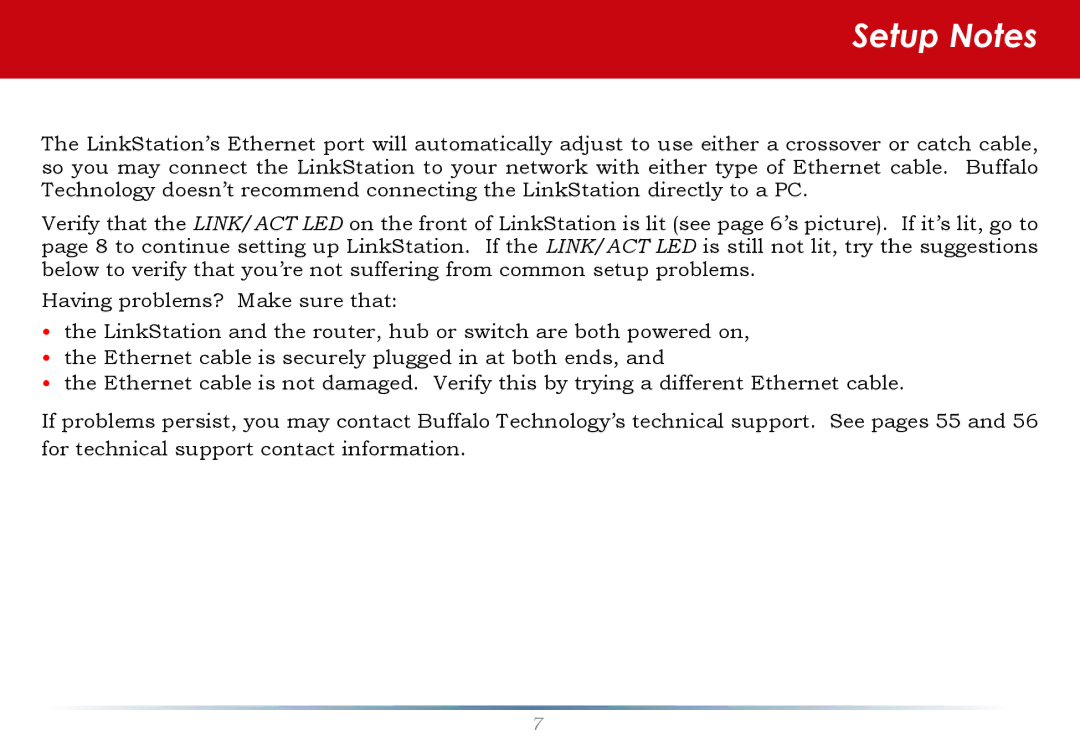Setup Notes
The LinkStation’s Ethernet port will automatically adjust to use either a crossover or catch cable, so you may connect the LinkStation to your network with either type of Ethernet cable. Buffalo Technology doesn’t recommend connecting the LinkStation directly to a PC.
Verify that the LINK/ACT LED on the front of LinkStation is lit (see page 6’s picture). If it’s lit, go to page 8 to continue setting up LinkStation. If the LINK/ACT LED is still not lit, try the suggestions below to verify that you’re not suffering from common setup problems.
Having problems? Make sure that:
•the LinkStation and the router, hub or switch are both powered on,
•the Ethernet cable is securely plugged in at both ends, and
•the Ethernet cable is not damaged. Verify this by trying a different Ethernet cable.
If problems persist, you may contact Buffalo Technology’s technical support. See pages 55 and 56 for technical support contact information.