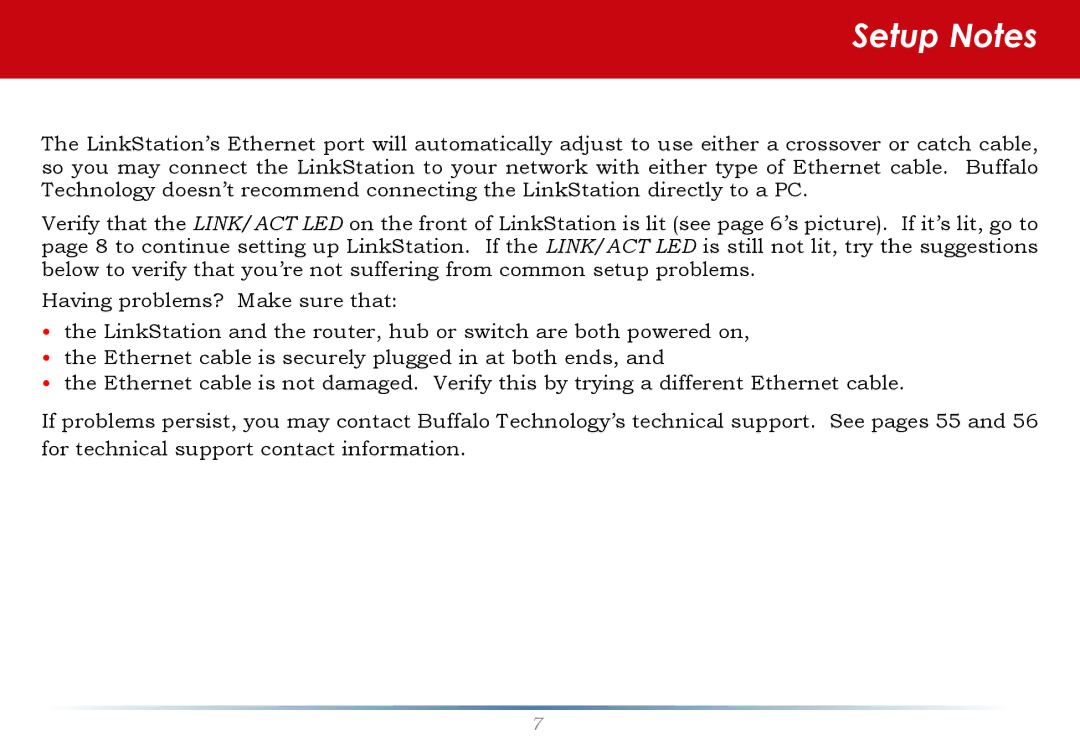LinkStation Pro Shared Network Storage specifications
Buffalo Technology LinkStation Pro Shared Network Storage is an ideal solution for both home and small office environments, providing an efficient and reliable way to manage, share, and secure data across a network. This network-attached storage (NAS) device combines ease of use with robust functionality, making it a smart choice for users seeking to centralize their file storage while enhancing collaborative capabilities.One of the standout features of the LinkStation Pro is its impressive capacity options. Available in multiple storage configurations, this device allows users to select the right amount of space for their needs, ranging from smaller sizes suitable for personal use to larger capacities ideal for small businesses with extensive data requirements. Plug-and-play capability facilitates quick setup, allowing users to start accessing shared files within minutes.
The LinkStation Pro supports a variety of file sharing protocols, including SMB/CIFS, AFP, and FTP, ensuring compatibility with different operating systems such as Windows, Mac, and Linux. This versatility allows users to seamlessly integrate the storage device into their existing network environment. Moreover, the built-in DLNA media server functionality enables users to stream media content to compatible devices, creating an enjoyable multimedia experience.
Data protection is a priority with the LinkStation Pro, as it features RAID configurations, including RAID 0, RAID 1, and the ability to operate in a JBOD mode. These options help safeguard against data loss by providing redundancy, ensuring that users' important files remain secure even in the event of a hard drive failure. Furthermore, the device supports automated data backup, simplifying the process of safeguarding data whether it's stored locally or on cloud services.
The LinkStation Pro also features an easy-to-navigate web interface for management and administration, allowing users to configure settings, monitor performance, and manage user access with just a few clicks. The inclusion of a USB 3.0 port enables users to expand storage effortlessly by connecting external drives, offering additional flexibility.
In summary, Buffalo Technology LinkStation Pro Shared Network Storage stands out for its capacity options, versatile file sharing capabilities, data protection features, and user-friendly interface. Whether for home or small office use, it delivers a comprehensive, reliable, and efficient solution for centralized data storage and sharing needs.