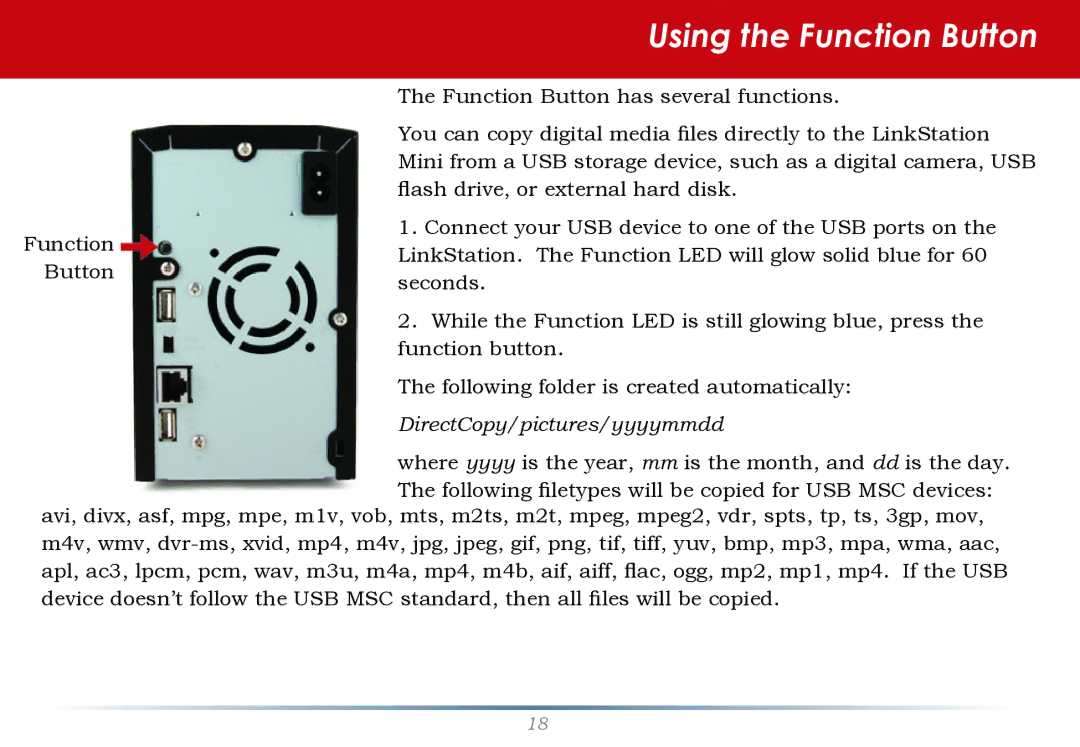LS-WTGL/R1 specifications
The Buffalo Technology LS-WTGL/R1 is a robust and versatile network-attached storage (NAS) solution designed for both personal and small business use. With its user-friendly approach and comprehensive features, this device aims to simplify data storage and management, making it an ideal choice for those who need reliable access to their files.One of the primary features of the LS-WTGL/R1 is its impressive storage capacity. It typically comes with options ranging from 1TB to 2TB, which can accommodate significant amounts of data. The unit supports RAID 0 and RAID 1 configurations, allowing users to choose between performance and data redundancy. RAID 1, in particular, provides an added layer of data protection by mirroring the data across two drives, ensuring that users can recover their information in case of drive failure.
The LS-WTGL/R1 also boasts a range of connectivity options, including 10/100/1000 Mbps Ethernet ports, which facilitate seamless integration into existing networks. This ensures high-speed data transfers and makes it easy to share files among multiple users across different devices, whether they are PCs, laptops, or media players.
One standout technology featured in this device is the WebAccess service, which allows users to access their stored files remotely via a web browser or mobile app. This feature provides convenience for users who are often on the go, enabling them to retrieve important files from anywhere with an internet connection.
In addition, the LS-WTGL/R1 comes equipped with a built-in FTP server, providing an alternative method for file sharing and data access. The FTP functionality allows for secure and efficient transfer of files, making it suitable for organizations that require controlled access to their data.
Another essential aspect of the LS-WTGL/R1 is its energy-efficient design. This NAS unit operates quietly and uses minimal power, making it an environmentally friendly choice for users who are conscious of their energy consumption.
Furthermore, the LS-WTGL/R1 offers user-friendly management features through its intuitive web interface. This allows for easy setup and configuration, enabling users to manage their storage settings, monitor system status, and perform backups without needing extensive technical knowledge.
Overall, the Buffalo Technology LS-WTGL/R1 stands out as a reliable, feature-rich NAS solution, perfect for those looking for a secure and flexible way to manage their data. Its combination of storage options, connectivity, remote access capabilities, and energy efficiency makes it a compelling choice for both individuals and small businesses alike.