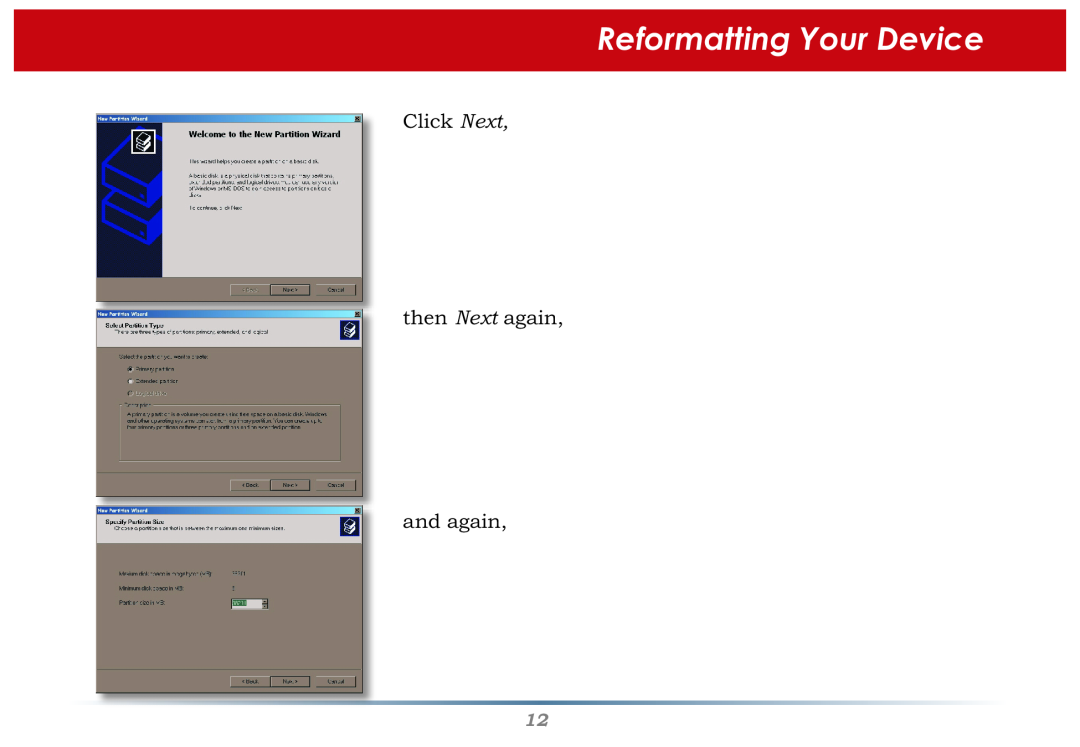Contents
User Manual - Secure Lock Ware
Drive Encryption System
Ultra High Security - 256-bit Capable
AES Encryption for Buffalo USB Hard Drives
Table of Contents
Introduction
System Requirements
Setting up Secure Lock Ware
This screen will appear. Click Start
Highlight Drive Encryption Settings and click Start
Choose Set Up Drive Encryption on Device and click Start
Configuring Secure Lock Ware
Configuration
If you click Yes on this screen, your device will be encrypted and all data currently on it will be lost
Reformatting Your Encrypted Device
Right-click on My Computer and select Manage
Reformatting Your Device
Click Next and Next again and finally, click Finish
Reformatting Your Device
Click Next then Next again and again
and Next again
Finally, click Finish
Reformatting Your Device
Reformatting Your Device
Using Secure Lock Ware
Using Secure Lock Ware Lock Device
Removing Secure Lock Ware Disable Drive Encryption
Now, click Yes enter your password one last time and click OK
Removing Secure Lock Ware Software from your PC
Now, click Start and then click Yes to restart your computer
Using File Encrypter
Start/Programs/Buffalo/Secure Lock Ware
Encryption Settings and click Start
You may start Secure Lock Ware at any time by clicking on
From the Encryption tab, choose a destination for Encrypted files. This is the location that encrypted files will be placed after the encryption process is run on them
From the Compression tab, choose a rate for compression. Low compression rates result in faster encryption processing, but make for larger files. High compression rates give smaller file sizes but take longer to compress and uncompress
Using File Encrypter
Contact Information
GENERAL INQUIRIES
TECHNICAL SUPPORT
Buffalo Technology USA, Inc 4030 West Braker Lane, Suite Austin, TX
Buffalo Technology Europe, Inc 176 Buckingham Avenue
Slough, Berkshire, SL1 4RD United Kingdom
Email sales@buffalo-technology.com