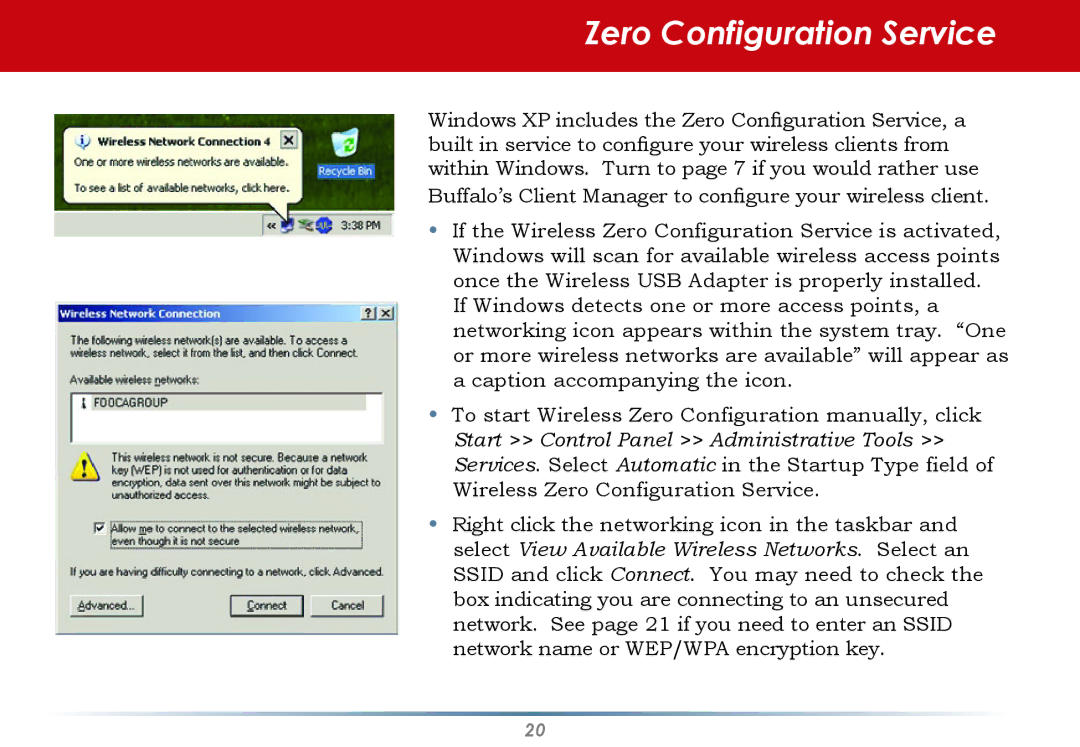User Manual specifications
Buffalo Technology is renowned for its innovative networking and storage solutions, and the Buffalo Technology User Manual provides comprehensive guidance for users seeking to maximize the functionality of their devices. This manual serves as an essential resource for both beginners and advanced users, detailing the features, technologies, and characteristics of Buffalo products.One of the primary offerings of Buffalo Technology is its NAS (Network Attached Storage) devices. These systems are designed to provide centralized data storage, allowing multiple users and devices to access files over a network. The user manual illustrates how to set up NAS devices, configure user permissions, and manage data backups. Key features include RAID support for data redundancy, which protects files against drive failures, and remote access capabilities, enabling users to retrieve data from anywhere via the internet.
Buffalo also specializes in high-performance routers and wireless access points. The user manual outlines the process for configuring these devices for optimal speed and coverage. Technologies such as Beamforming and MU-MIMO are explained in detail, emphasizing how they enhance connectivity by focusing signal strength towards connected devices. Furthermore, users can learn about the importance of security protocols, including WPA3, ensuring a secure wireless environment.
For individuals looking to expand their storage capacity, Buffalo’s external storage solutions, such as USB drives and portable hard drives, are highlighted. The manual provides insights into the compatibility of these devices with various operating systems and how users can leverage them for data transfer and backup. Features like plug-and-play functionality simplify the process, making it accessible to users of all technical backgrounds.
Another significant aspect covered in the user manual is the Buffalo LinkStation line of products. These network-attached storage devices offer media server capabilities, making them ideal for home entertainment setups. It includes instructions on how to stream content to smart TVs and media players, as well as the management of multimedia files.
In summary, the Buffalo Technology User Manual is a vital tool for anyone utilizing Buffalo products. It encompasses a wide array of features and technologies designed to enhance user experience, from setting up networked storage solutions to optimizing wireless connectivity and securing personal data. With clear instructions and detailed explanations, it helps users unlock the full potential of their Buffalo devices, ensuring efficient and effective usage.