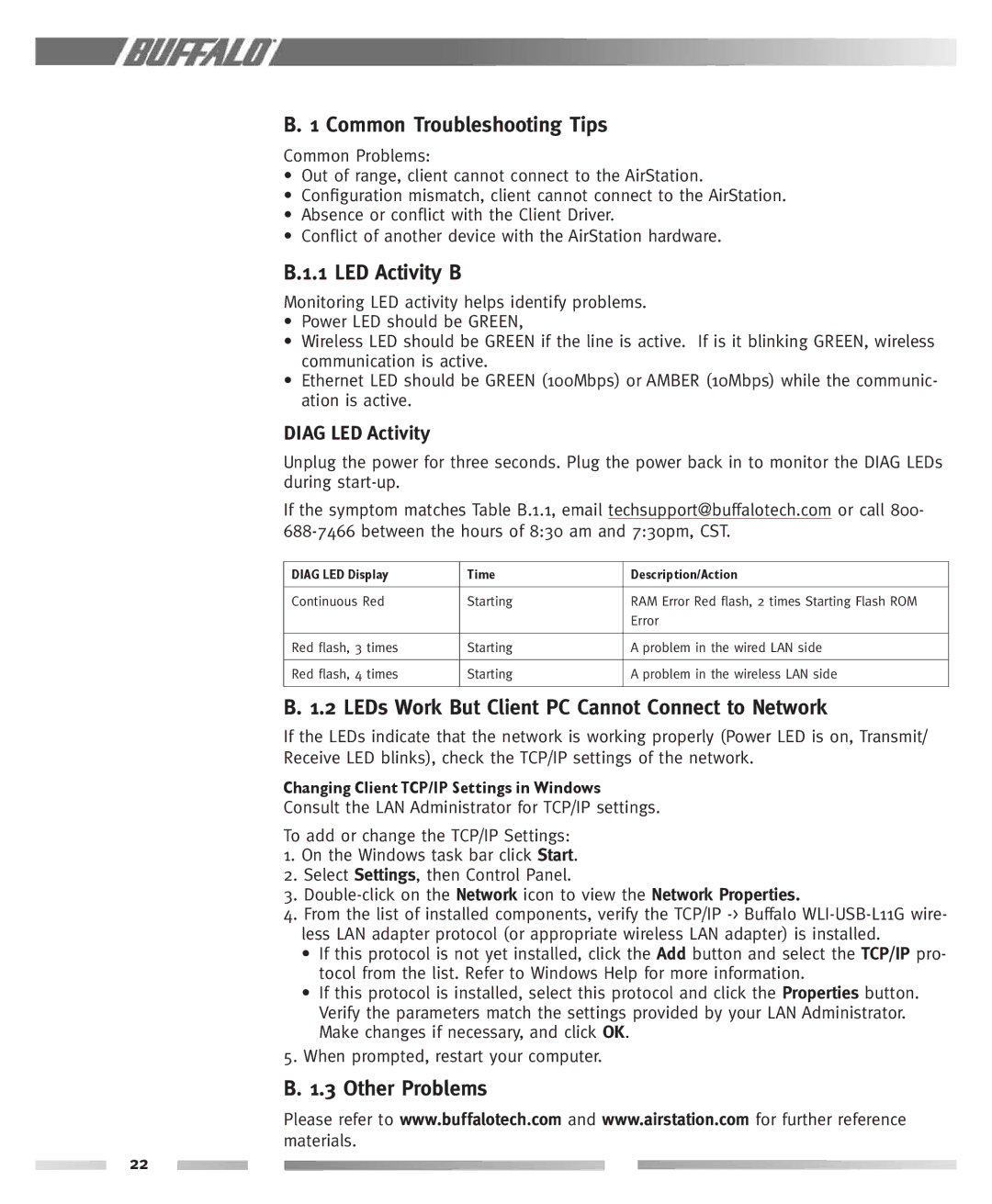WBR-G54 specifications
The Buffalo Technology WBR-G54 is a highly regarded wireless router that stands out due to its robust features and user-friendly design. This device is particularly well-suited for home and small office environments, providing reliable connectivity and seamless performance at an affordable price point.One of the main features of the WBR-G54 is its support for the 802.11g wireless networking standard, which enables high-speed wireless connections of up to 54 Mbps. This standard also offers backward compatibility with 802.11b devices, ensuring that users can connect a wide range of devices without losing bandwidth. With its integrated antenna, the WBR-G54 ensures a strong signal that can effectively cover a reasonably sized home.
The WBR-G54 also includes a four-port Ethernet switch, allowing users to connect multiple wired devices simultaneously. This feature is essential for those who prefer a stable Ethernet connection for activities such as gaming, video streaming, or any data-intensive operations. The device supports both DHCP and static IP address assignment, making it versatile for various network configurations.
Another notable characteristic of the WBR-G54 is its user-friendly setup process. Featuring a web-based interface, users can easily configure their network settings and manage security options. Buffalo Technology has equipped the device with advanced security features, including WPA2 encryption, which helps to protect the network from unauthorized access. Additionally, the router supports MAC address filtering and firewall capabilities to further enhance security.
For those who are concerned about parental controls or guest network access, the WBR-G54 provides options to limit internet access for specific devices, ensuring a safe browsing experience for children or visitors. The device also supports virtual private networks (VPNs), making it a versatile choice for remote users who require secure connections.
In terms of design, the WBR-G54 is compact and lightweight, allowing it to fit easily into any workspace. Its aesthetic, paired with functional LED indicators, provides users with clear visual feedback regarding the router's status.
In summary, the Buffalo Technology WBR-G54 is an excellent wireless router with a solid feature set, robust security options, and user-friendly functionality. Whether for streaming, gaming, or browsing, this device delivers reliable performance that meets the needs of both casual users and tech-savvy individuals alike. Its blend of affordability and capability makes it a noteworthy choice in the competitive market of wireless networking gear.