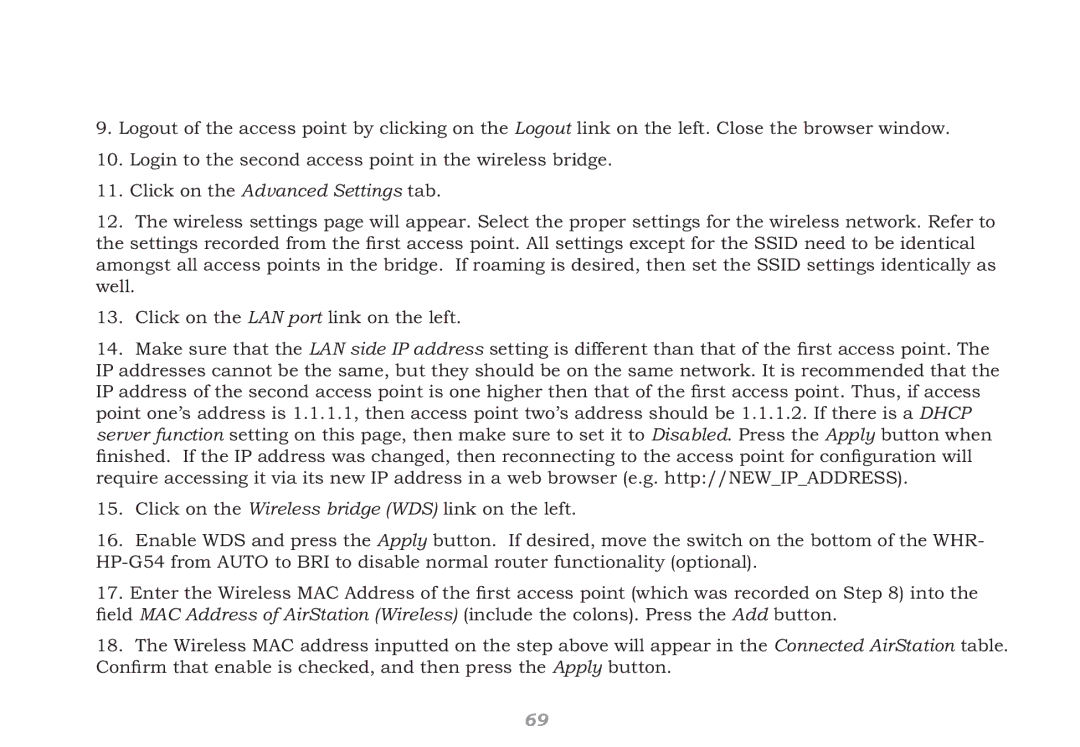WHR-HP-G54 specifications
The Buffalo Technology WHR-HP-G54 is a versatile wireless router designed to deliver reliable connectivity and performance for both home and small office environments. This device stands out in its class with a robust set of features and technologies that cater to the needs of users seeking a dependable networking solution.One of the key features of the WHR-HP-G54 is its enhanced wireless performance, which is supported by Buffalo's AirStation HighPower technology. This technology boosts transmission strength and range, enabling users to enjoy a strong and stable wireless signal even at considerable distances from the router. It is particularly beneficial in larger homes or spaces with numerous barriers that could obstruct the wireless signal.
The WHR-HP-G54 operates on the 802.11g wireless standard and is backward compatible with 802.11b devices, ensuring that users can connect a variety of devices without compatibility issues. It offers a maximum theoretical data transfer rate of up to 54 Mbps, making it suitable for standard web browsing, streaming, and light gaming.
Equipped with 4 Ethernet ports, the router allows for wired connections to up to four devices, ensuring a stable and fast internet connection for those who prefer a wired setup. The device also features a built-in DHCP server, making it easy to manage IP addresses for devices on the network.
Security is a critical aspect of any networking solution, and Buffalo Technology prioritizes user safety with multiple security protocols. The WHR-HP-G54 supports WEP, WPA, and WPA2 encryption, providing users with the flexibility to choose the level of security that best meets their needs. Additionally, the router includes a MAC address filtering feature, allowing users to control which devices can connect to the network.
The WHR-HP-G54 also features a user-friendly web interface, which simplifies setup and configuration. Users can easily manage their network settings, monitor connected devices, and make adjustments as necessary. Additionally, Buffalo provides free firmware updates to enhance functionality and security.
In summary, the Buffalo Technology WHR-HP-G54 is a reliable and feature-rich wireless router that meets the demands of home and small office users. With its high-power transmission capabilities, solid security features, and user-friendly design, it remains a compelling option for those seeking to enhance their wireless networking experience.