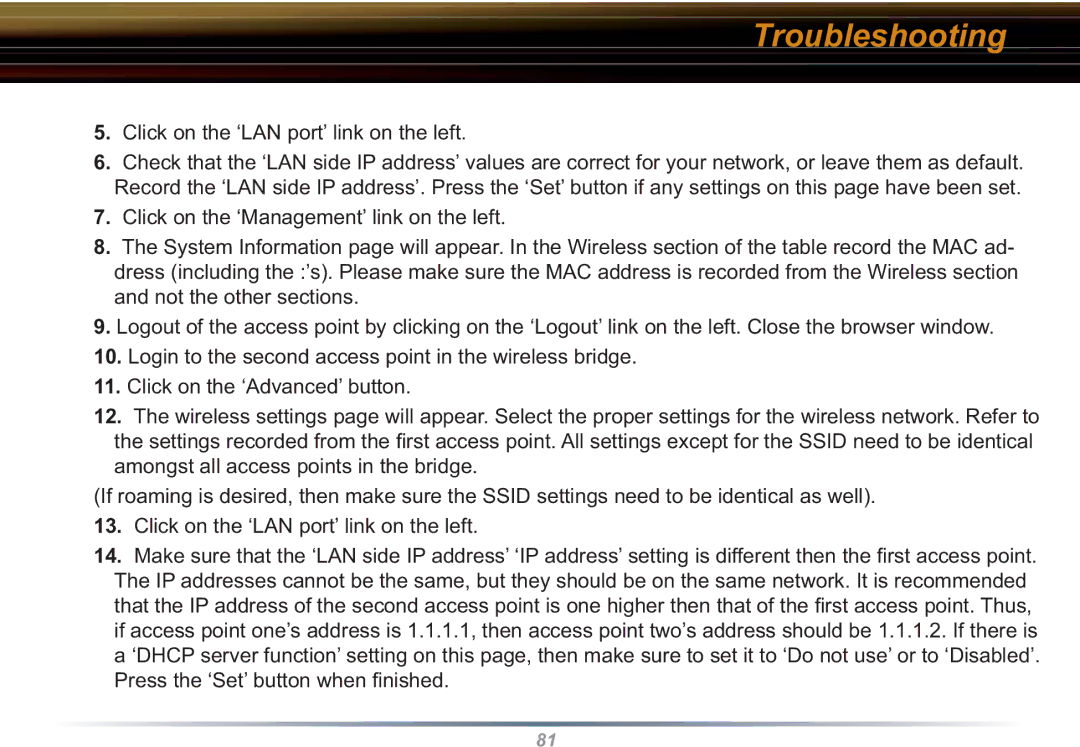WHR3-G54 specifications
Buffalo Technology WHR3-G54 is a versatile wireless router designed to deliver reliable connectivity and efficient network performance. Targeted at home users and small offices, the WHR3-G54 combines ease of use with advanced features suitable for everyday internet activities.One of the standout characteristics of the WHR3-G54 is its compliance with the IEEE 802.11g wireless standard, which allows for wireless connectivity at speeds of up to 54 Mbps. This makes it suitable for activities such as browsing the internet, streaming media, and online gaming. Additionally, the router is backward compatible with older wireless standards like 802.11b, ensuring users with legacy devices can still connect without issues.
The WHR3-G54 features a built-in four-port Ethernet switch, allowing for wired connections to devices such as gaming consoles, PCs, and network printers. This provides flexibility for users who prefer wired connections for reliability and speed. The presence of multiple Ethernet ports eliminates the need for a separate switch, making the device an all-in-one networking solution.
Security is a pivotal aspect of the WHR3-G54. It supports a variety of security protocols including WEP, WPA, and WPA2, ensuring that users can choose the appropriate level of protection for their network. This is particularly important in a time when cybersecurity threats are prevalent, and maintaining a secure network is essential for both personal and sensitive data protection.
Buffalo Technology has also incorporated their AirStation One-Touch Secure System (AOSS) for easy wireless setup. AOSS simplifies the process of connecting devices to the wireless network with just a push of a button, making it user-friendly, even for those who may not be tech-savvy.
The WHR3-G54 also features a built-in firewall and Network Address Translation (NAT), enhancing overall network security by preventing unauthorized access from external sources. This makes it suitable for homes with multiple connected devices, as it can manage traffic efficiently while keeping the network safe.
Overall, Buffalo Technology WHR3-G54 stands out as a reliable and efficient networking device offering a balanced combination of speed, security, and ease of use, catering to the needs of users seeking robust wireless performance in various home or small office settings.