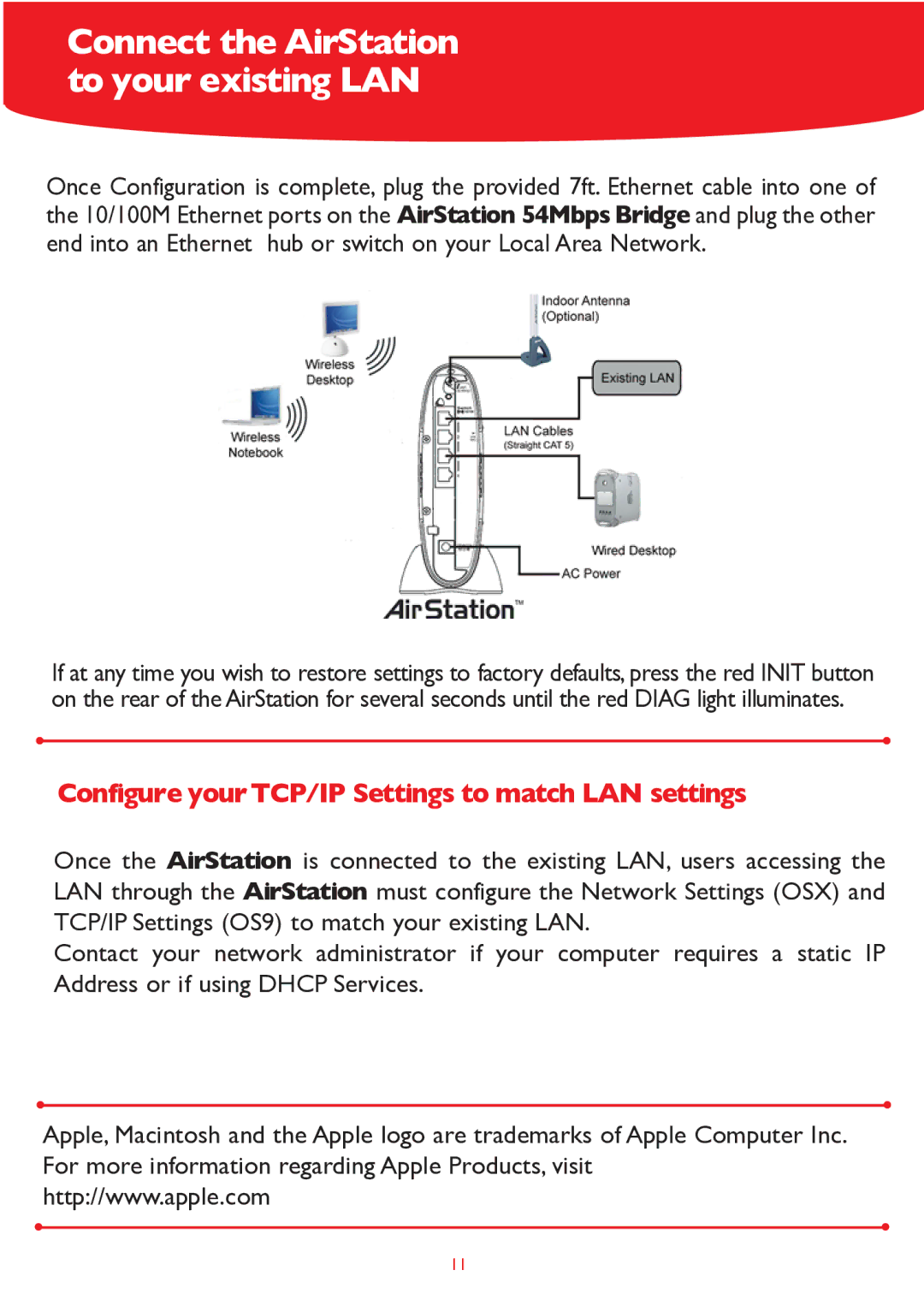WLA-G54 specifications
The Buffalo Technology WLA-G54 is a wireless access point/router that exemplifies the company's commitment to delivering reliable networking solutions for various environments. Launched as part of a comprehensive range of wireless products, the WLA-G54 is primarily designed for home and small office users seeking robust and secure wireless connectivity.One of the standout features of the WLA-G54 is its compliance with the 802.11g wireless standard, enabling it to deliver impressive data rates of up to 54 Mbps. This makes it suitable for activities such as web browsing, streaming audio and video, and online gaming. Additionally, the device is backward compatible with the older 802.11b standard, ensuring seamless connectivity with a wide range of wireless devices, which helps protect users' investments in older technology.
The WLA-G54 employs advanced security protocols to safeguard users' data from unauthorized access. It supports WPA (Wi-Fi Protected Access) and WEP (Wired Equivalent Privacy) encryption methods, providing options for both robust security and legacy compatibility. Coupled with a built-in firewall, these features help ensure a secure wireless environment for users.
Another important characteristic of the WLA-G54 is its ease of use. With a straightforward setup process, even those with limited technical knowledge can install and configure the device quickly. The web-based administration interface is user-friendly, allowing users to manage their network settings efficiently.
The device also incorporates MIMO (Multiple Input Multiple Output) technology, enhancing its ability to provide reliable connections over longer distances and through obstacles like walls. This capability allows users to enjoy stable internet connectivity throughout their homes or offices without needing to be in the same room as the router.
The WLA-G54 supports multiple connection options, featuring a variety of Ethernet ports for wired connections, which is ideal for devices that require stable internet access, such as gaming consoles or desktop computers.
In summary, the Buffalo Technology WLA-G54 is a versatile and efficient wireless access point/router. Its combination of compliance with Wi-Fi standards, robust security features, and user-friendly design makes it an ideal choice for users looking to enhance their wireless networking experience in both home and small office settings.