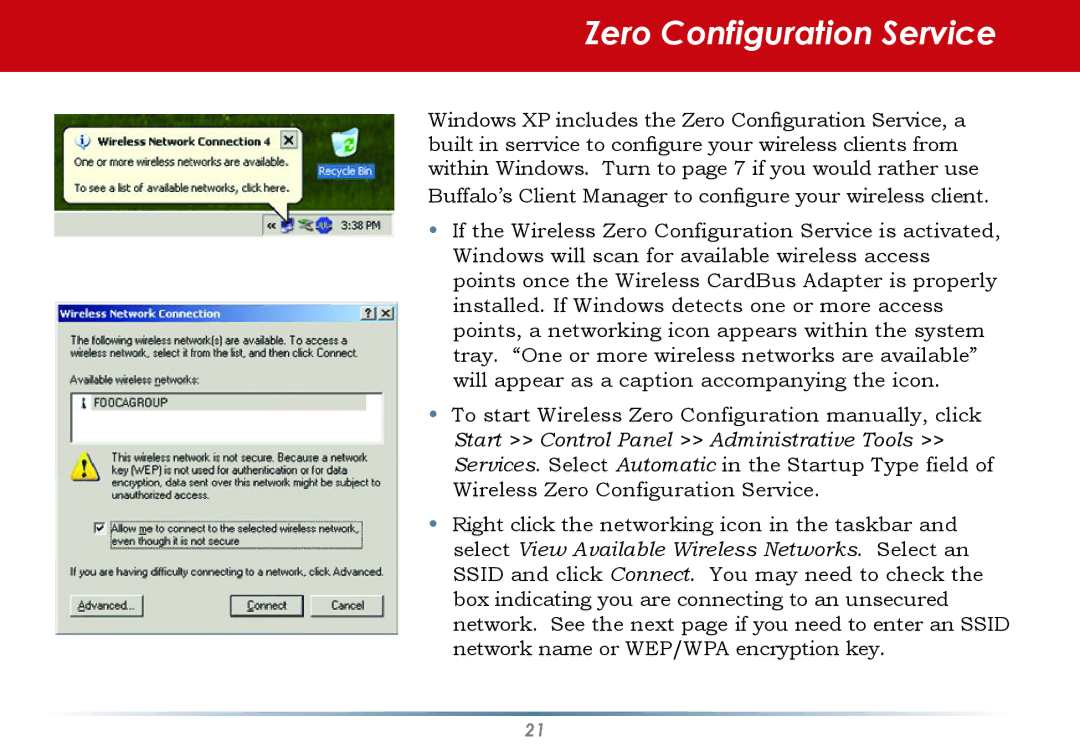WLI-CB-AG108HP specifications
Buffalo Technology's WLI-CB-AG108HP is a high-performance wireless networking solution designed for users seeking to enhance their home or office connectivity. This wireless LAN card utilizes the 802.11g/b/a standards, ensuring compatibility with a variety of wireless routers and devices. With a maximum data transfer rate of up to 108 Mbps in optimal conditions, it provides a reliable and fast connection for everyday internet activities such as browsing, streaming, and online gaming.One of the standout features of the WLI-CB-AG108HP is its dual band capability. This allows users to connect to both 2.4 GHz and 5 GHz frequency bands, effectively reducing interference and enhancing performance. The dual-band functionality is particularly beneficial in environments with multiple wireless devices, as it helps to balance network loads. Furthermore, the card is equipped with Buffalo’s AirStation technology, which optimizes signal strength and quality, ensuring a stable and robust connection.
Another key characteristic of the WLI-CB-AG108HP is its support for WPA/WPA2 encryption standards. This provides users with a secure networking experience, safeguarding sensitive data from potential threats. The inclusion of an advanced security protocol elevates the card's performance in terms of protecting your wireless communications.
The WLI-CB-AG108HP is also equipped with a plug-and-play feature, allowing for easy installation and configuration. Users can quickly set up their wireless connection without the need for extensive technical knowledge. The card is compatible with most Windows operating systems, as well as several Linux distributions, broadening its usability.
In summary, Buffalo Technology's WLI-CB-AG108HP is a versatile and reliable wireless LAN card that enhances connectivity in both home and professional environments. Its dual-band capabilities, robust security features, and user-friendly installation process make it an excellent choice for anyone looking to improve their wireless networking experience. Whether for standard daily use or more demanding applications, this device stands out for its performance and ease of use.