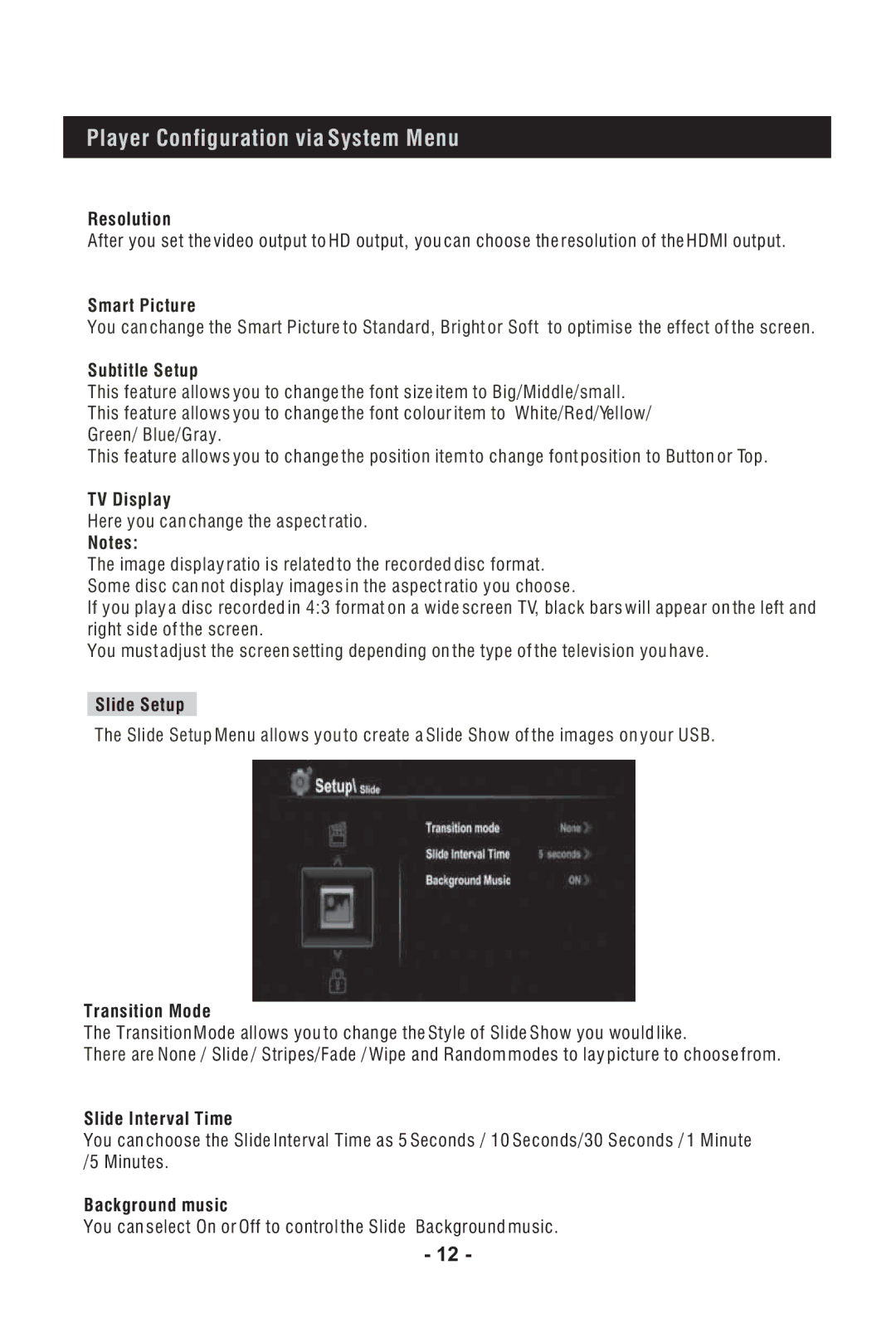Player Configuration via System Menu
Resolution
After you set the video output to HD output, you can choose the resolution of the HDMI output.
Smart Picture
You can change the Smart Picture to Standard, Bright or Soft to optimise the effect of the screen.
Subtitle Setup
This feature allows you to change the font size item to Big/Middle/small. This feature allows you to change the font colour item to White/Red/Yellow/ Green/ Blue/Gray.
This feature allows you to change the position item to change font position to Button or Top.
TV Display
Here you can change the aspect ratio.
Notes:
The image display ratio is related to the recorded disc format. Some disc can not display images in the aspect ratio you choose.
If you play a disc recorded in 4:3 format on a wide screen TV, black bars will appear on the left and right side of the screen.
You must adjust the screen setting depending on the type of the television you have.
Slide Setup
The Slide Setup Menu allows you to create a Slide Show of the images on your USB.
Transition Mode
The Transition Mode allows you to change the Style of Slide Show you would like.
There are None / Slide / Stripes/Fade / Wipe and Random modes to lay picture to choose from.
Slide Interval Time
You can choose the Slide Interval Time as 5 Seconds / 10 Seconds/30 Seconds / 1 Minute /5 Minutes.
Background music
You can select On or Off to control the Slide Background music.
- 12 -