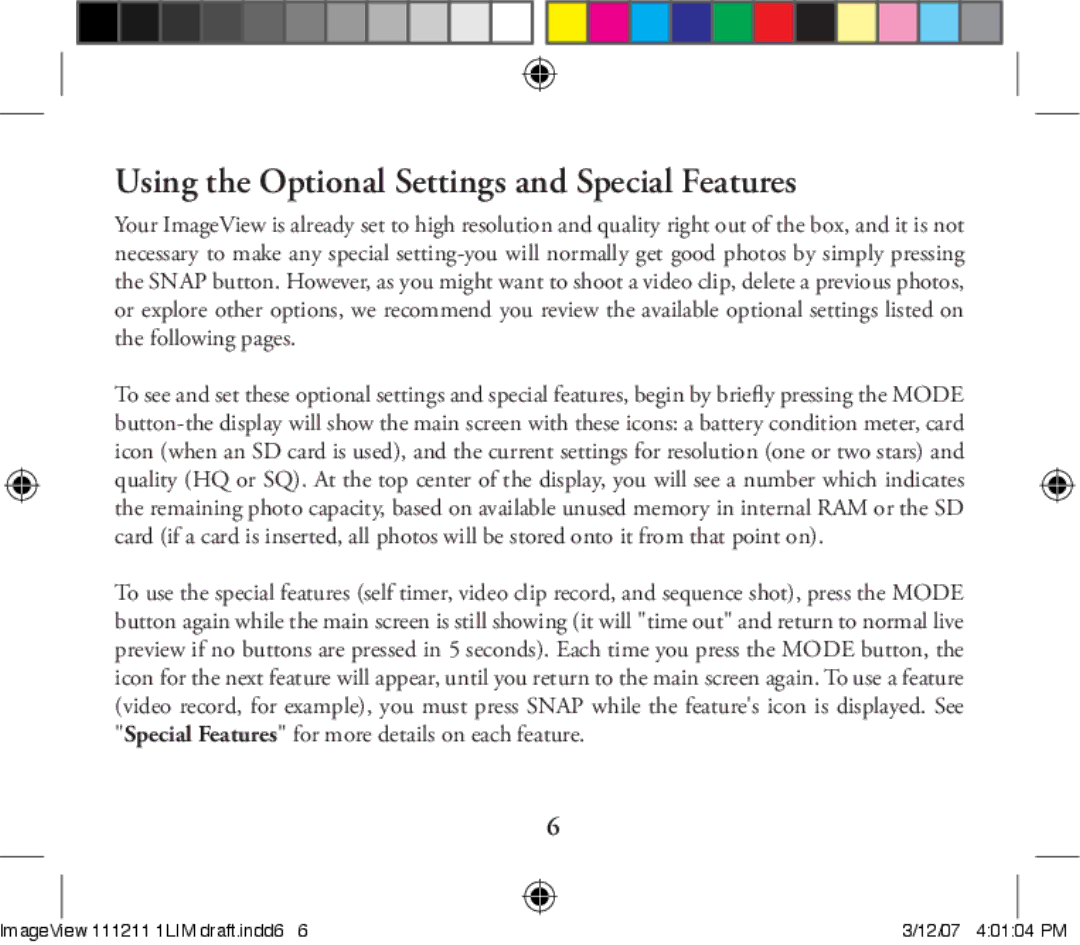11-1211 specifications
The Bushnell 11-1211 is a premium-quality binocular that is widely regarded by both amateur enthusiasts and professional observers for its high-performance features and innovative technologies. Designed with a modern aesthetic and practical functionality, this model is perfect for a variety of outdoor activities, from birdwatching to hunting and sporting events.One of the standout features of the Bushnell 11-1211 is its high magnification power, allowing users to see distant objects with impressive clarity. The binoculars boast an 11x magnification factor and a 25mm objective lens, which together create a bright and clear image even in low-light conditions. This makes them an excellent choice for dawn or dusk observations when many species are most active.
The binoculars are designed with a fully multi-coated optics system that enhances light transmission, providing greater brightness and contrast. The coatings on the lenses minimize glare and ensure that the user experiences a high-definition view. Additionally, the BaK-4 prisms incorporated into the design ensure that images appear sharp and bright, with minimal distortion.
Bushnell has also considered ergonomics in the design of the 11-1211. The binoculars feature a lightweight and compact frame, making them easy to carry and handle during extended periods of use. The rubber armor coating provides a secure grip while also offering protection against drops and impacts, ensuring the durability of the product in outdoor settings.
Another important characteristic is the adjustable eyecups, which allow users to customize their viewing experience, especially for those who wear glasses. This feature ensures that everyone can take full advantage of the wide field of view provided by the Bushnell 11-1211.
Waterproof and fog proof, these binoculars are built to withstand various weather conditions, making them versatile for any adventure. The nitrogen-purged interior prevents internal fogging, providing clear visibility in humid or rapidly changing environments.
In summary, the Bushnell 11-1211 combines advanced optical technologies with user-friendly features, creating an exceptional product for anyone looking to enhance their outdoor viewing experiences. With its high magnification, superior optics, durable design, and weather-resistant capabilities, it stands out in its class, making it a worthy investment for nature enthusiasts and sporting event spectators alike.