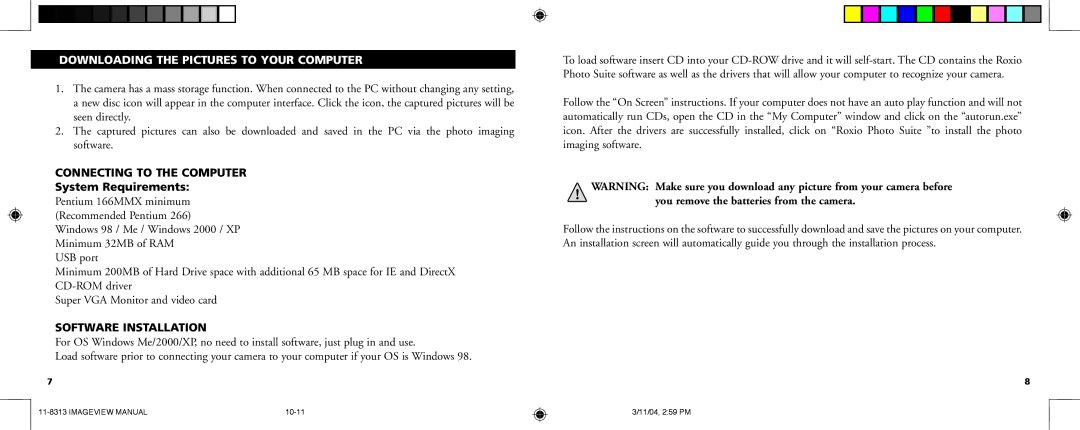DOWNLOADING THE PICTURES TO YOUR COMPUTER
1.The camera has a mass storage function. When connected to the PC without changing any setting, a new disc icon will appear in the computer interface. Click the icon, the captured pictures will be seen directly.
2.The captured pictures can also be downloaded and saved in the PC via the photo imaging software.
CONNECTING TO THE COMPUTER
System Requirements:
Pentium 166MMX minimum (Recommended Pentium 266)
Windows 98 / Me / Windows 2000 / XP Minimum 32MB of RAM
USB port
Minimum 200MB of Hard Drive space with additional 65 MB space for IE and DirectX
Super VGA Monitor and video card
SOFTWARE INSTALLATION
For OS Windows Me/2000/XP, no need to install software, just plug in and use.
Load software prior to connecting your camera to your computer if your OS is Windows 98.
7
|
To load software insert CD into your
Follow the “On Screen” instructions. If your computer does not have an auto play function and will not automatically run CDs, open the CD in the “My Computer” window and click on the “autorun.exe” icon. After the drivers are successfully installed, click on “Roxio Photo Suite ”to install the photo imaging software.
WARNING: Make sure you download any picture from your camera before you remove the batteries from the camera.
Follow the instructions on the software to successfully download and save the pictures on your computer. An installation screen will automatically guide you through the installation process.
8
3/11/04, 2:59 PM