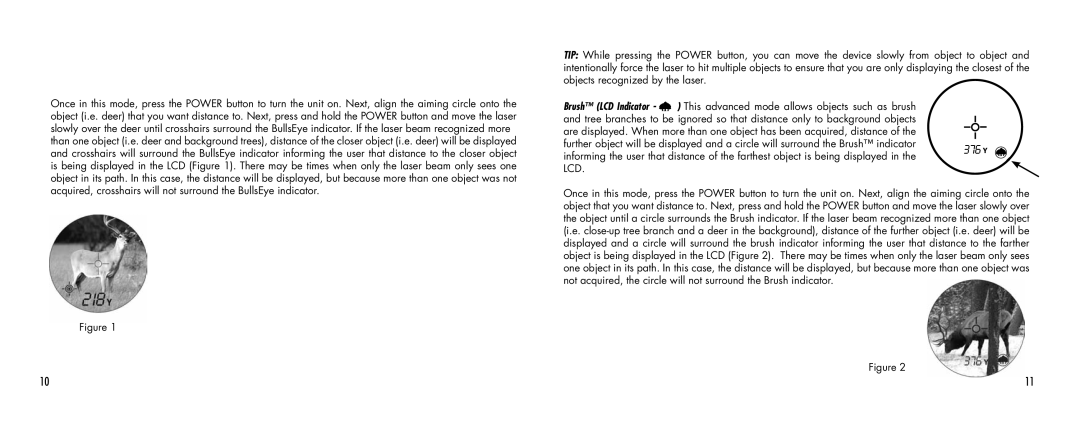Once in this mode, press the POWER button to turn the unit on. Next, align the aiming circle onto the object (i.e. deer) that you want distance to. Next, press and hold the POWER button and move the laser slowly over the deer until crosshairs surround the BullsEye indicator. If the laser beam recognized more than one object (i.e. deer and background trees), distance of the closer object (i.e. deer) will be displayed and crosshairs will surround the BullsEye indicator informing the user that distance to the closer object is being displayed in the LCD (Figure 1). There may be times when only the laser beam only sees one object in its path. In this case, the distance will be displayed, but because more than one object was not acquired, crosshairs will not surround the BullsEye indicator.
Figure 1
TIP: While pressing the POWER button, you can move the device slowly from object to object and intentionally force the laser to hit multiple objects to ensure that you are only displaying the closest of the objects recognized by the laser.
Brush™ (LCD Indicator - ![]()
![]() ) This advanced mode allows objects such as brush and tree branches to be ignored so that distance only to background objects are displayed. When more than one object has been acquired, distance of the further object will be displayed and a circle will surround the Brush™ indicator informing the user that distance of the farthest object is being displayed in the LCD.
) This advanced mode allows objects such as brush and tree branches to be ignored so that distance only to background objects are displayed. When more than one object has been acquired, distance of the further object will be displayed and a circle will surround the Brush™ indicator informing the user that distance of the farthest object is being displayed in the LCD.
Once in this mode, press the POWER button to turn the unit on. Next, align the aiming circle onto the object that you want distance to. Next, press and hold the POWER button and move the laser slowly over the object until a circle surrounds the Brush indicator. If the laser beam recognized more than one object (i.e.
Figure 2
10 | 11 |