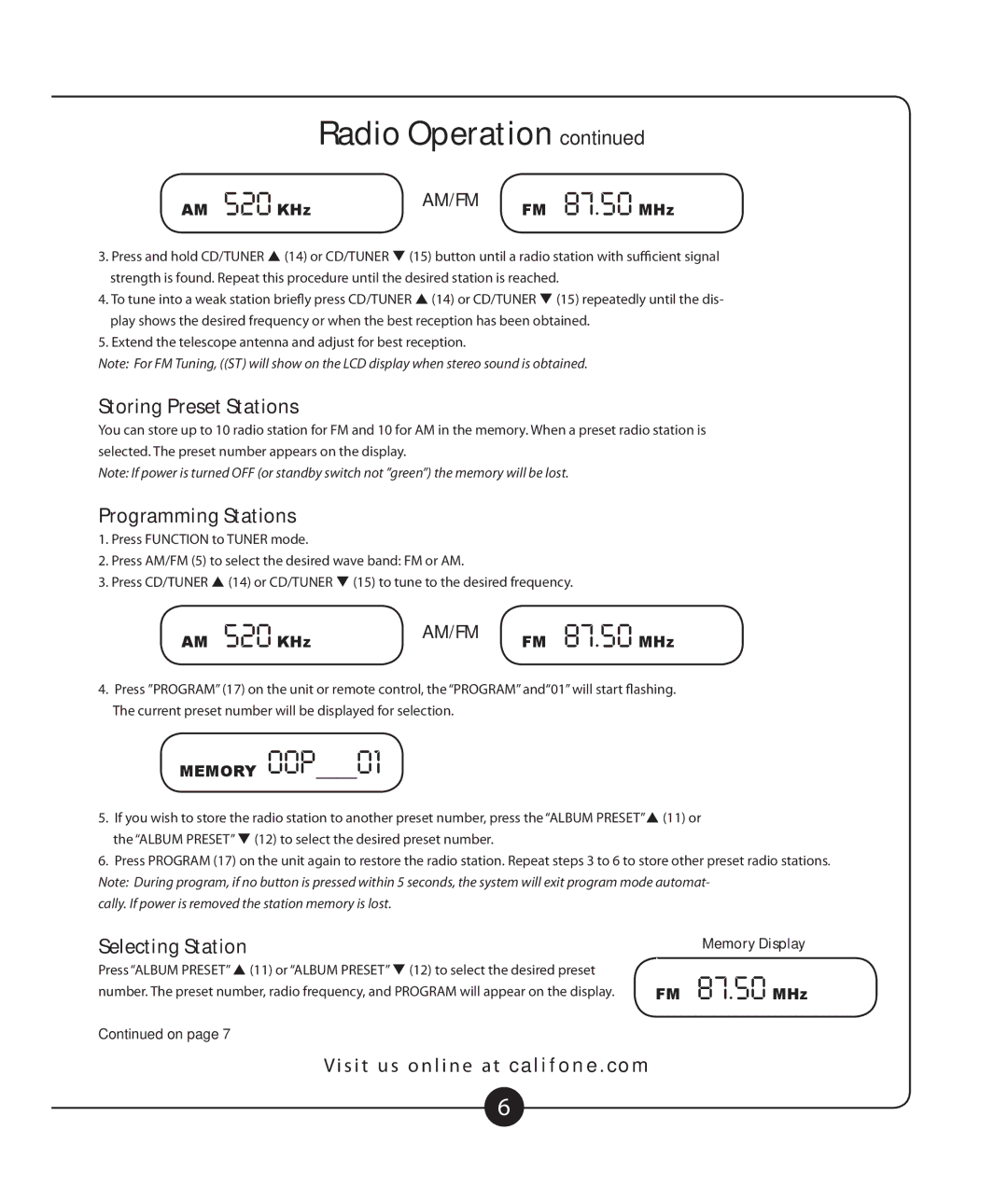2385-03 specifications
The Califone 2385-03 is a versatile multimedia stereo headphone designed primarily for educational settings. With an emphasis on comfort, quality, and durability, these headphones cater to students of all ages, making them an ideal choice for classrooms, libraries, and computer labs.One of the standout features of the Califone 2385-03 is its high-quality sound reproduction. The headphones come equipped with 40mm neodymium drivers that deliver clear audio and dynamic sound, enhancing the learning experience during lessons that involve audio components. This feature is crucial for language learning, music education, and multimedia presentations, where sound clarity plays a pivotal role.
Comfort is another hallmark of the Califone 2385-03. The headphones feature plush ear cushions that provide a snug fit while ensuring long-term wearability. The adjustable headband can accommodate various head sizes, making it suitable for children and adults alike. This level of comfort encourages extended use without discomfort, which is particularly valuable during lengthy classroom sessions and tests.
In terms of durability, the Califone 2385-03 has been designed to withstand the rigors of daily use in busy educational environments. The headphones use reinforced connectors and flexible construction that can endure wear and tear, making them a wise investment for schools. Additionally, the cable is made from high-quality materials, reducing the risk of fraying and damage.
A notable feature of the Califone 2385-03 is its compatibility with a wide range of devices. It comes with a standard 3.5mm plug, allowing users to connect it to computers, tablets, smartphones, and other multimedia devices effortlessly. This versatility ensures that educators can incorporate various technologies into their teaching methods without worrying about compatibility issues.
Furthermore, the Califone 2385-03 includes a built-in volume control that allows users to adjust sound levels easily. This feature promotes safe listening practices, especially in environments where prolonged exposure to sound may lead to discomfort or hearing damage.
In conclusion, the Califone 2385-03 multimedia stereo headphones are an exemplary choice for educational institutions. With their focus on sound quality, comfort, durability, versatility, and user-friendly features, they provide effective solutions for enhancing the educational experience across various multimedia applications. Whether for individual use or small group activities, these headphones are designed to support learning in contemporary classrooms.