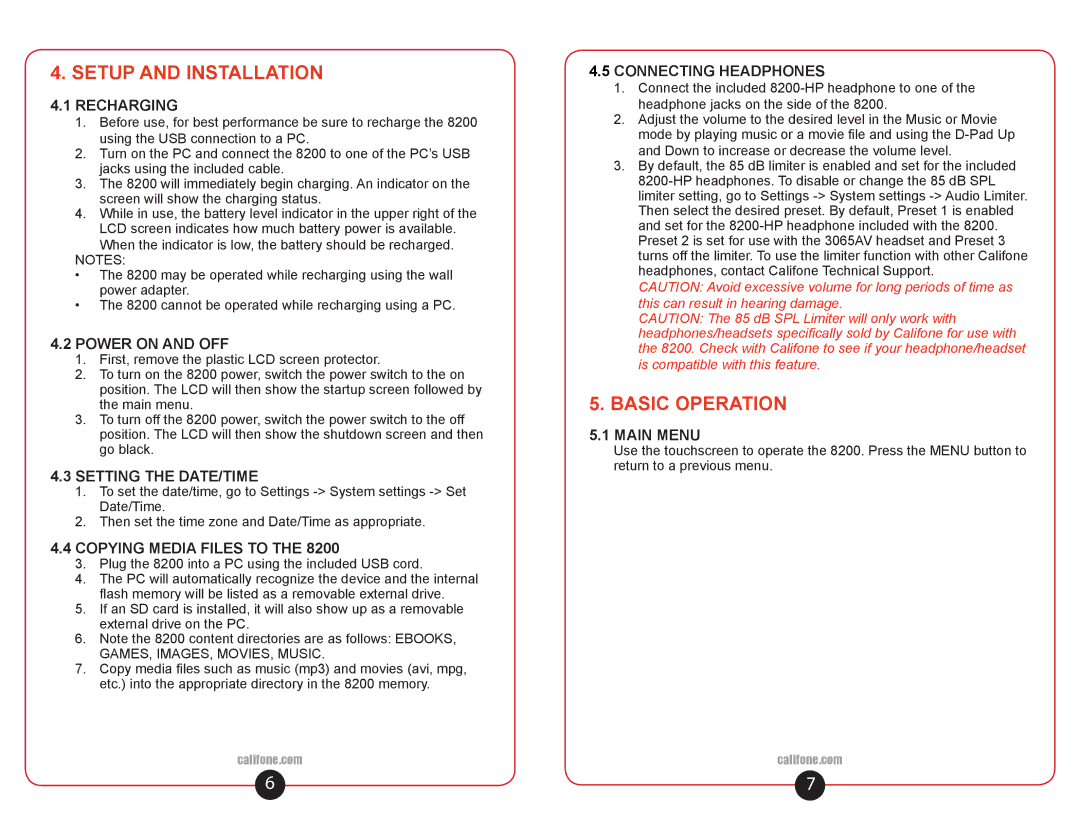8200 specifications
The Califone 8200 series is a versatile educational headset designed primarily for classroom environments, providing a blend of durability, sound quality, and ease of use. This model has been widely adopted in schools and training facilities owing to its thoughtful design and a range of features that cater to a variety of learning environments.One of the standout characteristics of the Califone 8200 is its comfort. The headset is equipped with padded ear cushions that ensure long-lasting comfort for extended use. This is particularly beneficial in educational settings where students may wear headsets for several hours at a time. The adjustable headband also allows for a customized fit, accommodating different head sizes and making it suitable for both children and adults.
From a technological perspective, the Califone 8200 boasts quality audio performance essential for effective learning. The headset features high-quality speakers that deliver clear sound reproduction, making it ideal for language learning applications, interactive lessons, and audio-rich educational programs. With a frequency response tailored to enhance vocal clarity, students can easily comprehend spoken content during lessons or multimedia presentations.
Another important aspect of the Califone 8200 headset is its versatility. It comes with a 3.5mm audio jack, allowing easy compatibility with various devices including computers, tablets, and smartphones. This multi-device compatibility is crucial in today's technology-driven classrooms where diverse digital tools are utilized for teaching and learning.
Durability is also a key feature of the Califone 8200. Built to withstand the rigors of daily classroom use, it is constructed with robust materials that can endure the wear and tear associated with student handling. This resilience ensures a longer lifespan, making it a cost-effective choice for educational institutions.
Additionally, the Califone 8200 includes a built-in microphone, which is essential for activities such as online discussions, language practice, and collaborative projects. The microphone's design minimizes background noise, allowing for clearer communication during interactive learning experiences.
In summary, the Califone 8200 series is an exemplary headset that enriches educational experiences through its comfort, audio quality, versatility, durability, and integrated microphone. These features combine to enhance student engagement and support a wide range of educational activities, making it a valuable tool in modern classrooms.