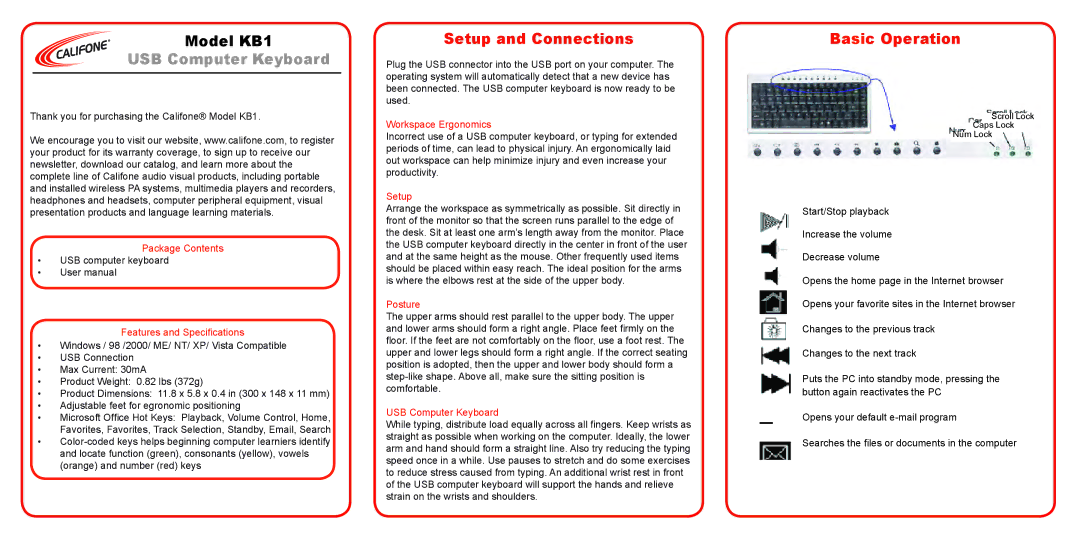Model KB1
USB Computer Keyboard
Thank you for purchasing the Califone® Model KB1.
We encourage you to visit our website, www.califone.com, to register your product for its warranty coverage, to sign up to receive our newsletter, download our catalog, and learn more about the complete line of Califone audio visual products, including portable and installed wireless PA systems, multimedia players and recorders, headphones and headsets, computer peripheral equipment, visual presentation products and language learning materials.
Package Contents
•USB computer keyboard
•User manual
Features and Specifications
•Windows / 98 /2000/ ME/ NT/ XP/ Vista Compatible
•USB Connection
•Max Current: 30mA
•Product Weight: 0.82 lbs (372g)
•Product Dimensions: 11.8 x 5.8 x 0.4 in (300 x 148 x 11 mm)
•Adjustable feet for egronomic positioning
•Microsoft Office Hot Keys: Playback, Volume Control, Home, Favorites, Favorites, Track Selection, Standby, Email, Search
•
Setup and Connections
Plug the USB connector into the USB port on your computer. The operating system will automatically detect that a new device has been connected. The USB computer keyboard is now ready to be used.
Workspace Ergonomics
Incorrect use of a USB computer keyboard, or typing for extended periods of time, can lead to physical injury. An ergonomically laid out workspace can help minimize injury and even increase your productivity.
Setup
Arrange the workspace as symmetrically as possible. Sit directly in front of the monitor so that the screen runs parallel to the edge of the desk. Sit at least one arm’s length away from the monitor. Place the USB computer keyboard directly in the center in front of the user and at the same height as the mouse. Other frequently used items should be placed within easy reach. The ideal position for the arms is where the elbows rest at the side of the upper body.
Posture
The upper arms should rest parallel to the upper body. The upper and lower arms should form a right angle. Place feet firmly on the floor. If the feet are not comfortably on the floor, use a foot rest. The upper and lower legs should form a right angle. If the correct seating position is adopted, then the upper and lower body should form a
USB Computer Keyboard
While typing, distribute load equally across all fingers. Keep wrists as straight as possible when working on the computer. Ideally, the lower arm and hand should form a straight line. Also try reducing the typing speed once in a while. Use pauses to stretch and do some exercises to reduce stress caused from typing. An additional wrist rest in front of the USB computer keyboard will support the hands and relieve strain on the wrists and shoulders.
Basic Operation
Scroll Lock
Caps Lock
Num Lock
Start/Stop playback
Increase the volume
Decrease volume
Opens the home page in the Internet browser Opens your favorite sites in the Internet browser
Changes to the previous track
Changes to the next track
Puts the PC into standby mode, pressing the button again reactivates the PC
Opens your default
Searches the files or documents in the computer