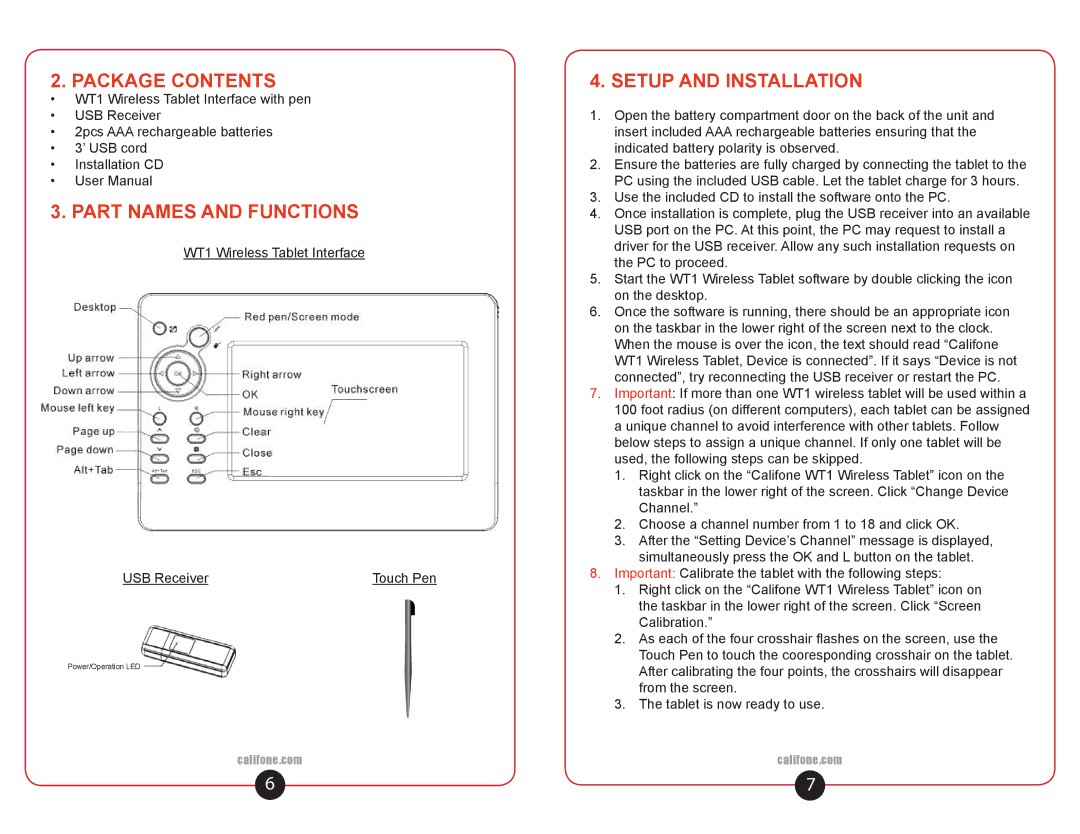2. PACKAGE CONTENTS
•WT1 Wireless Tablet Interface with pen
•USB Receiver
•2pcs AAA rechargeable batteries
•3’ USB cord
•Installation CD
•User Manual
3. PART NAMES AND FUNCTIONS
WT1 Wireless Tablet Interface
USB Receiver | Touch Pen |
Power/Operation LED
califone.com
4. SETUP AND INSTALLATION
1.Open the battery compartment door on the back of the unit and insert included AAA rechargeable batteries ensuring that the indicated battery polarity is observed.
2.Ensure the batteries are fully charged by connecting the tablet to the PC using the included USB cable. Let the tablet charge for 3 hours.
3.Use the included CD to install the software onto the PC.
4.Once installation is complete, plug the USB receiver into an available USB port on the PC. At this point, the PC may request to install a driver for the USB receiver. Allow any such installation requests on the PC to proceed.
5.Start the WT1 Wireless Tablet software by double clicking the icon on the desktop.
6.Once the software is running, there should be an appropriate icon on the taskbar in the lower right of the screen next to the clock. When the mouse is over the icon, the text should read “Califone WT1 Wireless Tablet, Device is connected”. If it says “Device is not connected”, try reconnecting the USB receiver or restart the PC.
7.Important: If more than one WT1 wireless tablet will be used within a
100foot radius (on different computers), each tablet can be assigned a unique channel to avoid interference with other tablets. Follow below steps to assign a unique channel. If only one tablet will be used, the following steps can be skipped.
1.Right click on the “Califone WT1 Wireless Tablet” icon on the taskbar in the lower right of the screen. Click “Change Device Channel.”
2.Choose a channel number from 1 to 18 and click OK.
3.After the “Setting Device’s Channel” message is displayed, simultaneously press the OK and L button on the tablet.
8.Important: Calibrate the tablet with the following steps:
1.Right click on the “Califone WT1 Wireless Tablet” icon on the taskbar in the lower right of the screen. Click “Screen Calibration.”
2.As each of the four crosshair flashes on the screen, use the Touch Pen to touch the cooresponding crosshair on the tablet. After calibrating the four points, the crosshairs will disappear from the screen.
3.The tablet is now ready to use.
califone.com
6 | 7 |