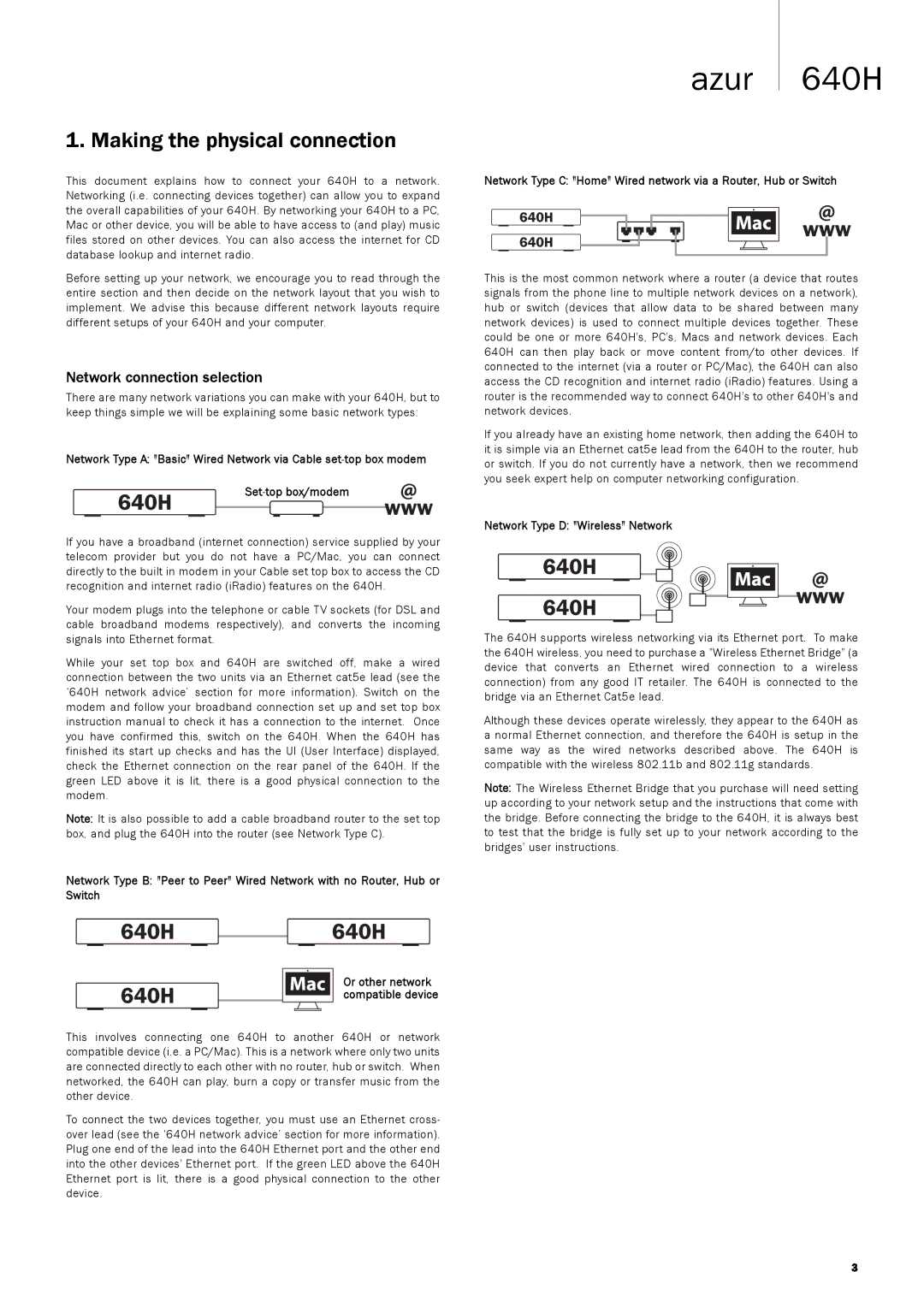640H specifications
The Cambridge Audio 640H is a high-performance music server that combines exceptional sound quality with versatile capabilities. Designed for audiophiles and music enthusiasts, this device serves as a central hub for your digital music collection, providing access to both local files and streaming services while ensuring a premium listening experience.One of the standout features of the 640H is its high-resolution audio playback. It supports various file formats, including WAV, FLAC, AIFF, and MP3, allowing users to enjoy lossless audio quality that captures every detail of the recording. The device is equipped with a 24-bit/192kHz digital-to-analog converter (DAC) which significantly enhances sound performance, ensuring clarity and precision across all frequencies.
In terms of connectivity, the Cambridge Audio 640H offers a wide range of options. It is equipped with Ethernet and USB ports, facilitating easy access to music libraries stored on computers or external drives. For those who prefer streaming, it supports various services, making it easy to connect to online music platforms. Additionally, the 640H includes digital outputs for users who wish to connect to external DACs or amplifiers, further enhancing flexibility in audio setups.
A unique characteristic of the 640H is its user-friendly interface. The device features a straightforward navigation system, enabling users to browse their music library effortlessly. The graphical user interface is designed to provide a seamless experience, making it easy to create playlists, search for tracks, and manage audio settings.
Another notable aspect of the 640H is its robust build quality. Housed in a solid chassis, it is engineered to minimize interference and maintain signal integrity. This attention to detail ensures that the audiophile-grade components work together harmoniously, delivering a stunning audio experience.
With its combination of high-resolution playback, versatile connectivity options, and user-friendly interface, the Cambridge Audio 640H is a compelling choice for anyone looking to upgrade their music playback system. Whether streaming or accessing local files, it delivers an outstanding listening experience, making it a valuable addition to any audio setup. This music server exemplifies Cambridge Audio's commitment to quality and innovation in the world of high-fidelity audio.