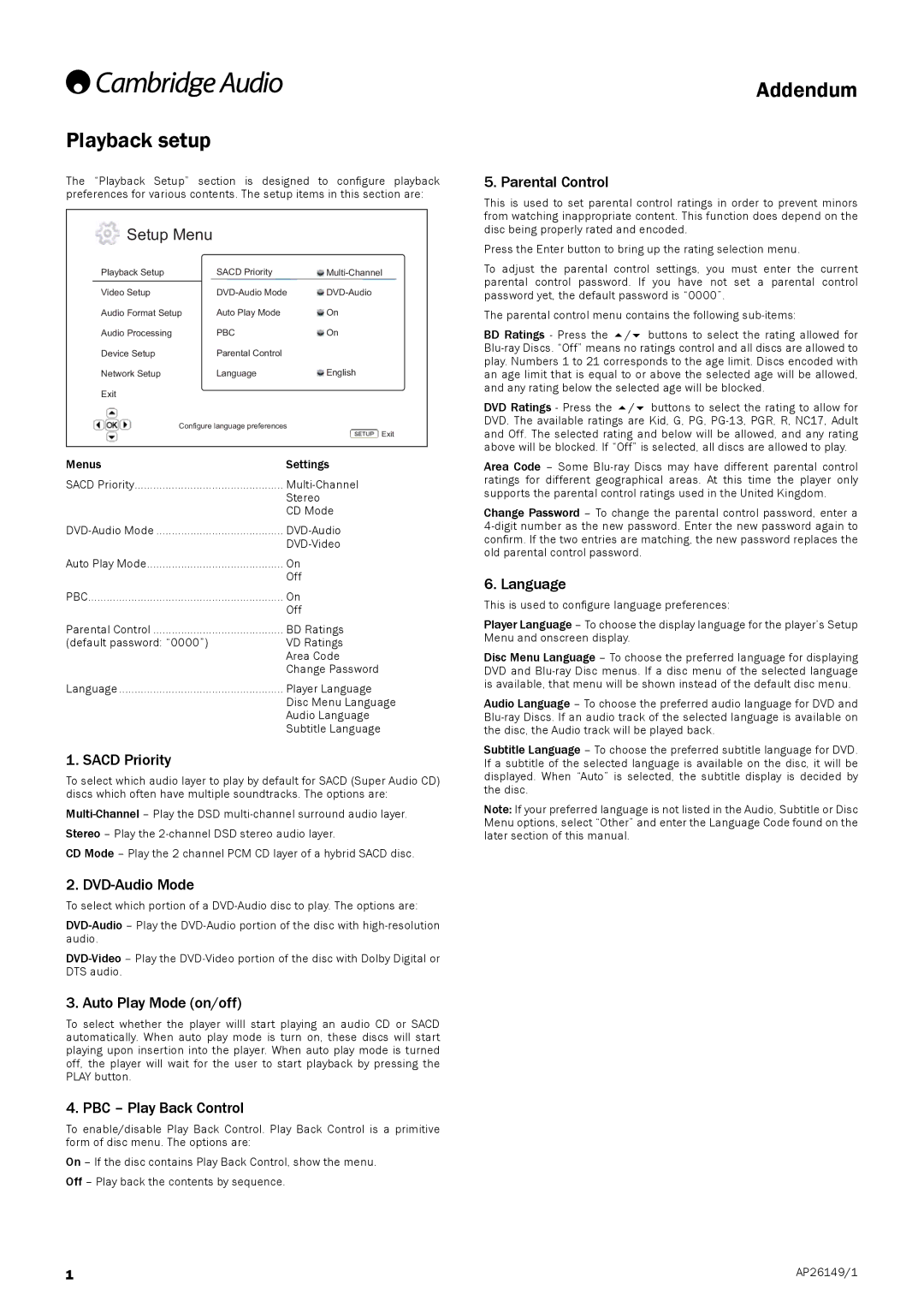Playback setup
The “Playback Setup” section is designed to configure playback preferences for various contents. The setup items in this section are:
 Setup Menu
Setup Menu
| Playback Setup | SACD Priority | ||
|
|
| ||
| Video Setup | |||
| Audio Format Setup | Auto Play Mode | On | |
| Audio Processing | PBC | On | |
| Device Setup | Parental Control |
| |
| Network Setup | Language | English | |
| Exit |
|
| |
| Configure language preferences |
| ||
|
|
|
| Exit |
Menus | Settings | |||
SACD Priority | ||||
|
|
| Stereo |
|
|
|
| CD Mode | |
|
|
| ||
Auto Play Mode | On |
| ||
|
|
| Off |
|
PBC | On |
| ||
|
|
| Off |
|
Parental Control | BD Ratings | |||
(default password: “0000”) | VD Ratings | |||
|
|
| Area Code | |
|
|
| Change Password | |
Language | Player Language | |||
|
|
| Disc Menu Language | |
|
|
| Audio Language | |
|
|
| Subtitle Language | |
1. SACD Priority
To select which audio layer to play by default for SACD (Super Audio CD) discs which often have multiple soundtracks. The options are:
CD Mode – Play the 2 channel PCM CD layer of a hybrid SACD disc.
2. DVD-Audio Mode
To select which portion of a
3. Auto Play Mode (on/off)
To select whether the player willl start playing an audio CD or SACD automatically. When auto play mode is turn on, these discs will start playing upon insertion into the player. When auto play mode is turned off, the player will wait for the user to start playback by pressing the PLAY button.
4. PBC – Play Back Control
To enable/disable Play Back Control. Play Back Control is a primitive form of disc menu. The options are:
On – If the disc contains Play Back Control, show the menu. Off – Play back the contents by sequence.
1
Addendum
5. Parental Control
This is used to set parental control ratings in order to prevent minors from watching inappropriate content. This function does depend on the disc being properly rated and encoded.
Press the Enter button to bring up the rating selection menu.
To adjust the parental control settings, you must enter the current parental control password. If you have not set a parental control password yet, the default password is “0000”.
The parental control menu contains the following
BD Ratings - Press the / buttons to select the rating allowed for
DVD Ratings - Press the / buttons to select the rating to allow for DVD. The available ratings are Kid, G, PG,
Area Code – Some
Change Password – To change the parental control password, enter a
6. Language
This is used to configure language preferences:
Player Language – To choose the display language for the player’s Setup Menu and onscreen display.
Disc Menu Language – To choose the preferred language for displaying DVD and
Audio Language – To choose the preferred audio language for DVD and
Subtitle Language – To choose the preferred subtitle language for DVD. If a subtitle of the selected language is available on the disc, it will be displayed. When “Auto” is selected, the subtitle display is decided by the disc.
Note: If your preferred language is not listed in the Audio, Subtitle or Disc Menu options, select “Other” and enter the Language Code found on the later section of this manual.
AP26149/1