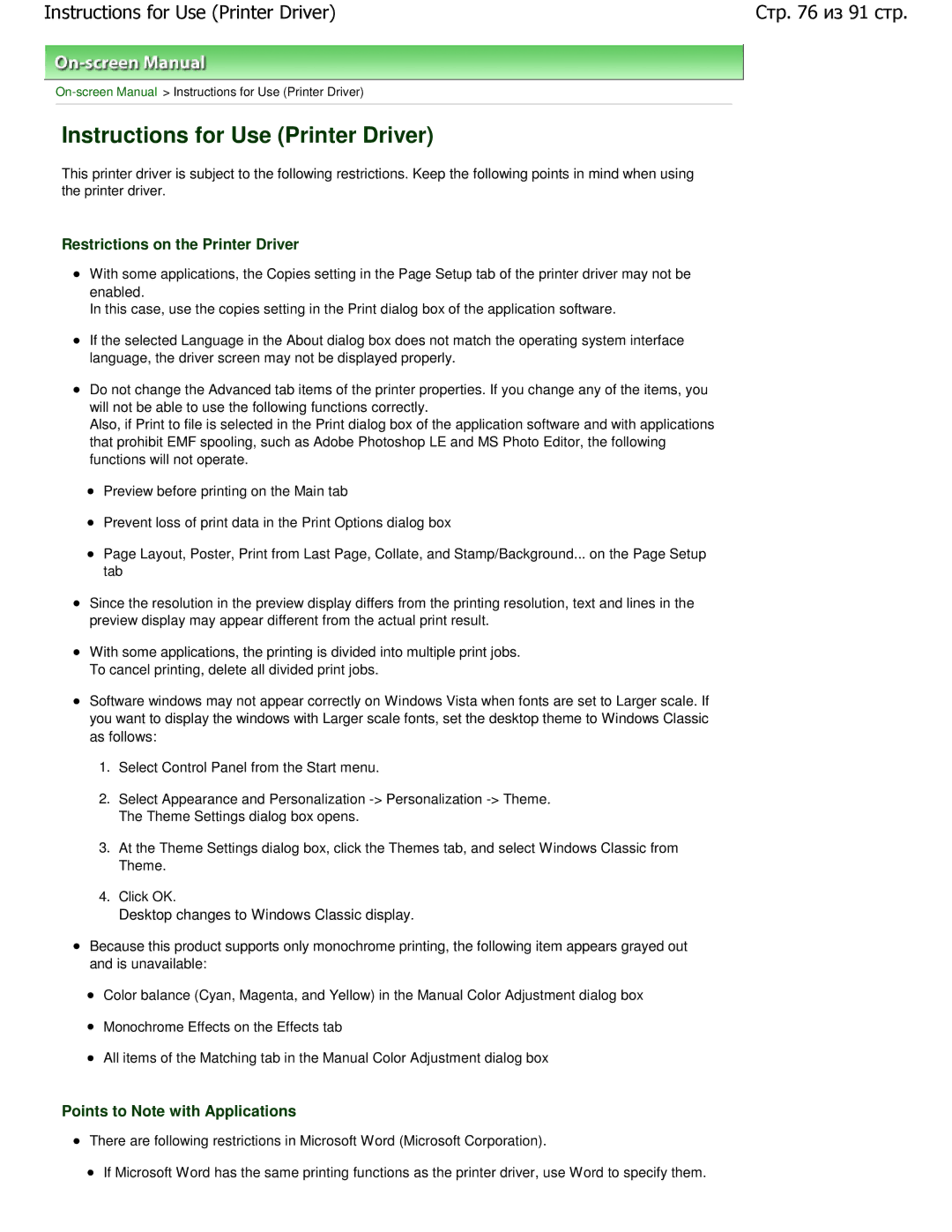JX210P specifications
The Cannon JX210P is a compact and efficient printer designed to meet the demands of both home and small office environments. With its sleek design and robust capabilities, the JX210P offers an array of features that make it a standout choice for users looking for reliability and quality.One of the primary features of the JX210P is its impressive print speed. Capable of producing high-quality documents at a rapid pace, this printer minimizes waiting time, allowing users to focus on their tasks rather than the printing process. The JX210P can handle up to 30 pages per minute, making it an ideal choice for busy environments where efficiency is paramount.
The printer utilizes advanced inkjet technology, which delivers vibrant and sharp prints. With a maximum print resolution of up to 4800 x 1200 dpi, users can expect professional-quality photos and documents. This capability is particularly beneficial for those who need to produce marketing materials or high-resolution images with intricate details.
Connectivity is another highlight of the Cannon JX210P. It offers multiple connectivity options, including USB and wireless connectivity. This flexibility ensures that users can easily connect the printer to their devices, whether they are using a desktop, laptop, or mobile device. The built-in Wi-Fi functionality also allows for seamless printing from smartphones and tablets, enhancing convenience and accessibility.
The JX210P comes equipped with a user-friendly interface, making it easy to navigate various settings and functions. The intuitive control panel features clear buttons and a simple menu, allowing users to quickly access printing options, set preferences, and manage print jobs effortlessly.
In terms of media handling, the Cannon JX210P is designed to accommodate various paper sizes and types. With an adjustable paper tray that holds up to 250 sheets, users can print on different media, including envelopes, labels, and photo paper. This versatility is essential for those who require a printer for diverse tasks.
Additionally, the Cannon JX210P focuses on energy efficiency, meeting the Energy Star certification standards. This ensures that users can save on electricity costs while contributing to environmental sustainability.
In summary, the Cannon JX210P combines speed, quality, and versatility in a compact design. Its advanced inkjet technology, flexible connectivity options, user-friendly interface, and energy-efficient features make it an excellent choice for individuals and businesses seeking a reliable printing solution. Whether for simple document printing or high-quality photo reproductions, the JX210P stands out as an exceptional printer that meets the modern user's needs.