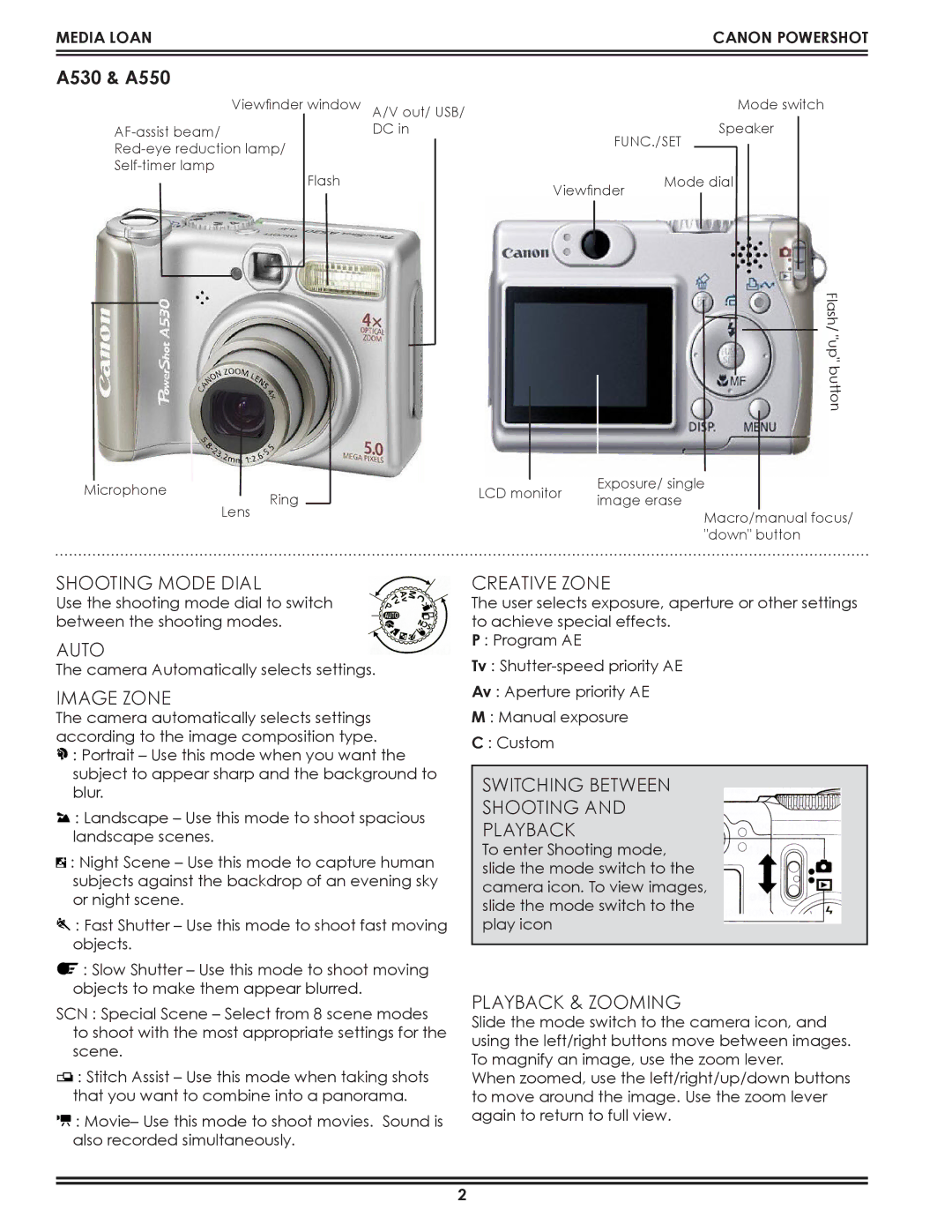Media Loan | Canon powershot |
|
|
|
|
A530 & A550
Viewfinder window
A/V out/ USB/ DC in
FUNC./SET
Mode switch Speaker
Flash
Viewfinder | Mode dial |
|
button "up"
Flash/
Microphone | Ring |
| |
| Lens |
|
| Exposure/ single |
|
|
|
| |
LCD monitor |
| ||
image erase |
| ||
|
|
| |
|
| Macro/manual focus/ | |
|
| "down" button | |
Shooting Mode Dial
Use the shooting mode dial to switch between the shooting modes.
Auto
The camera Automatically selects settings.
Image zone
The camera automatically selects settings according to the image composition type.
![]() : Portrait – Use this mode when you want the subject to appear sharp and the background to blur.
: Portrait – Use this mode when you want the subject to appear sharp and the background to blur.
![]() : Landscape – Use this mode to shoot spacious landscape scenes.
: Landscape – Use this mode to shoot spacious landscape scenes.
![]() : Night Scene – Use this mode to capture human subjects against the backdrop of an evening sky or night scene.
: Night Scene – Use this mode to capture human subjects against the backdrop of an evening sky or night scene.
![]() : Fast Shutter – Use this mode to shoot fast moving objects.
: Fast Shutter – Use this mode to shoot fast moving objects.
![]() : Slow Shutter – Use this mode to shoot moving objects to make them appear blurred.
: Slow Shutter – Use this mode to shoot moving objects to make them appear blurred.
SCN : Special Scene – Select from 8 scene modes to shoot with the most appropriate settings for the scene.
![]() : Stitch Assist – Use this mode when taking shots that you want to combine into a panorama.
: Stitch Assist – Use this mode when taking shots that you want to combine into a panorama.
![]() : Movie– Use this mode to shoot movies. Sound is also recorded simultaneously.
: Movie– Use this mode to shoot movies. Sound is also recorded simultaneously.
Creative Zone
The user selects exposure, aperture or other settings to achieve special effects.
P : Program AE
Tv :
Av : Aperture priority AE
M : Manual exposure
C : Custom
Switching between
Shooting and
Playback
To enter Shooting mode, slide the mode switch to the camera icon. To view images, slide the mode switch to the play icon
Playback & Zooming
Slide the mode switch to the camera icon, and using the left/right buttons move between images. To magnify an image, use the zoom lever.
When zoomed, use the left/right/up/down buttons to move around the image. Use the zoom lever again to return to full view.