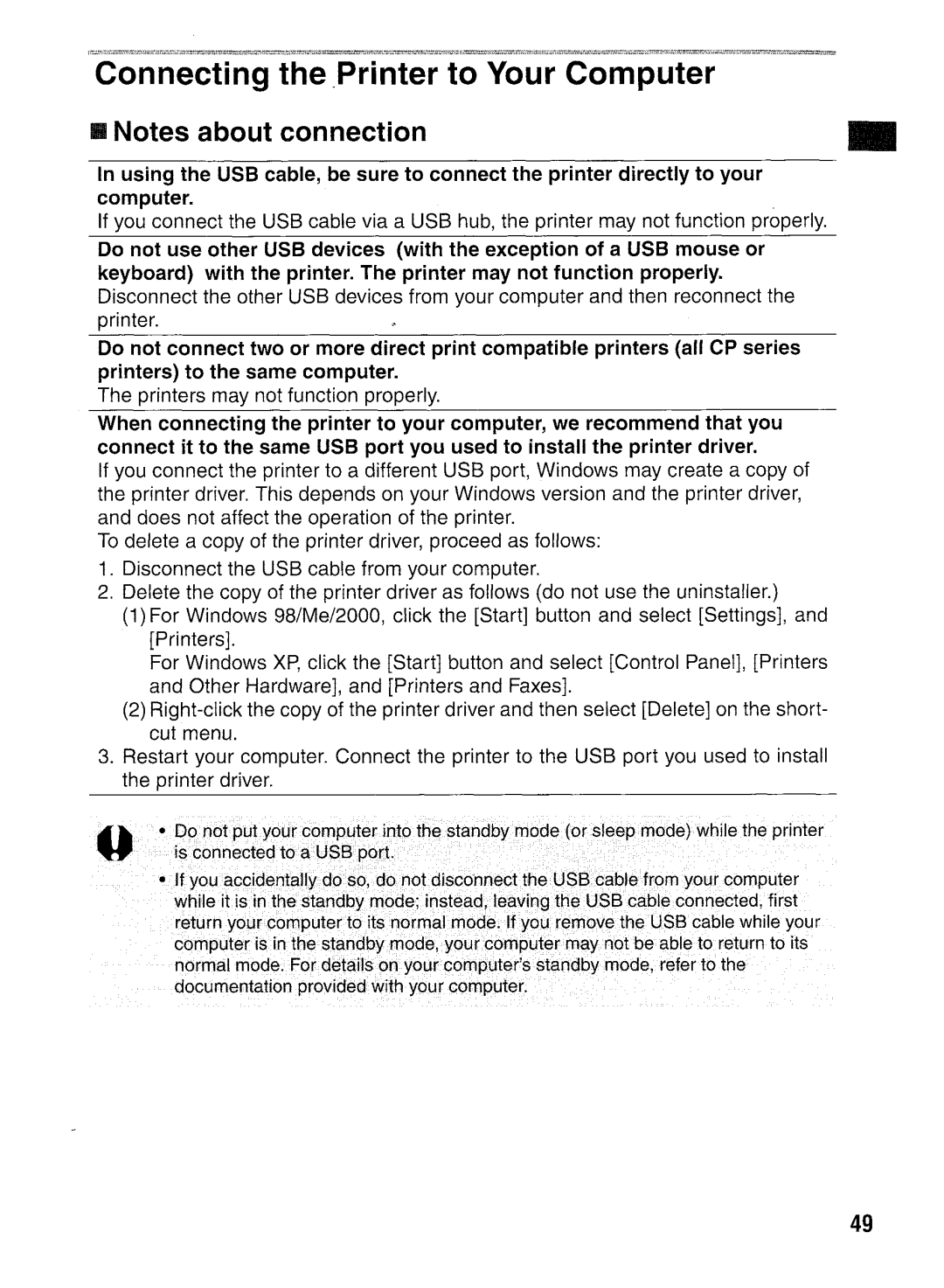CP400 specifications
The Canon CP400 is a compact and versatile photo printer designed particularly for enthusiasts who seek high-quality printing solutions on the go. It is renowned for its exceptional photo reproduction capabilities, making it a favored option for events, gatherings, and personal use. The CP400 stands out with its ability to produce lab-quality prints quickly, providing users with a seamless experience whether at home or on location.One of the main features of the Canon CP400 is its impressive printing speed. The printer can produce a standard 4”x6” print in approximately 45 seconds, allowing users to share their memories almost instantaneously. This speed is complemented by the printer's user-friendly interface, featuring an LCD screen that simplifies the navigation through various printing options and settings.
The technology behind the CP400 leverages dye-sublimation printing, which is known for its ability to create vibrant and detailed images. This method ensures smooth color transitions and lifelike prints that are resistant to fading and water damage. The printer employs a four-color dye-sublimation process, utilizing yellow, magenta, cyan, and black inks, to achieve true-to-life colors and extraordinary detail in every print.
Another noteworthy characteristic of the CP400 is its connectivity options. The printer features a USB port for direct connection to cameras and computers, allowing for easy and quick printing. Additionally, the CP400 supports PictBridge technology, enabling users to print directly from compatible cameras without the need for a computer. This feature is particularly useful for capturing moments at events where immediate prints are desired.
The CP400 also boasts a compact design, making it highly portable. Its lightweight build allows users to take it anywhere, ensuring that memorable moments can be printed and shared right away. The printer is compatible with a range of media types, including glossy and matte finishes, allowing users to customize their prints according to their preferences.
In terms of usability, the Canon CP400 is equipped with an intuitive control panel, making it easy for users of all skill levels to operate. Its design not only emphasizes functionality but also aesthetics, featuring a sleek and modern appearance that fits seamlessly into any environment.
In summary, the Canon CP400 is a feature-rich photo printer offering high-speed printing, exceptional color quality, and user-friendly operation. Its portability and diverse connectivity options make it an ideal choice for anyone looking to create stunning prints wherever they go. Whether for personal photography or professional use, the CP400 provides a reliable solution for capturing and sharing life's most cherished moments.