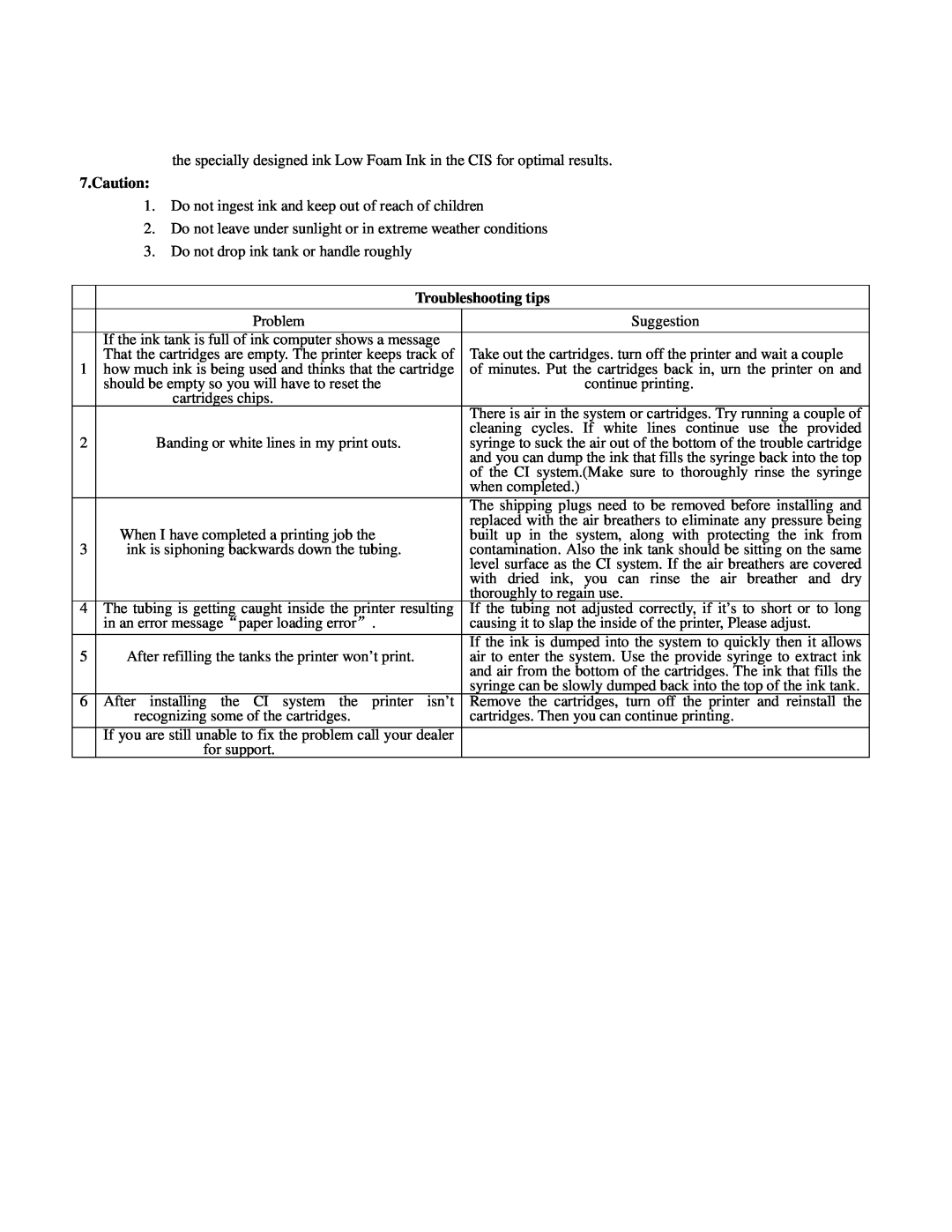IP4000 specifications
The Canon IP4000, IP3100, and IP4100 are a series of inkjet printers that have garnered attention for their impressive features and capabilities in the realm of home and small office printing. These models represent a balance of performance, quality, and affordability, making them popular choices among consumers.The Canon IP4000 is renowned for its ability to produce high-quality prints at a remarkable speed. One of its main features is the use of Canon’s advanced print head technology, including Canon’s FINE (Full-photolithography Inkjet Nozzle Engineering) technology. This enables the printer to achieve a maximum print resolution of up to 4800 x 1200 dpi, offering vibrant colors and sharp text. The IP4000 is also equipped with five individual ink tanks, which not only reduce waste but also allow users to replace only the color that runs out, enhancing cost efficiency.
In terms of connectivity, the IP4000 supports both USB and PictBridge, allowing users to print directly from compatible cameras without a computer. This feature is particularly beneficial for photography enthusiasts seeking to print their images quickly and easily. Additionally, the printer supports borderless printing, enabling users to produce stunning photos that extend to the edge of the paper.
The Canon IP3100 is another model in this series, offering many of the same features as its predecessor, the IP4000. It also utilizes FINE technology for high-quality prints but is designed with a more compact structure, making it suitable for users with limited space. The IP3100 is known for its ease of use, characterized by a straightforward interface and quick setup process. With excellent print speed and quality, it remains a viable option for casual printing needs.
Meanwhile, the Canon IP4100 builds on the successes of the earlier models by incorporating additional features aimed at enhancing user experience. It maintains the high-resolution capabilities and five-color ink system but adds enhanced media handling options. The IP4100 supports a wider range of paper sizes and types, including CD and DVD printing, making it versatile for various projects.
In summary, the Canon IP4000, IP3100, and IP4100 are notable inkjet printers that deliver high-quality prints combined with user-friendly features. Their reliance on canon’s FINE technology and individual ink tanks makes them efficient and cost-effective choices for home users and small offices alike. Whether aiming for vibrant photographs or crisp documents, these printers offer reliable performance that meets diverse printing needs.