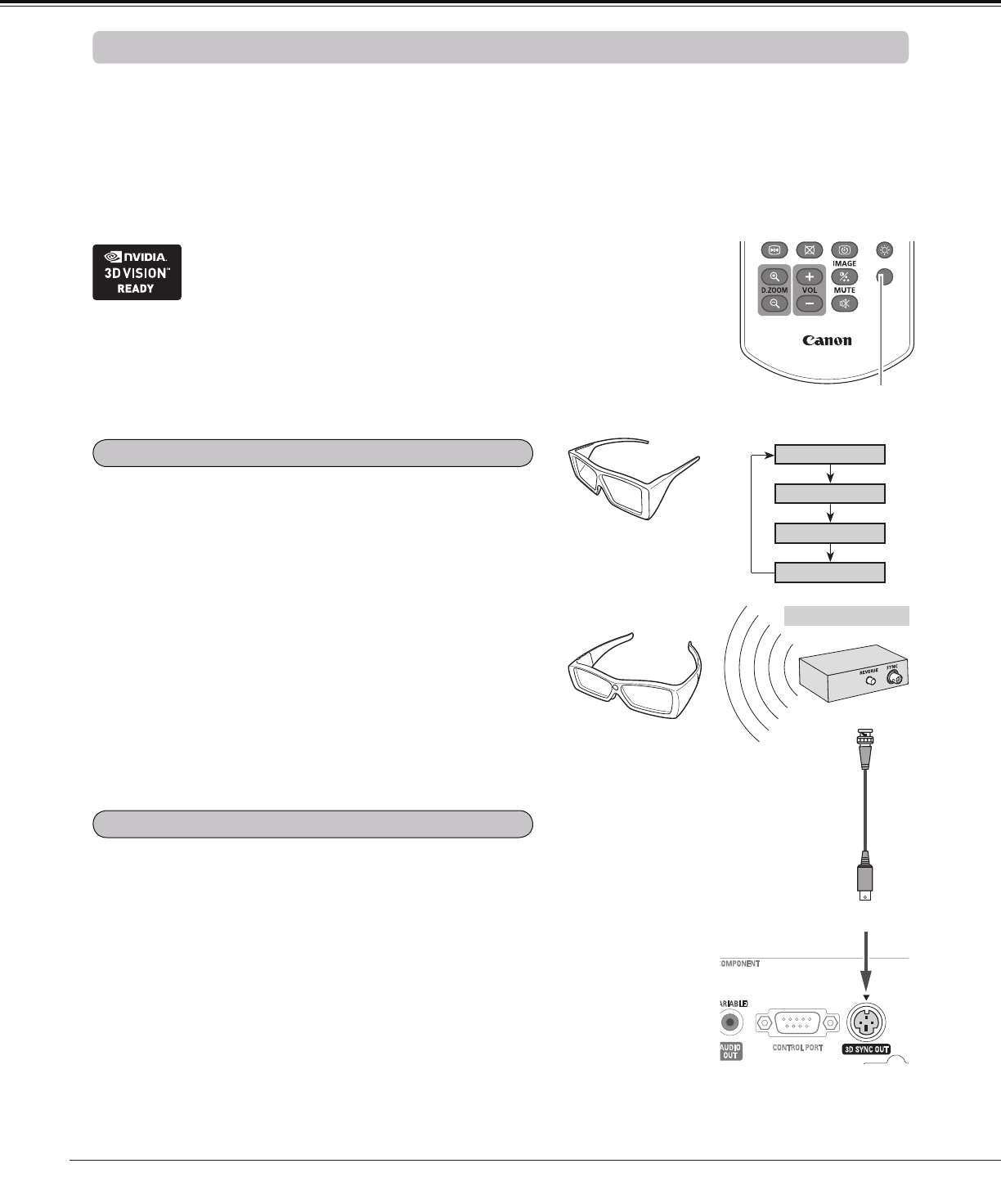
50
3D DisplayFor Viewing 3D Contents
Note:
Unplug the power cords of both the
projector and external equipment from
the AC outlet before connecting cables.
Infrared Emitter
3D SYNC OUT
Sync Signal Cable
(Supplied with the IR Emitter)
Stereoscopic Wireless
LCD Glasses
3D SYNC Input
When using DLP Link compatible glasses, follow these
steps:
1. Turn on the projector and the 3D glasses.
2. Wear the 3D glasses and press the 3D button on the
remote controller to activate 3D Display function.
When 3D mode is in On, 3D indicator turns blue.
3. If you see a discrete or overlapping image, 3D Sync
Invert function enables you to get the correct image.
Press the 3D button to switch 3D Sync signal from among
"3D Off", "3D (Sync 1)", "3D (Sync 2)" or "3D VISION".
3D setting can also be selected from the menu (p.54).
3D
3D Mode
3D Off
3D (Sync 2)
3D (Sync 1)
Remote Controller
3D button
When using IR emitter system, follow these steps:
1. Turn off the projector.
2. Connect the sync cable for the IR emitter to 3D SYNC
OUT terminal of the projector.
3. Turn on the projector, the IR emitter and the stereoscopic
wireless LCD glasses.
4. Wear the 3D glasses and press the 3D button on the
remote controller to activate 3D Display function.
5. If you see a discrete or overlapping image, press the 3D
button to switch 3D Sync signal from among "3D Off", "3D
(Sync 1)", "3D (Sync 2)" or "3D VISION".
You can also invert the sync signal by using the switch on
the IR emitter.
Using 3D Glasses with DLP Link compatible
Using 3D Glasses with IR wireless emitter
LCD Glasses with DLP
Link compatible
To view 3D images, you need to prepare at least the 3D active shutter glasses, 3D content and 3D reproducing
equipment. For example, as for computer, when transmitting 3D signals from a computer to the projector, you
also need to install the graphic card which has the capability to sequentially output the 3D frames at 120Hz and
software in the computer. The 3D signal type which the projector can accept is frame sequential only. Other 3D
signal types such as frame packing and side-by-side are not supported.
As for 3D glasses, DLP Link format and IR emitter format are compatible with this projector. Compatibility with
any other 3D glasses than the 2 types 3D glasses is not guaranteed.
3D VISION
In a situation of using NVIDIA® 3D glasses, NVIDIA IR emitter, and
a computer which NVIDIA graphics card is installed, when you want
to view NVIDIA-compatible 3D contents, please set to NVIDIA 3D
VISION mode.
* COMPUTER IN 2/MONITOR OUT terminal is not supported NVIDIA® 3D VISION™.
Please input the image signals to COMPUTER IN 1/COMPONENT IN or HDMI terminal.