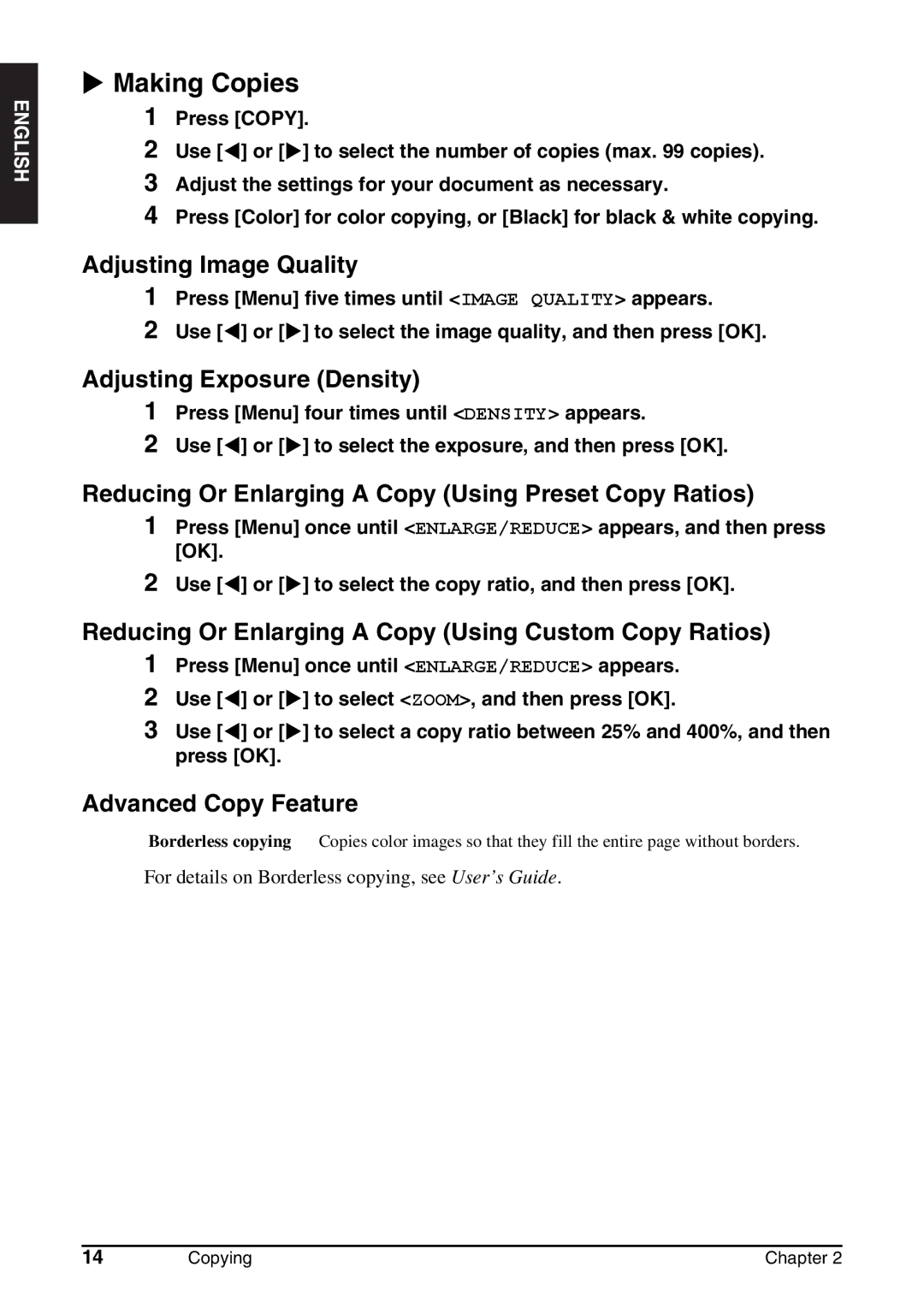XMaking Copies
1 Press [COPY].
2 Use [W] or [X] to select the number of copies (max. 99 copies).
3 Adjust the settings for your document as necessary.
4 Press [Color] for color copying, or [Black] for black & white copying.
Adjusting Image Quality
1Press [Menu] five times until <IMAGE QUALITY> appears.
2Use [W] or [X] to select the image quality, and then press [OK].
Adjusting Exposure (Density)
1Press [Menu] four times until <DENSITY> appears.
2Use [W] or [X] to select the exposure, and then press [OK].
Reducing Or Enlarging A Copy (Using Preset Copy Ratios)
1Press [Menu] once until <ENLARGE/REDUCE> appears, and then press [OK].
2Use [W] or [X] to select the copy ratio, and then press [OK].
Reducing Or Enlarging A Copy (Using Custom Copy Ratios)
1Press [Menu] once until <ENLARGE/REDUCE> appears.
2Use [W] or [X] to select <ZOOM>, and then press [OK].
3Use [W] or [X] to select a copy ratio between 25% and 400%, and then press [OK].
Advanced Copy Feature
Borderless copying Copies color images so that they fill the entire page without borders.
For details on Borderless copying, see User’s Guide.
14 | Copying | Chapter 2 |