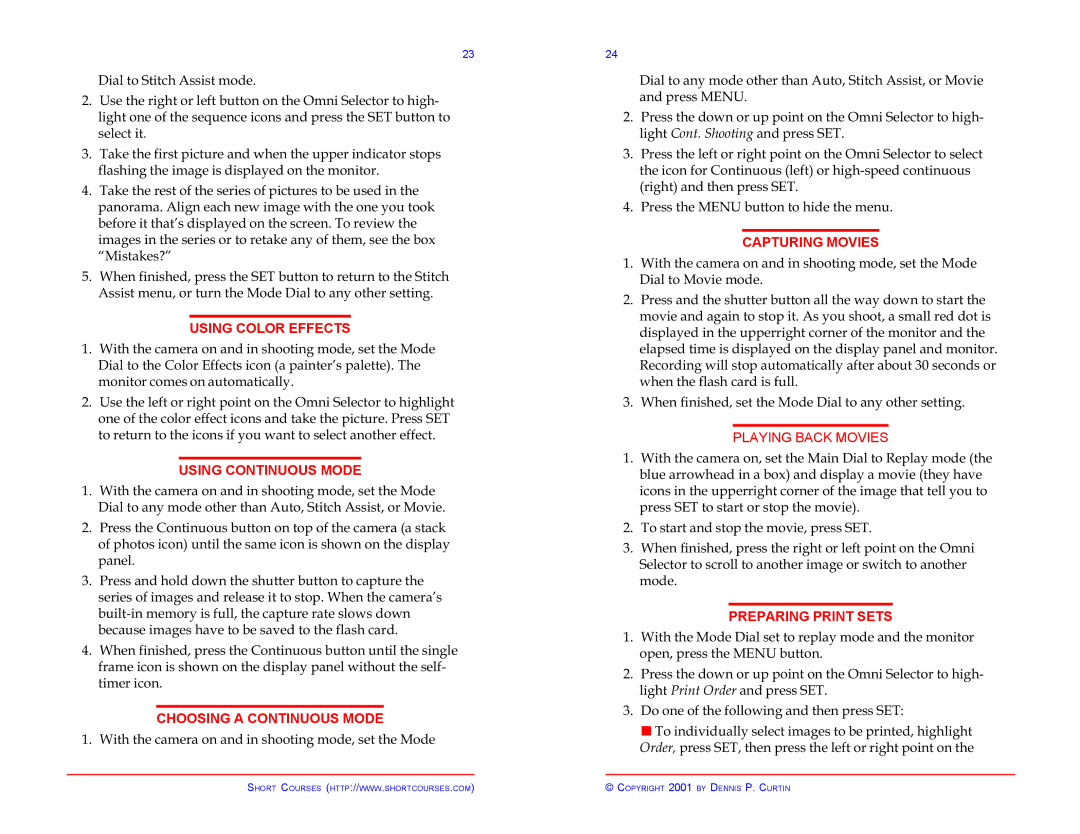Pocket Guide G2 specifications
The Canon Pocket Guide G2 is a compact yet powerful digital camera designed for photography enthusiasts who seek a blend of convenience and high performance. As a part of Canon’s acclaimed PowerShot series, the G2 combines advanced technology with user-friendly features, making it a go-to option for both amateur photographers and seasoned pros.One of the standout features of the G2 is its impressive image quality, which is driven by a 4-megapixel CCD sensor. This sensor allows for clear, high-resolution images that capture fine details and vibrant colors, even in challenging lighting conditions. The camera boasts an impressive ISO range, enabling users to shoot in low light without significant noise, which is essential for indoor or nighttime photography.
The Canon G2 is equipped with a variable aperture lens with a focal length of 7.2 to 28.8 mm (equivalent to 35 to 140 mm in 35mm film), offering flexibility for different shooting scenarios. The lens features a fast f/2.0 maximum aperture, which is perfect for achieving a shallow depth of field and stunning bokeh effects. Coupled with an optical zoom capability, the G2 allows for a wider creative range when capturing landscapes, portraits, and more.
Another noteworthy aspect of the G2 is its advanced macro capabilities. Users can take stunning close-up shots from as little as 1.6 inches away, making it ideal for photographing flowers, insects, and intricate details. The camera also features a built-in flash and a hot shoe for external flash units, providing versatility in different lighting situations.
In terms of user interface, the Canon Pocket Guide G2 offers a friendly control layout with a customizable menu, making it easy to navigate settings and access various shooting modes. The camera includes a variety of scene modes that enhance user experience, from portrait and landscape to night snapshots.
Moreover, the G2 supports image stabilization technology, crucial for reducing blur in handheld shots. This makes it easier to capture sharp images, even with longer exposure settings.
The camera connects easily to computers and printers via USB, enabling quick sharing of images. Compact and portable, the Canon Pocket Guide G2 is perfect for those who want a reliable camera that fits in their pocket while delivering exceptional image quality and versatility on the go. Whether capturing life’s fleeting moments or exploring creative photography, the G2 stands out as a comprehensive tool for digital imaging.