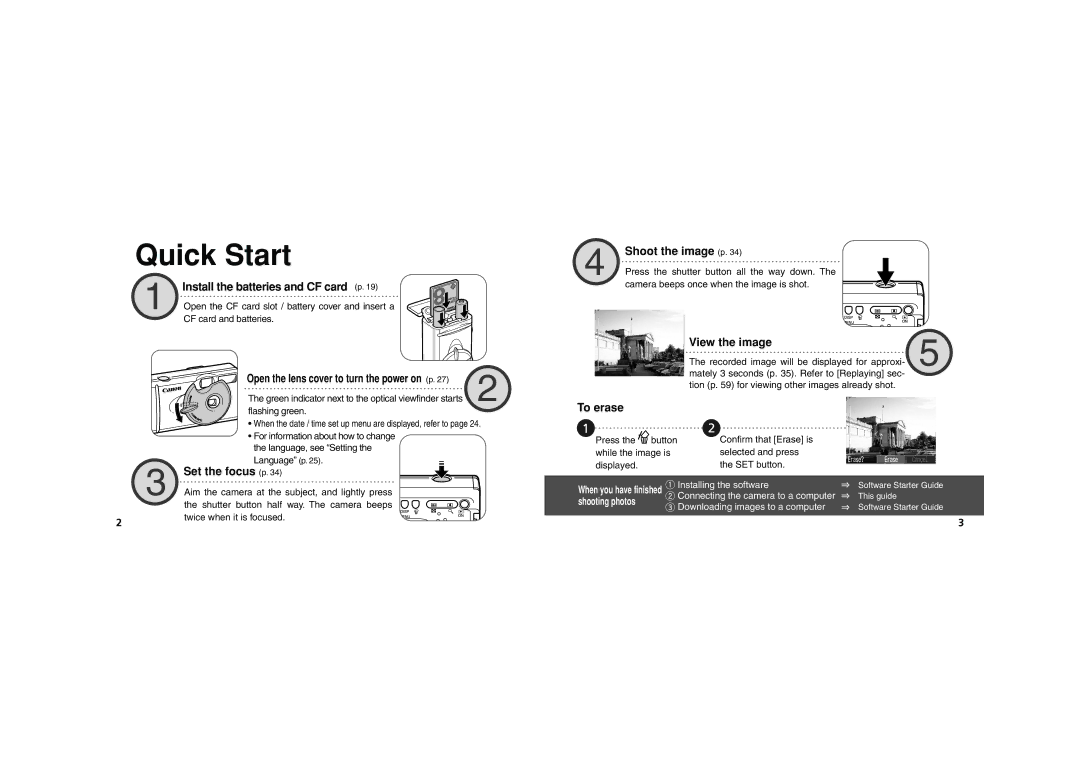PowerShot A100, PowerShot A200 specifications
The Canon PowerShot A200 and A100 are compact digital cameras that appeal to photography enthusiasts seeking quality without complexity. Known for their ease of use and reliability, these models embody Canon’s commitment to delivering excellent imaging technology in a user-friendly package.The Canon PowerShot A200, released in the early 2000s, features a 3.2-megapixel CCD sensor, which provides vibrant and detailed images. Its 3x optical zoom lens allows users to frame subjects with precision, making it ideal for both portrait and landscape photography. One of its standout features is the 2-inch LCD screen, which offers a clear view for composing shots and reviewing images. The camera supports various shooting modes, including auto and manual exposure, giving users the flexibility to experiment with settings. The A200 also includes a built-in flash, which is essential for low-light photography.
On the other hand, the Canon PowerShot A100, with its 1.9-megapixel sensor, may be an older iteration but still delivers commendable performance for casual users. It boasts a similar compact design, making it portable and easy to carry. Equipped with a fixed focal length lens, the A100 emphasizes simplicity, making it suitable for beginners and those who prefer straightforward operations. The camera is integrated with Canon’s DIGIC image processor, ensuring faster processing times and improved image quality. Furthermore, it supports various scene modes, allowing users to adapt to different photographic conditions effortlessly.
Both models incorporate Canon's renowned reliability in lens optics, ensuring that images are sharp and clear. The PowerShot A200 and A100 also feature video recording capabilities, a novelty at the time of their release, allowing users to capture memorable moments not just in stills but in motion.
While both cameras focus on providing a seamless photography experience, the PowerShot A200 offers more advanced features, catering to users who may seek a balance between portability and creative control. In contrast, the A100 remains an excellent choice for users who favor compactness and simplicity in their photographic journeys. Ultimately, these PowerShot models represent the early efforts of Canon to blend technology with user-centric design, establishing a legacy that continues to influence the digital camera market today.