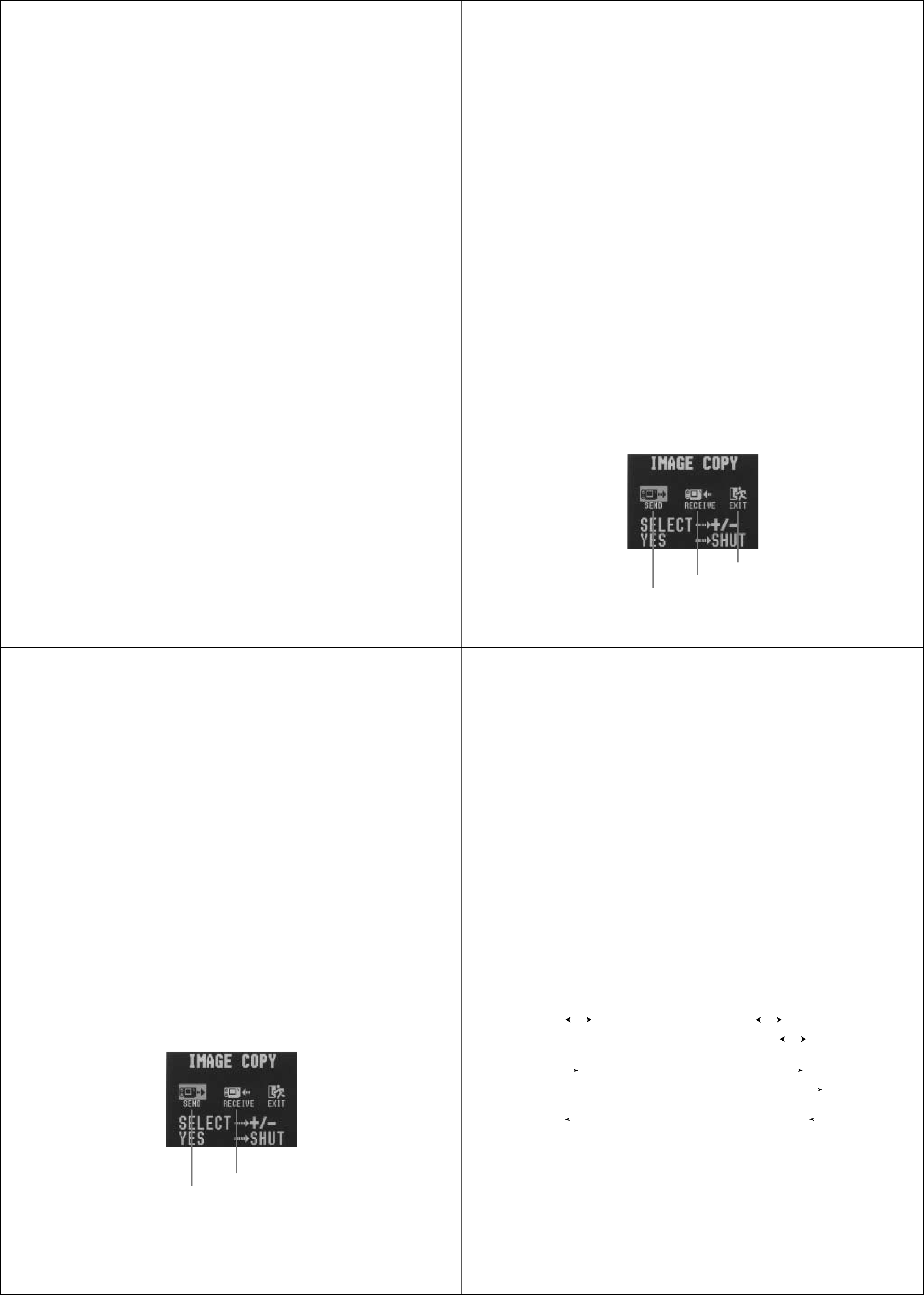
|
| Using the Camera with a Connected Device |
| Using the Camera with a Connected Device |
| |||||
• Remaining pages (page 28) are also recorded on the video tape if |
| Connecting | to | another CASIO | Digital Camera | |||||
they are turned on. Be sure to turn off display of remaining pages if |
|
|
|
|
|
|
| |||
| DIGITAL |
|
|
|
| |||||
| you do not want them in the taped images. |
|
|
|
|
| |||||
| You can connect the camera to another CASIO digital camera and | |||||||||
• If the low battery indicator (page 29) is displayed while you are re- |
| |||||||||
| exchange image data between them. Connect the DIGITAL terminals | |||||||||
cording to video tape, it will also be recorded with the image. If this |
| |||||||||
| of the two cameras using the optionally available | |||||||||
| happens, either replace batteries or use the AC adaptor. |
| |||||||||
| cable. |
|
|
| ||||||
|
|
|
|
|
|
|
| |||
| Video Printer |
|
|
|
| To connect the two cameras |
| ||||
| VIDEO |
|
| 1. Turn both cameras off. |
| |||||
You can use Video | Printer to print copies of images in camera |
|
| |||||||
| 2. Connect the two cameras by plugging the optional | |||||||||
memory. |
|
|
|
| ||||||
|
|
|
|
| tion cable into their DIGITAL terminals. | |||||
|
|
|
|
|
| |||||
To print camera images on a Video Printer |
| 3. Turn both cameras on. |
| |||||||
1. Use the special video cable that comes with the camera to connect |
| To send data from this camera to another camera | ||||||||
| to the VIDEO IN terminal of the video printer. |
| |||||||||
| 1. Set the function switches of both cameras to PLAY. | |||||||||
2. Set up the video printer to print images input through its VIDEO IN |
| |||||||||
| 2. Use the [+] and | |||||||||
| terminal. |
|
|
|
| ||||||
|
|
|
|
| want to send. |
|
| |||
• Consult the owner’s guide that comes with the video printer for de- |
|
|
|
| ||||||
| • | You cannot send images between two cameras while either of their | ||||||||
| tails about how to set up for printing. |
| |||||||||
|
| function switches is set to REC. |
| |||||||
3. Enter the camera Playback Mode and display the image you want |
|
|
| |||||||
| • | You cannot | send | images while using | the | |||||
| to print. |
|
|
|
| ||||||
|
|
|
|
| zoom function. |
|
| |||
| 4. Start the video printer’s print operation. |
|
|
|
| ||||||
| 3. Press the shutter button of this camera. |
| ||||||||
|
|
|
|
|
| |||||
•Remaining pages (page 28) are also included on the print if they are turned on. Be sure to turn off display of remaining pages if you do not want them in the print.
•If the low battery indicator (page 29) is displayed while you are print- ing, it will also be printed with the image. If this happens, either re- place batteries or use the AC adaptor.
Return to previous displayReceive iconSend icon5354
Using the Camera with a Connected Device |
| Using the Camera with a Connected Device |
|
|
|
|
|
|
|
|
|
| |||||||
| 4. Use the [+] and |
| 4. Use the [+] and |
|
|
|
|
| ||||||||||||
| 5. After you make the setting you want, press the shutter button |
| • As soon as you perform the above step, all of the buttons and con- |
|
|
|
|
|
|
|
|
|
| |||||||
| again. |
| trols on the other camera become disabled. |
|
|
|
|
|
|
|
|
|
| |||||||
| • Pressing the shutter button sends the selected image to the other |
| 5. After you make the setting you want, press the shutter button |
|
|
|
|
| ||||||||||||
| camera. |
| again. |
|
|
|
|
|
|
|
|
|
|
|
|
|
| |||
| • You can send only one image at a time. To send more images, |
| • Pressing the shutter button receives the selected image from the |
|
|
|
|
|
|
|
|
|
| |||||||
| repeat steps 2 through 5. |
| other camera. |
|
|
|
|
|
|
|
|
|
|
|
|
|
| |||
To receive data to this camera from another camera |
| * You can receive only one image at a time. To send more images, |
|
|
|
|
|
|
|
|
|
| |||||||
1. Set the function switches of both cameras to PLAY. |
| repeat steps 2 through 5. |
|
|
|
|
|
|
|
|
|
| |||||||
2. Use the [+] and |
| Important! |
|
|
|
|
|
|
|
|
|
|
|
|
|
| |||
| want to receive. |
|
|
|
|
|
|
|
|
|
|
|
|
|
|
| ||||
| Never disconnect the cable, turn power off, or change the function |
|
|
|
|
| |||||||||||||
| • You cannot receive images between two cameras while either of |
|
|
|
|
|
| |||||||||||||
| switch setting while a data communication operation is in progress. |
|
|
|
|
|
|
|
|
|
| ||||||||
| their function switches is set to REC. |
|
|
|
|
|
|
|
|
|
|
| ||||||||
| Doing so can damage the camera. |
|
|
|
|
|
|
|
|
|
| ||||||||
| • You cannot receive |
|
|
|
|
|
|
|
|
|
|
| ||||||||
|
|
|
|
|
|
|
|
|
|
|
|
|
|
|
|
|
| ||
• If you try to receive a |
| How data transfer affects resolution |
|
|
|
|
|
|
|
|
|
| |||||||
camera’s monitor automatically changes to normal display of page |
|
|
|
|
|
|
|
|
|
|
| ||||||||
|
|
|
|
|
|
|
|
|
|
|
|
|
|
|
|
|
| ||
1. |
|
| • |
|
|
|
|
| FINE | ||||||||||
| 3. Press the shutter button of this camera. |
|
|
|
|
|
| |||||||||||||
|
|
|
|
|
|
| NORMAL |
|
|
| NORMAL | ||||||||
|
|
| • |
|
|
|
|
|
|
|
| ||||||||
|
|
|
|
|
|
|
|
|
|
|
| NORMAL | |||||||
|
|
|
|
|
|
|
|
|
|
| |||||||||
|
|
|
|
|
|
|
|
|
| NORMAL |
|
|
|
| NORMAL | ||||
|
|
|
|
|
|
|
|
|
|
|
|
| |||||||
|
|
| • |
|
|
| NORMAL |
|
|
|
| NORMAL | |||||||
|
|
|
|
|
|
|
|
|
| ||||||||||
|
|
|
|
|
|
|
|
|
| ||||||||||
|
|
|
|
|
|
|
|
|
|
|
|
|
|
|
|
|
|
|
|
Return to previous display
Receive icon
Send icon
55 56