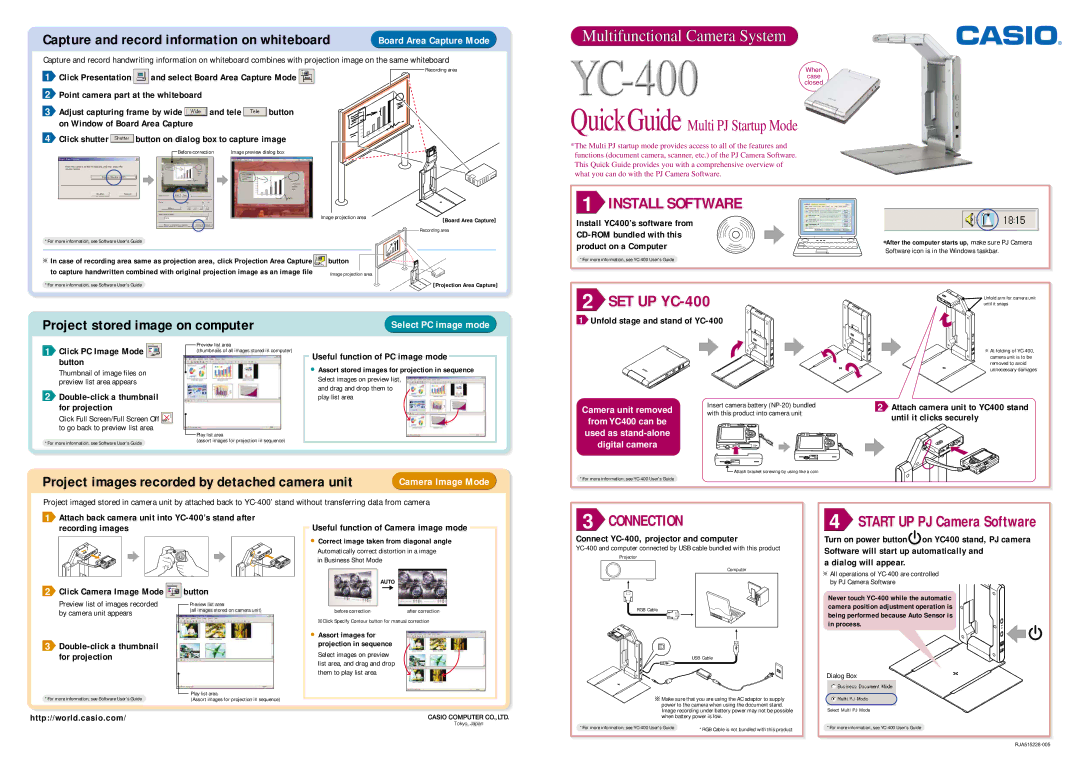YC400 specifications
The Casio YC400 is a remarkable addition to the world of digital keyboards, designed for musicians seeking creativity and versatility in their performances. This instrument is well-regarded for its innovative features, user-friendly interface, and high-quality sound, making it an excellent choice for both beginners and experienced players alike.One of the standout characteristics of the YC400 is its rich sound engine, which is derived from Casio's Advanced AHL (Acoustic and Highly Compressed) technology. This technology provides an extensive range of authentic instrument voices, including various pianos, organs, strings, and more. With over 600 preset tones, musicians have a vast palette to explore, allowing them to craft unique soundscapes.
Additionally, the YC400 features a selection of digital effects that enhance the overall sound quality. Musicians can experiment with reverb, chorus, and other effects to add depth and character to their performances. One of the appealing aspects of the YC400 is its built-in rhythm and accompaniment features. With a library of over 200 rhythm patterns, players can easily jam along to their favorite styles and genres, making it an ideal instrument for both practice and live performance.
Portability is another significant advantage of the YC400. Its lightweight design allows musicians to take it anywhere, whether for rehearsals, lessons, or gigs. The straightforward control panel, complete with a bright LCD display, makes navigation through sounds and settings intuitive, ensuring that players can focus on their music rather than getting bogged down by technology.
The keyboard's responsive touch-sensitive keys ensure that every nuance of a player's playing is captured, from soft melodies to powerful chords. Furthermore, the YC400 is equipped with connectivity options, including USB-MIDI support, enabling seamless integration with computers and music production software. This feature opens up even more creative possibilities, allowing musicians to expand their compositions and performances.
In summary, the Casio YC400 is not just a keyboard; it's a versatile music station that empowers musicians to explore their creativity. Its robust sound engine, diverse features, and user-friendly design make it an excellent choice for those looking to enhance their musical journey, whether at home, in the studio, or on stage.