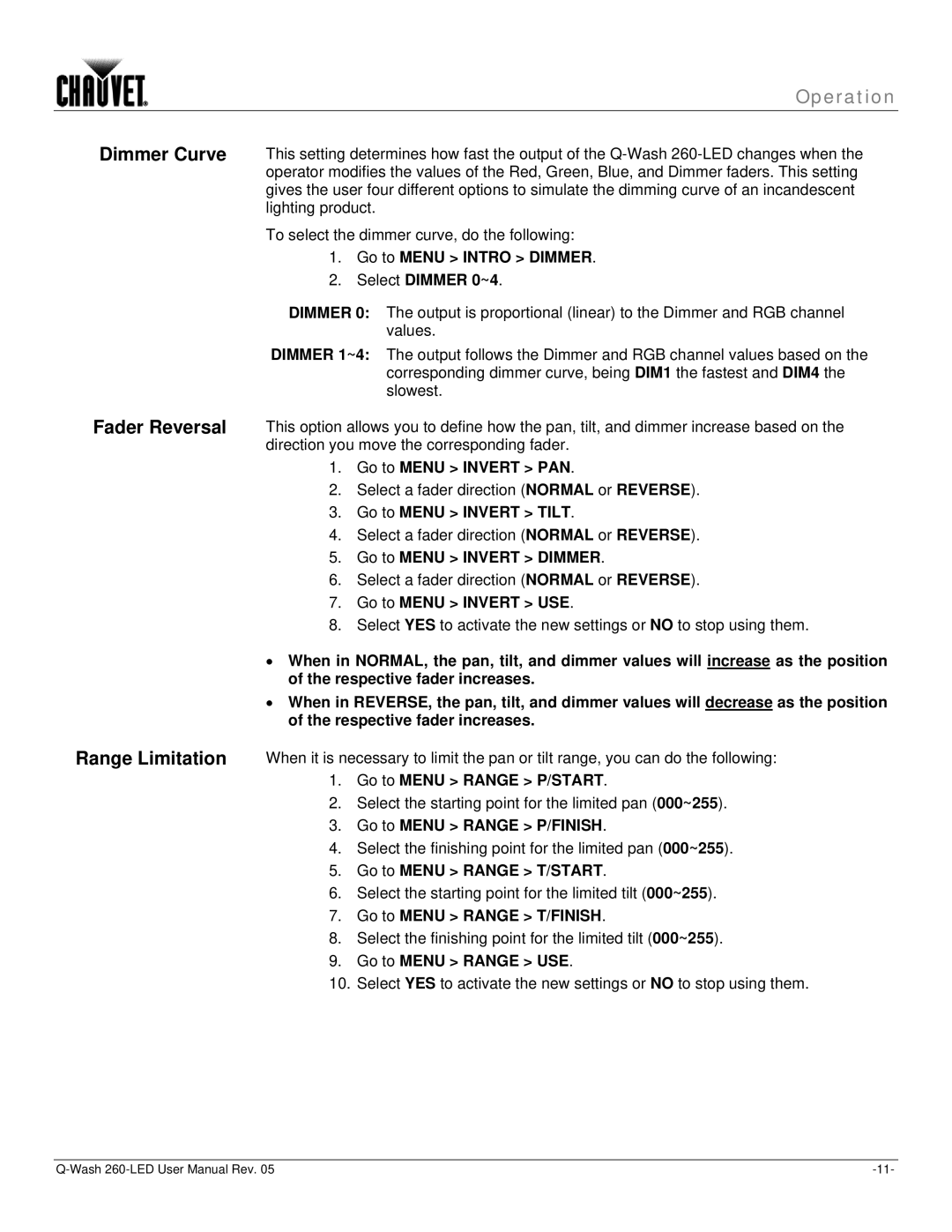260-LED specifications
The Chauvet 260-LED is an innovative lighting fixture designed for both professional and amateur lighting designers seeking high-performance lighting solutions. This versatile LED fixture blends advanced technology with user-friendly design, making it an ideal choice for a wide range of applications, including concerts, theaters, nightclubs, and corporate events.One of the standout features of the Chauvet 260-LED is its impressive brightness, powered by high-output LEDs. With a significant lumen output, this fixture delivers vibrant colors and intense illumination, ensuring that it can stand out in any environment. The 260-LED incorporates RGB color mixing, enabling users to create a rich palette of colors, from deep hues to bright pastels. This capability allows for dynamic lighting designs that can evoke various moods and themes, enhancing the overall atmosphere of the event.
This fixture is also notable for its advanced control options. The Chauvet 260-LED supports DMX control, which provides lighting professionals with the flexibility to integrate the fixture into larger setups using standard DMX protocols. Additionally, the fixture is equipped with built-in automatic programs, allowing for standalone use without the need for external control devices. This feature is particularly beneficial for smaller events or installations where full control might not be necessary.
Durability and reliability are key characteristics of the Chauvet 260-LED. The robust construction ensures that it can withstand the rigors of touring and event use. Coupled with its energy-efficient LED technology, this fixture not only reduces power consumption but also offers a long lifespan, making it a cost-effective choice for lighting professionals.
Moreover, the Chauvet 260-LED is designed with ease of use in mind. The intuitive interface allows for quick adjustments and programming, making setup a breeze. The fixture also features a lightweight design, facilitating easy transport and installation in various settings.
In conclusion, the Chauvet 260-LED stands out as a top-tier lighting solution, combining brightness, versatility, and user-centric design. With its advanced features and reliable performance, it is an excellent choice for anyone looking to elevate their lighting experience. Whether for a grand stage production or an intimate gathering, the Chauvet 260-LED is ready to deliver remarkable results.