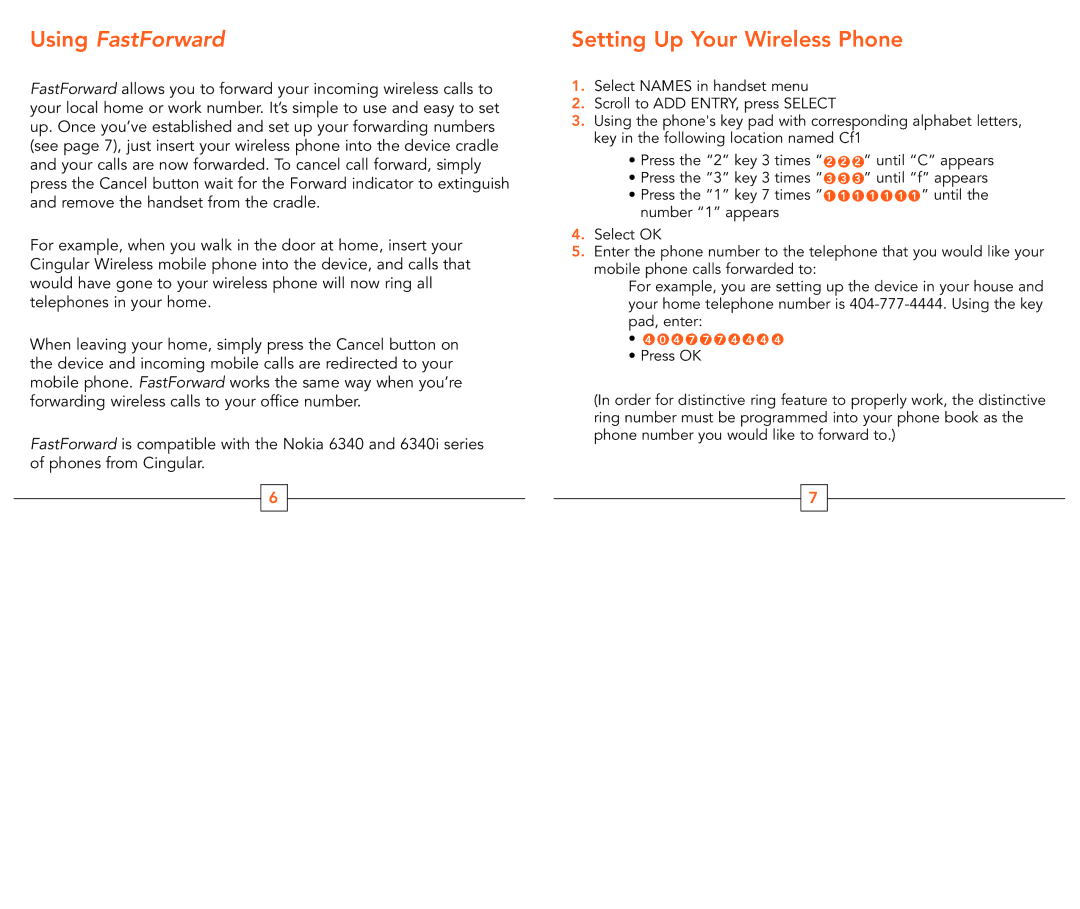Using FastForward
FastForward allows you to forward your incoming wireless calls to your local home or work number. It’s simple to use and easy to set up. Once you’ve established and set up your forwarding numbers (see page 7), just insert your wireless phone into the device cradle and your calls are now forwarded. To cancel call forward, simply press the Cancel button wait for the Forward indicator to extinguish and remove the handset from the cradle.
For example, when you walk in the door at home, insert your Cingular Wireless mobile phone into the device, and calls that would have gone to your wireless phone will now ring all telephones in your home.
When leaving your home, simply press the Cancel button on the device and incoming mobile calls are redirected to your mobile phone. FastForward works the same way when you’re forwarding wireless calls to your office number.
FastForward is compatible with the Nokia 6340 and 6340i series of phones from Cingular.
6
Setting Up Your Wireless Phone
1.Select NAMES in handset menu
2.Scroll to ADD ENTRY, press SELECT
3.Using the phone's key pad with corresponding alphabet letters, key in the following location named Cf1
•Press the “2” key 3 times “ 2 2 2 ” until “C” appears
•Press the “3” key 3 times “ 3 3 3 ” until “f” appears
•Press the “1” key 7 times “ 1 1 1 1 1 1 1 ” until the number “1” appears
4.Select OK
5.Enter the phone number to the telephone that you would like your mobile phone calls forwarded to:
For example, you are setting up the device in your house and your home telephone number is
•4 0 4 7 7 7 4 4 4 4
•Press OK
(In order for distinctive ring feature to properly work, the distinctive ring number must be programmed into your phone book as the phone number you would like to forward to.)
7