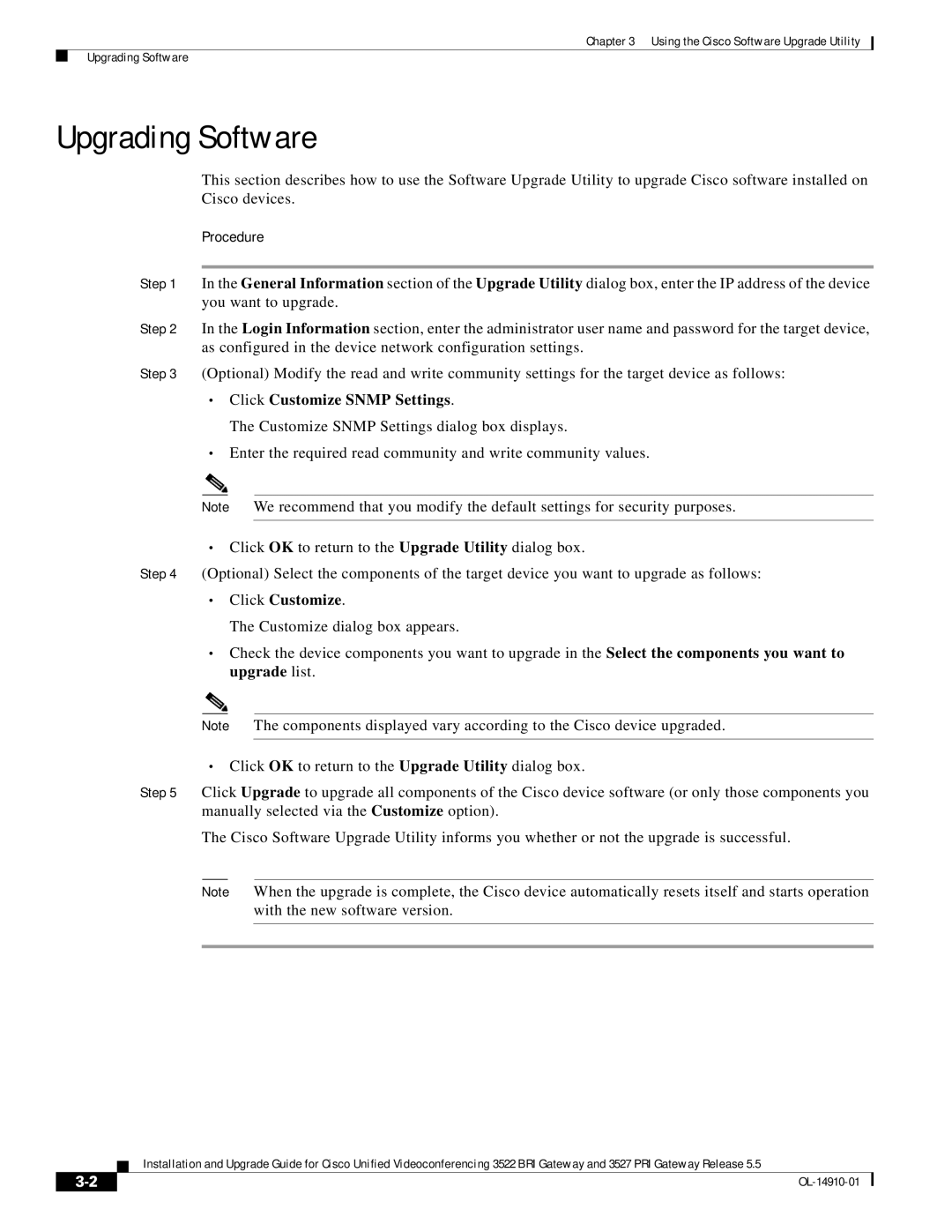3527 PRI, 3522 BRI specifications
Cisco Systems has long been a leader in networking and telecommunications equipment, and its BRI (Basic Rate Interface) and PRI (Primary Rate Interface) products are essential components in enabling businesses to manage voice and data communications efficiently. Notable models such as the Cisco 3522 BRI and 3527 PRI have earned recognition for their robust performance and versatile features.The Cisco 3522 BRI is designed to deliver high-quality voice and data services over ISDN (Integrated Services Digital Network) connections. With two B channels for voice or data transmission, each supporting up to 64 Kbps, this device is ideal for small to medium-sized businesses that require reliable communication solutions while maintaining cost-effectiveness. The Cisco 3522 BRI supports multiple protocols, making it a flexible choice to adapt to various network environments.
On the other hand, the Cisco 3527 PRI supports up to 30 B channels, thereby significantly increasing the capacity for voice calls and data transfer. This scalability makes the 3527 PRI suitable for larger organizations that demand higher throughput and call handling capability. It operates over T1 and E1 lines, allowing businesses to leverage existing infrastructure while improving operational efficiencies. Additionally, the 3527's advanced features, such as call processing and load balancing, contribute to a seamless communication experience.
Both devices support a range of technologies that enhance functionality and performance. They are equipped with Call Admission Control (CAC) to optimize bandwidth use and reduce congestion during peak traffic. Cisco's VoIP technology, including features such as voice provisioning, fax over IP, and QoS (Quality of Service) mechanisms, ensures voice clarity and reliability.
Security is paramount, and both the 3522 and 3527 incorporate various protocols such as SRTP (Secure Real-Time Transport Protocol) to protect voice communications against unauthorized access. Furthermore, integration with Cisco's unified communications offerings allows for a more cohesive communication strategy, ensuring that users can take advantage of collaboration tools and data services.
In conclusion, the Cisco 3522 BRI and 3527 PRI models stand out with their impressive feature sets and technologies, making them an excellent investment for businesses needing reliable, scalable, and secure voice and data communication solutions. Choosing Cisco means embracing a future-proof solution that can grow with your organization's communication needs.