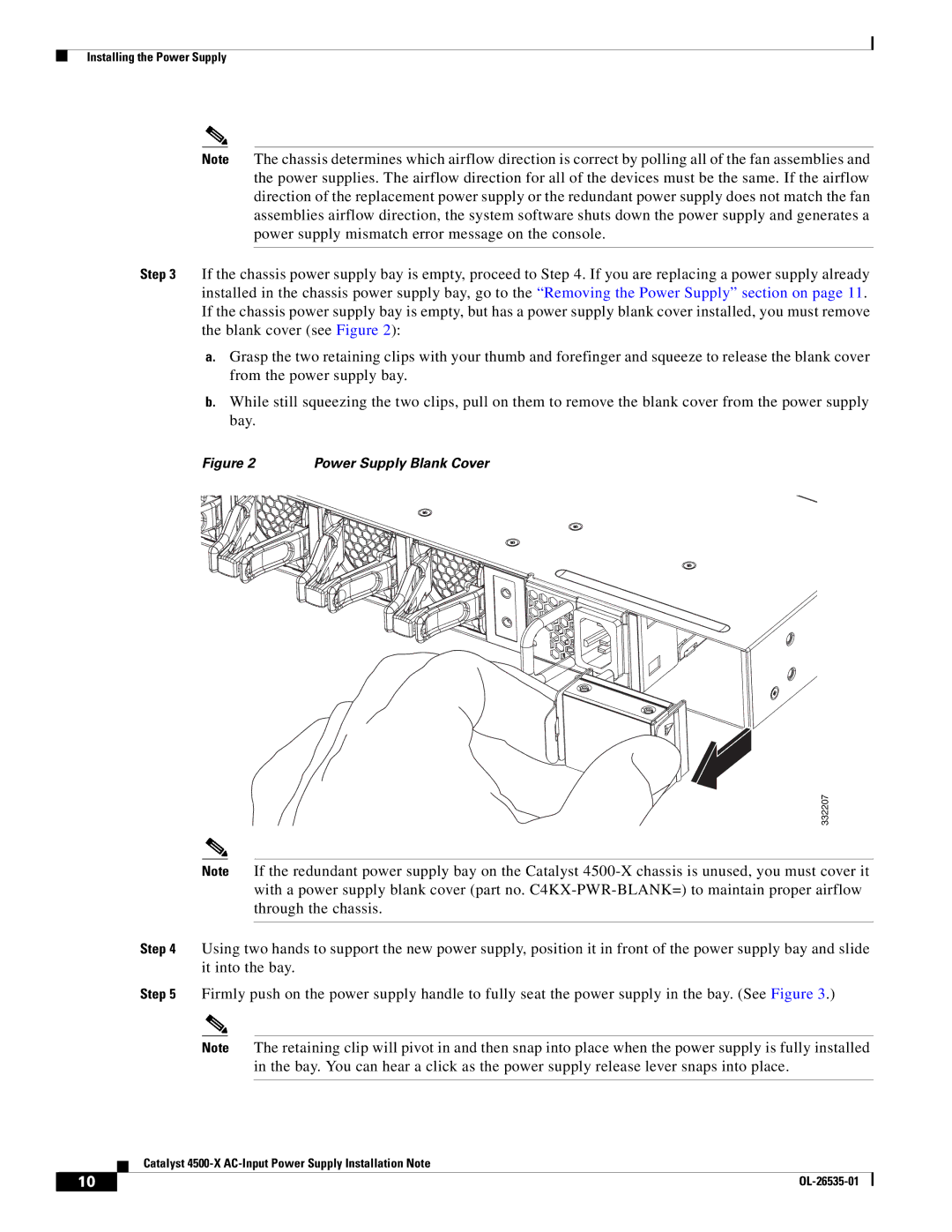Installing the Power Supply
Note The chassis determines which airflow direction is correct by polling all of the fan assemblies and the power supplies. The airflow direction for all of the devices must be the same. If the airflow direction of the replacement power supply or the redundant power supply does not match the fan assemblies airflow direction, the system software shuts down the power supply and generates a power supply mismatch error message on the console.
Step 3 If the chassis power supply bay is empty, proceed to Step 4. If you are replacing a power supply already installed in the chassis power supply bay, go to the “Removing the Power Supply” section on page 11. If the chassis power supply bay is empty, but has a power supply blank cover installed, you must remove the blank cover (see Figure 2):
a.Grasp the two retaining clips with your thumb and forefinger and squeeze to release the blank cover from the power supply bay.
b.While still squeezing the two clips, pull on them to remove the blank cover from the power supply bay.
Figure 2 | Power Supply Blank Cover |
332207
Note If the redundant power supply bay on the Catalyst
Step 4 Using two hands to support the new power supply, position it in front of the power supply bay and slide it into the bay.
Step 5 Firmly push on the power supply handle to fully seat the power supply in the bay. (See Figure 3.)
Note The retaining clip will pivot in and then snap into place when the power supply is fully installed in the bay. You can hear a click as the power supply release lever snaps into place.
Catalyst
10 |
|
|
|