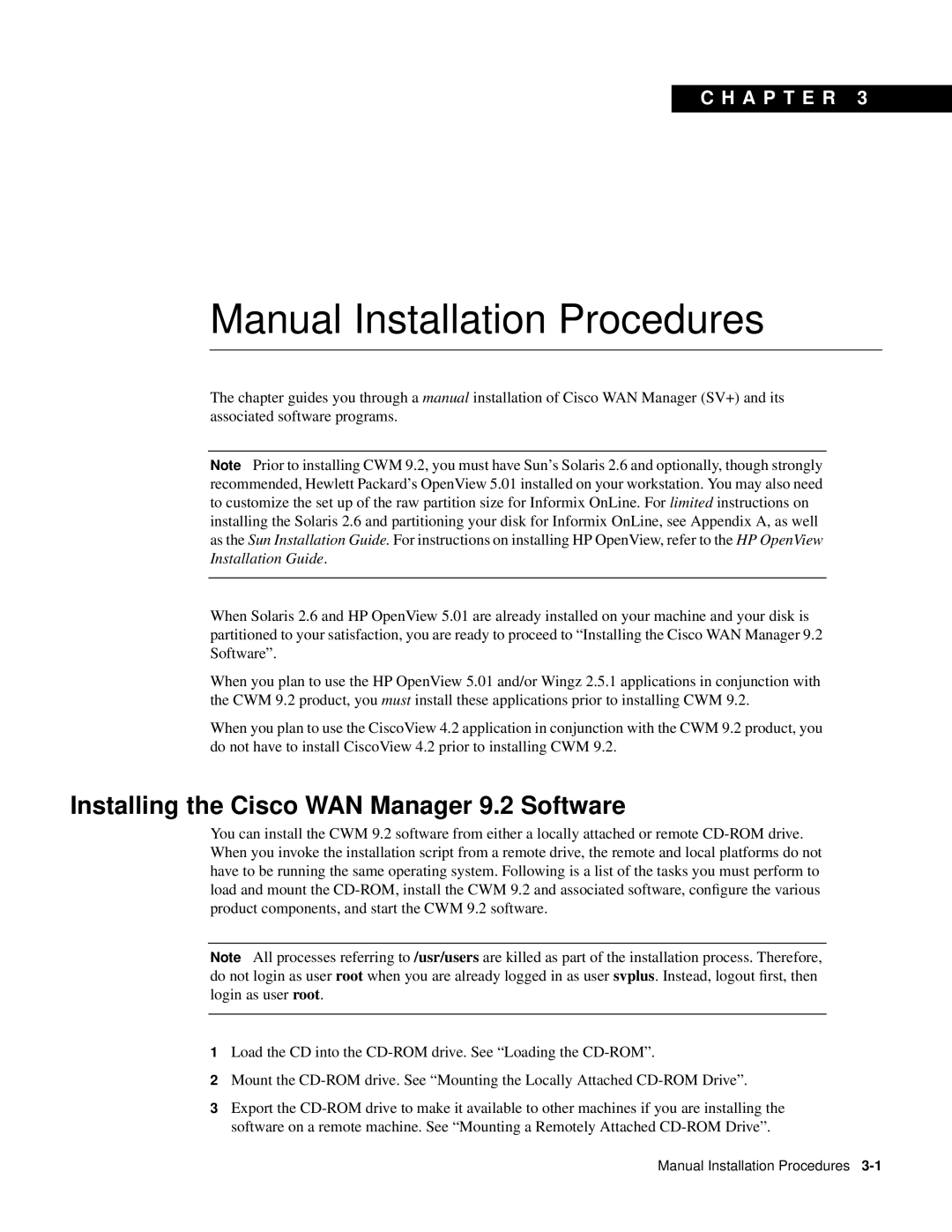CWM 9.2 specifications
Cisco Systems has long been a recognized leader in networking technology, and its Cisco Workload Management (CWM) platform, particularly the CWM version 9.2, showcases cutting-edge advancements in the realm of cloud computing and enterprise workloads. Released as part of Cisco's commitment to providing robust and scalable solutions for modern data centers, CWM 9.2 focuses on optimizing workload management across hybrid environments.One of the standout features of CWM 9.2 is its enhanced visibility and control over workloads. The platform allows administrators to monitor and manage workloads across various environments, including on-premises data centers and public clouds. This unified view simplifies the management process and enables organizations to respond to performance issues in real time.
Another key characteristic of CWM 9.2 is its automation capabilities. The platform utilizes advanced machine learning algorithms to automate workload provisioning and scaling. This not only reduces the operational overhead but also ensures that resources are allocated optimally based on real-time demand. The automation of repetitive tasks also allows IT teams to focus on more strategic initiatives, thereby enhancing productivity.
CWM 9.2 also integrates seamlessly with other Cisco technologies, such as Cisco Intersight and Cisco Tetration. This integration enables organizations to benefit from a comprehensive suite of tools designed to enhance security, compliance, and performance across their IT infrastructure. By leveraging AI-driven insights, CWM 9.2 enables predictive analytics, helping organizations anticipate workload demands and make informed decisions about resource allocation.
Security is another critical focus of CWM 9.2. The platform incorporates advanced security features that monitor for anomalies and potential threats within workloads. With built-in compliance reporting, organizations can ensure that their workloads adhere to industry regulations, thereby minimizing risks associated with data breaches and non-compliance.
In terms of scalability, CWM 9.2 is designed to accommodate the growing needs of businesses. Whether a company is expanding its on-premises infrastructure or migrating to the cloud, Cisco’s platform can adjust to evolving workloads and ensure seamless performance.
Overall, Cisco Systems CWM 9.2 stands out as a powerful platform that addresses the complexities of managing workloads in a multi-cloud world. With its capabilities for enhanced visibility, automation, integration, security, and scalability, CWM 9.2 empowers organizations to optimize their IT investments and transform their operations in the ever-changing digital landscape. As enterprises continue to adopt hybrid and multi-cloud strategies, Cisco CWM 9.2 is poised to play a pivotal role in their success.