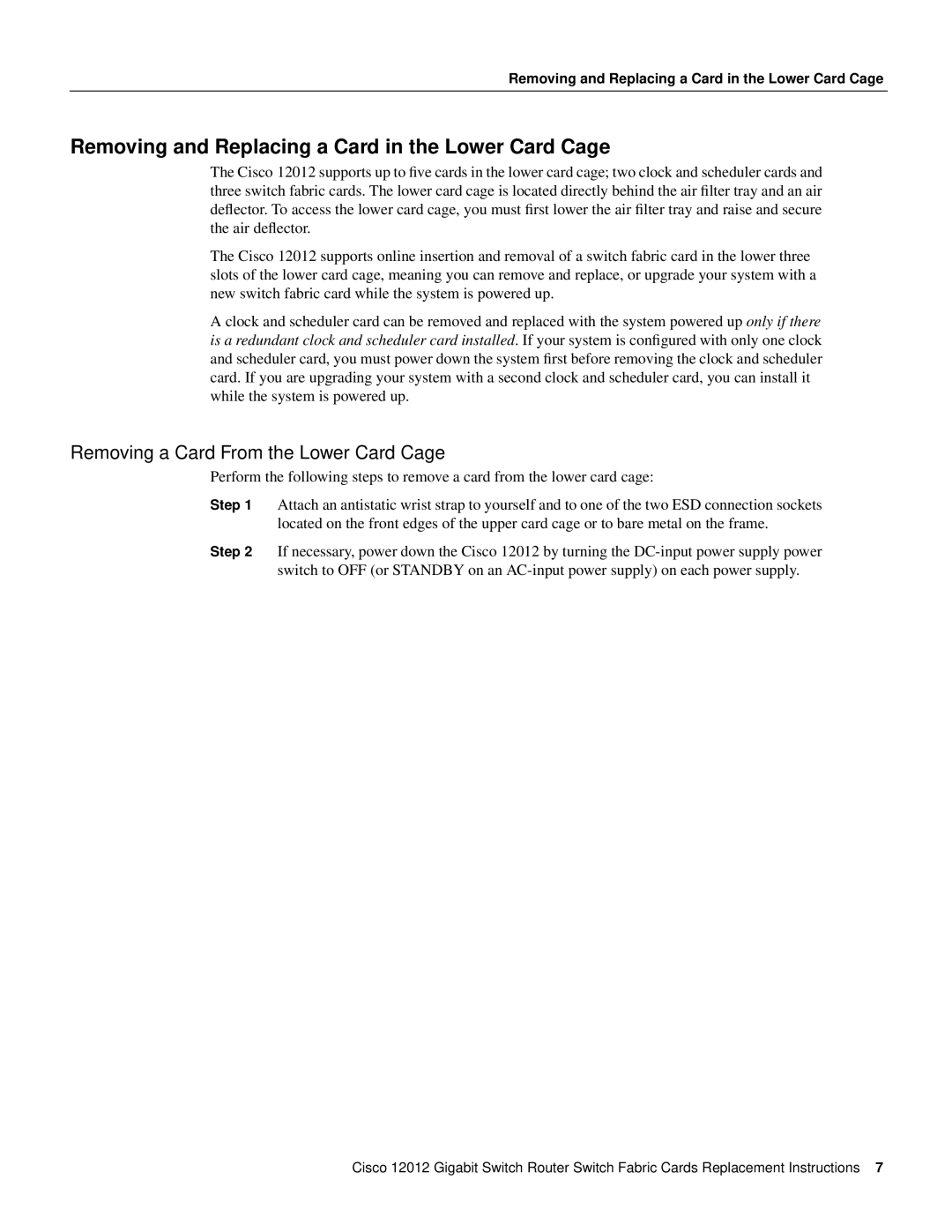GSR12-SFC=, GSR12-CSC= specifications
Cisco Systems, a leader in networking and communications technology, offers various components and solutions to meet the demands of modern data environments. Among these offerings are the GSR12-SFC= and GSR12-CSC= modules, which are designed to enhance the capabilities of the Cisco 12000 Series routers, primarily utilized in service provider networks and high-performance enterprise environments.The GSR12-SFC= (Service Feature Card) provides advanced services that allow service providers to deliver high-performance, scalable network services efficiently. Key features include enhanced packet forwarding, traffic management, and support for a wide range of protocols. This card is equipped with intelligent processing, allowing it to handle complex tasks while maintaining high throughput levels.
On the other hand, the GSR12-CSC= (Cell Service Card) focuses on providing efficient cell-based services, particularly crucial for optimized data traffic management. This module also supports Class of Service (CoS) features, ensuring that different types of traffic (like voice, video, and data) are prioritized. This capability is vital for maintaining the quality of service in environments where bandwidth usage is high and varied.
Both the GSR12-SFC= and GSR12-CSC= incorporate advanced technologies such as high-speed packet processing, enabling fast switching and low-latency forwarding. They also support a comprehensive suite of security features, ensuring that data remains protected as it traverses through the network. These characteristics are paramount for service providers and enterprises that rely on robust and secure data transport mechanisms.
The scalability of these modules is another significant advantage. They can accommodate an increase in network demands without sacrificing performance, making them suitable for dynamic environments where traffic patterns are constantly changing. Additionally, both modules come equipped with extensive monitoring and diagnostic tools to provide insights into network performance and health, facilitating proactive maintenance and management.
In summary, the Cisco GSR12-SFC= and GSR12-CSC= are powerful components that equip service providers and enterprises with the necessary tools to manage complex, high-traffic networks effectively. Their advanced features, robust security, and scalability make them integral to delivering superior network performance and reliability in the ever-evolving landscape of data communication.