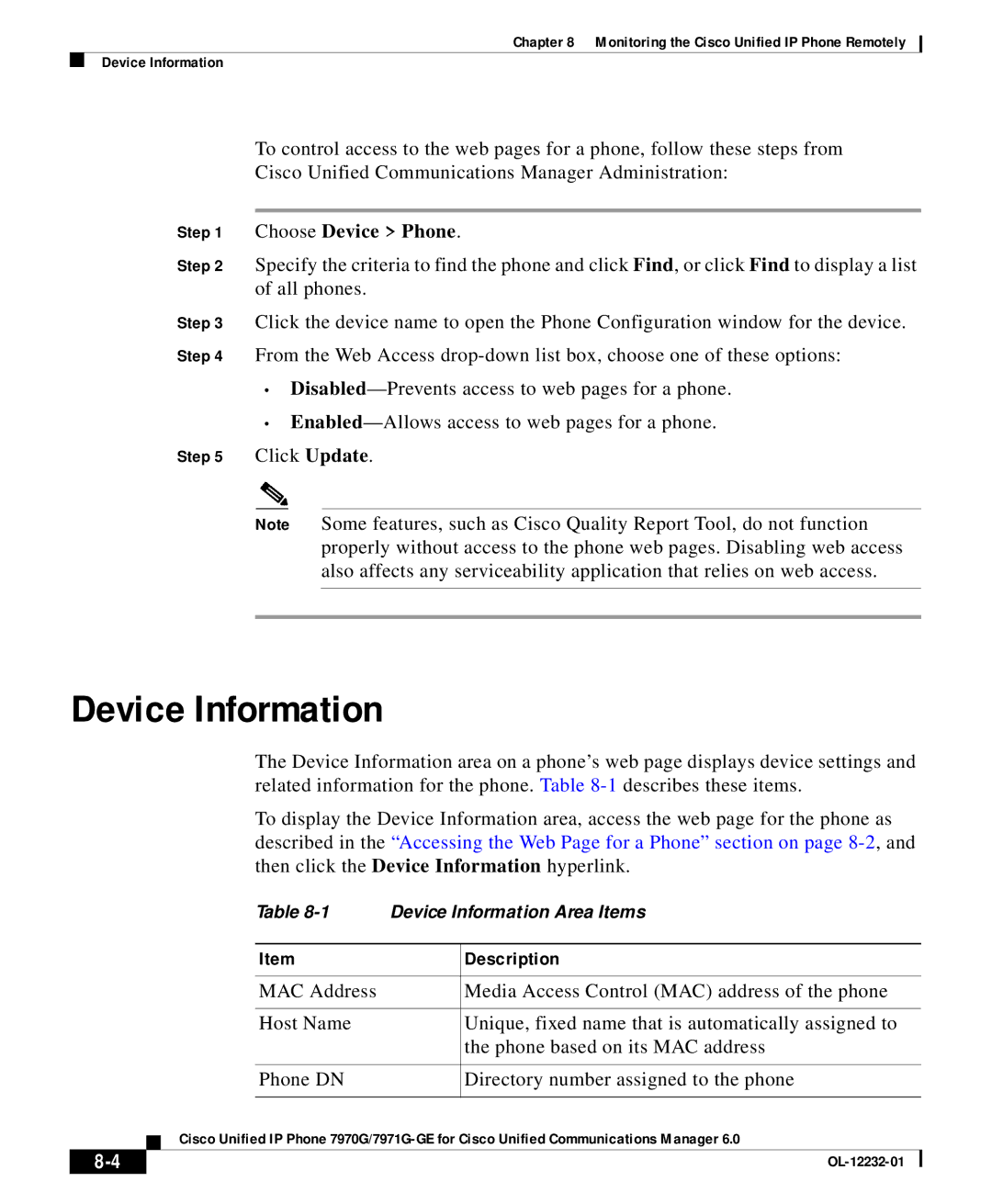Chapter 8 Monitoring the Cisco Unified IP Phone Remotely
Device Information
To control access to the web pages for a phone, follow these steps from
Cisco Unified Communications Manager Administration:
Step 1 Choose Device > Phone.
Step 2 Specify the criteria to find the phone and click Find, or click Find to display a list of all phones.
Step 3 Click the device name to open the Phone Configuration window for the device. Step 4 From the Web Access
•
•
Step 5 Click Update.
Note Some features, such as Cisco Quality Report Tool, do not function properly without access to the phone web pages. Disabling web access also affects any serviceability application that relies on web access.
Device Information
The Device Information area on a phone’s web page displays device settings and related information for the phone. Table
To display the Device Information area, access the web page for the phone as described in the “Accessing the Web Page for a Phone” section on page
Table
|
|
| Item | Description | |
|
|
|
|
| |
|
|
| MAC Address | Media Access Control (MAC) address of the phone | |
|
|
|
|
| |
|
|
| Host Name | Unique, fixed name that is automatically assigned to | |
|
|
|
| the phone based on its MAC address | |
|
|
|
|
| |
|
|
| Phone DN | Directory number assigned to the phone | |
|
|
|
|
|
|
|
| Cisco Unified IP Phone | |||
|
| ||||
|
|
|
| ||
|
|
|
| ||