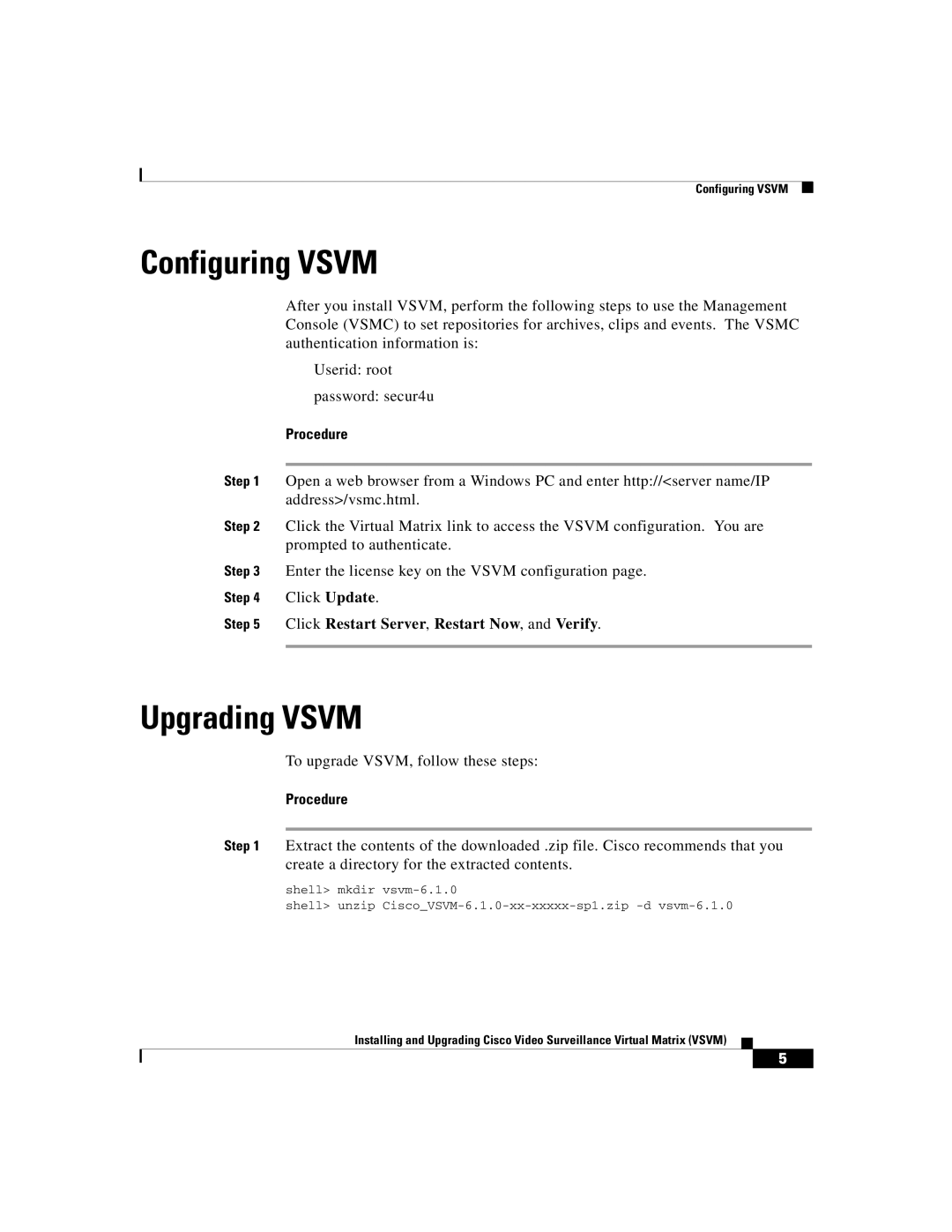VSVM specifications
Cisco Systems has been at the forefront of networking technology for decades, and one of its key innovations is the Virtual Switch Manager (VSVM). This powerful tool is integral to Cisco's Software-Defined Networking (SDN) architecture, enabling agile management and orchestration of virtual networks.The primary feature of Cisco VSVM is its capacity to operate multi-tenant environments seamlessly. This is especially beneficial in cloud computing scenarios, where different workloads and applications may require isolated environments for security and efficiency. VSVM facilitates virtual network segmentation, ensuring that resources are optimized and communication pathways are clear and controlled.
Another significant characteristic of VSVM is its integration with Cisco's Nexus Series switches. These switches are designed to handle data center demands effectively, providing high throughput and low latency. VSVM enhances these capabilities by enabling advanced programmable networking features, allowing administrators to automate and customize the network behaviors to fit specific needs without significant overhead.
Cisco VSVM also emphasizes automation and orchestration. Through its REST APIs and support for open-source orchestration tools, VSVM enables organizations to implement DevOps practices effectively. This includes automated provisioning of network resources, which drastically reduces the time and effort required for network configuration and management.
Security is another hallmark of Cisco VSVM. It integrates advanced security protocols and features like end-to-end encryption, micro-segmentation, and security policy enforcement to ensure that virtualized environments are not only flexible and efficient but also secure. Administrators can define and enforce policies that protect sensitive data while allowing for the fluidity needed in modern IT operations.
In conclusion, Cisco Systems' Virtual Switch Manager is a cornerstone of its SDN framework, providing features such as multi-tenancy, seamless integration with Nexus switches, automation capabilities, and robust security measures. These characteristics position VSVM as a crucial tool for organizations looking to optimize their networking environments for better performance and reliability while maintaining strict security standards in an increasingly complex digital landscape. As networks evolve, VSVM remains a vital asset for IT professionals seeking to leverage the full potential of virtualized technologies.