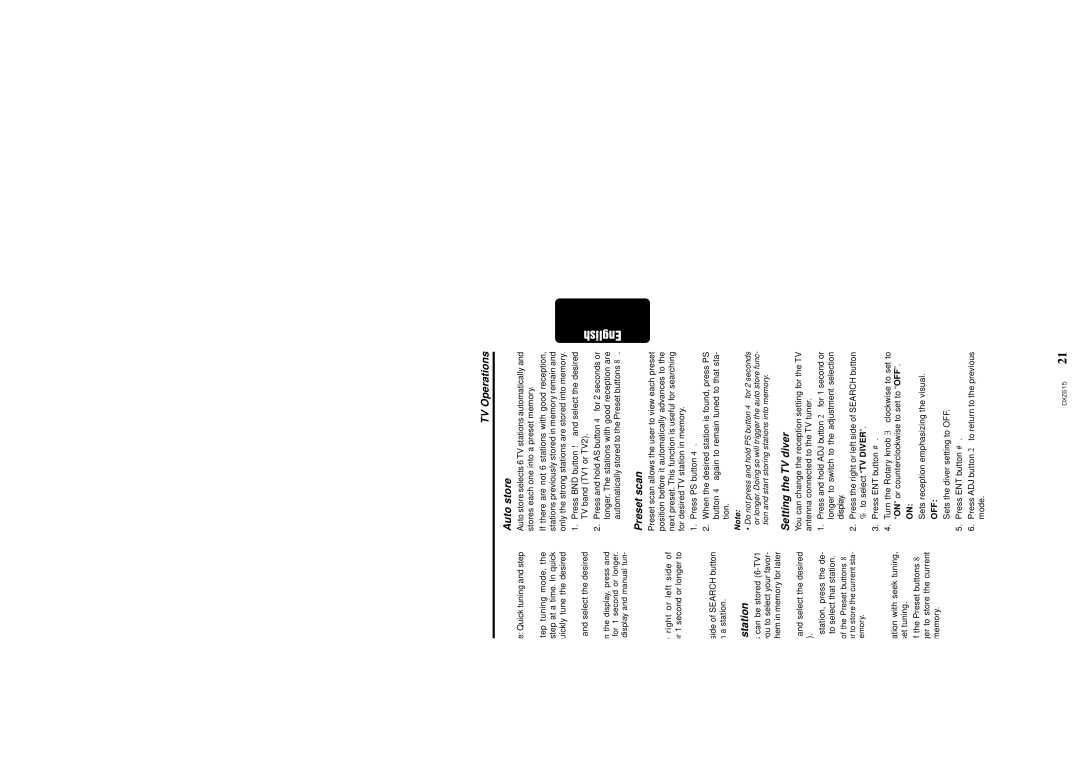DXZ615 specifications
The Clarion DXZ615 is a versatile and feature-rich car stereo that stands out for its impressive sound quality and user-friendly interface. It is designed for music enthusiasts who prioritize audio fidelity and functionality while on the road. The DXZ615 boasts a robust array of features that cater to a variety of listening preferences.One of the most notable features of the Clarion DXZ615 is its advanced AM/FM tuner, providing access to a wide range of radio stations. The unit supports multiple audio formats, including MP3, WMA, and WAV, ensuring compatibility with your favorite digital music. It comes equipped with a CD player, allowing users to enjoy their extensive collection of CDs while commuting, making it a perfect solution for those who still appreciate the classic physical format.
The DXZ615 also incorporates a built-in 24-bit digital-to-analog converter, which significantly enhances sound clarity and detail. The unit features a 4-channel output with a maximum power rating of 50 watts per channel, enabling crisp and powerful sound reproduction. Additionally, it offers a parametric equalizer with several presets to tailor the audio experience to individual preferences and vehicle acoustics.
Connectivity is another strong point of the Clarion DXZ615. It comes with a front USB port and an auxiliary input, making it easy to connect external devices, such as smartphones and tablets. This allows users to play music directly from their devices and access their favorite playlists seamlessly. Bluetooth connectivity also enables hands-free calling and wireless audio streaming, enhancing convenience and safety while driving.
Another key characteristic of the DXZ615 is its easy-to-use interface. The unit features a bright, adjustable LCD display that offers clear visibility, even in bright sunlight. The controls are intuitively designed for straightforward navigation, ensuring that users can access their desired functions without distraction.
Furthermore, the DXZ615 supports subwoofer control, allowing users to add a subwoofer for an enhanced bass experience. This feature opens the door for a customizable audio setup tailored to individual listening preferences.
In summary, the Clarion DXZ615 is a sophisticated car stereo that combines advanced technology with user-friendly features. Its emphasis on sound quality, extensive connectivity options, and intuitive controls make it a popular choice for car audio enthusiasts looking to upgrade their in-vehicle listening experience.