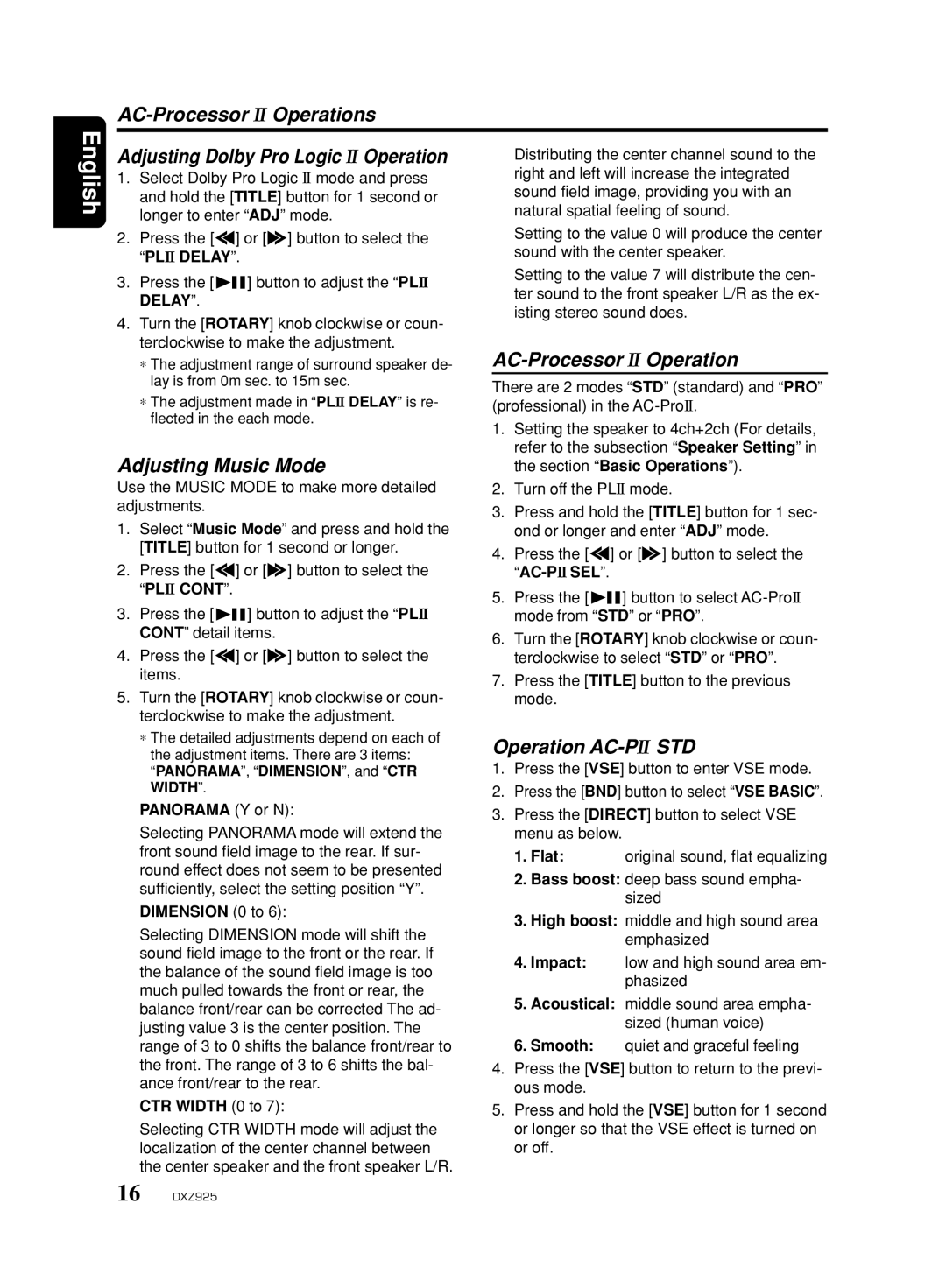AC-Processor II Operations
English
Adjusting Dolby Pro Logic II Operation
1.Select Dolby Pro Logic II mode and press and hold the [TITLE] button for 1 second or longer to enter “ADJ” mode.
2.Press the [a] or [d] button to select the “PLII DELAY”.
3.Press the [![]()
![]() ] button to adjust the “PLII
] button to adjust the “PLII
DELAY”.
4.Turn the [ROTARY] knob clockwise or coun- terclockwise to make the adjustment.
Distributing the center channel sound to the right and left will increase the integrated sound field image, providing you with an natural spatial feeling of sound.
Setting to the value 0 will produce the center sound with the center speaker.
Setting to the value 7 will distribute the cen- ter sound to the front speaker L/R as the ex- isting stereo sound does.
∗The adjustment range of surround speaker de- lay is from 0m sec. to 15m sec.
∗The adjustment made in “PLII DELAY” is re- flected in the each mode.
Adjusting Music Mode
Use the MUSIC MODE to make more detailed adjustments.
1.Select “Music Mode” and press and hold the [TITLE] button for 1 second or longer.
2.Press the [a] or [d] button to select the “PLII CONT”.
3.Press the [![]()
![]() ] button to adjust the “PLII CONT” detail items.
] button to adjust the “PLII CONT” detail items.
4.Press the [a] or [d] button to select the items.
5.Turn the [ROTARY] knob clockwise or coun- terclockwise to make the adjustment.
∗The detailed adjustments depend on each of the adjustment items. There are 3 items: “PANORAMA”, “DIMENSION”, and “CTR WIDTH”.
PANORAMA (Y or N):
Selecting PANORAMA mode will extend the front sound field image to the rear. If sur- round effect does not seem to be presented sufficiently, select the setting position “Y”.
DIMENSION (0 to 6):
Selecting DIMENSION mode will shift the sound field image to the front or the rear. If the balance of the sound field image is too much pulled towards the front or rear, the balance front/rear can be corrected The ad- justing value 3 is the center position. The range of 3 to 0 shifts the balance front/rear to the front. The range of 3 to 6 shifts the bal- ance front/rear to the rear.
CTR WIDTH (0 to 7):
Selecting CTR WIDTH mode will adjust the localization of the center channel between the center speaker and the front speaker L/R.
AC-Processor II Operation
There are 2 modes “STD” (standard) and “PRO” (professional) in the
1.Setting the speaker to 4ch+2ch (For details, refer to the subsection “Speaker Setting” in the section “Basic Operations”).
2.Turn off the PLII mode.
3.Press and hold the [TITLE] button for 1 sec- ond or longer and enter “ADJ” mode.
4.Press the [a] or [d] button to select the
5.Press the [![]()
![]() ] button to select
] button to select
6.Turn the [ROTARY] knob clockwise or coun- terclockwise to select “STD” or “PRO”.
7.Press the [TITLE] button to the previous mode.
Operation AC-PII STD
1.Press the [VSE] button to enter VSE mode.
2.Press the [BND] button to select “VSE BASIC”.
3.Press the [DIRECT] button to select VSE menu as below.
1.Flat: original sound, flat equalizing
2.Bass boost: deep bass sound empha- sized
3.High boost: middle and high sound area emphasized
4.Impact: low and high sound area em- phasized
5.Acoustical: middle sound area empha- sized (human voice)
6.Smooth: quiet and graceful feeling
4.Press the [VSE] button to return to the previ- ous mode.
5.Press and hold the [VSE] button for 1 second or longer so that the VSE effect is turned on or off.
16 DXZ925