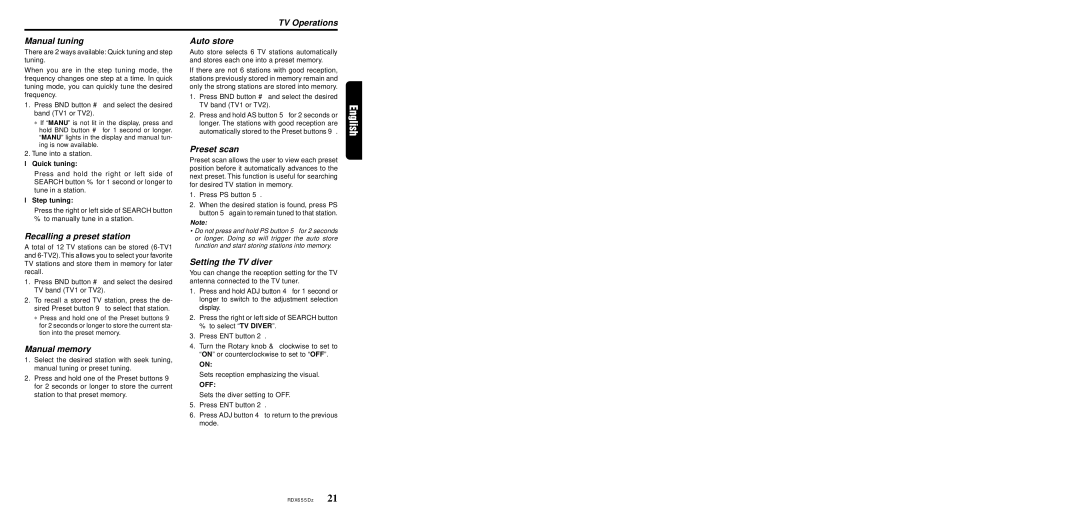RDX655DZ specifications
The Clarion RDX655DZ is an advanced multimedia receiver that stands out for its exceptional audio quality and user-friendly features. This device is designed to enhance the in-car experience, combining cutting-edge technology with versatile functionality.One of the key features of the RDX655DZ is its 6.2-inch touchscreen display. This high-resolution screen provides crystal-clear visuals, making navigation through menus and media effortless. The display is also responsive to touch, allowing for quick selections while driving, ensuring minimal distraction.
The RDX655DZ supports a range of audio sources, including Bluetooth connectivity, USB inputs, and auxiliary ports. Bluetooth allows for wireless streaming of music and hands-free calling, making it convenient for users to enjoy their favorite tracks without the hassle of cords. The USB input supports various file formats, ensuring compatibility with numerous devices. Additionally, the auxiliary input provides an alternative option for connecting external audio sources.
One of the standout technologies of the RDX655DZ is its built-in digital signal processor (DSP). This feature enables users to customize the audio output to suit their preferences. It offers advanced sound control options, including equalizer settings, time alignment, and crossover settings. These tools allow users to fine-tune their audio experience, ensuring optimal sound quality that caters to personal tastes.
The RDX655DZ is also equipped with AM/FM radio functionality, featuring a high-performance tuner that enhances signal reception. This allows users to enjoy their favorite radio stations, providing a diverse range of programming options.
Safety and convenience are further enhanced by the RDX655DZ’s compatibility with rear-view cameras. This feature provides added peace of mind during parking and reversing maneuvers. The camera input allows for easy integration, displaying live video feed directly on the receiver's screen.
In addition to its impressive audio and video capabilities, the Clarion RDX655DZ boasts a sleek and modern design that seamlessly fits into various vehicle interiors. Its intuitive interface ensures that users can easily navigate through options without distraction.
Overall, the Clarion RDX655DZ offers a comprehensive multimedia experience for drivers and passengers alike. With its advanced technologies, customizable audio features, and user-friendly design, it is a standout choice for anyone looking to upgrade their in-car entertainment system.