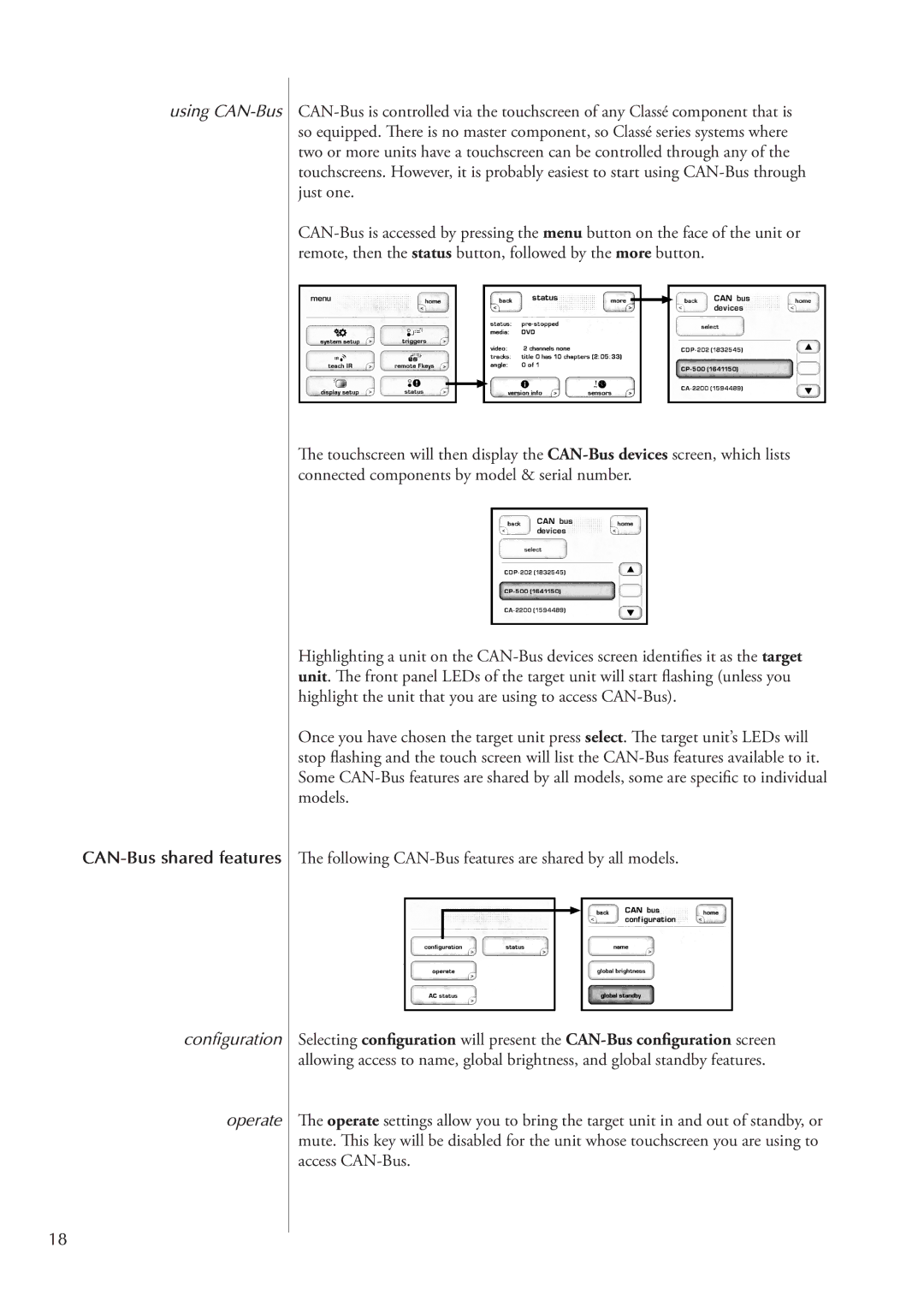CAN-Bus is controlled via the touchscreen of any Classé component that is so equipped. There is no master component, so Classé series systems where two or more units have a touchscreen can be controlled through any of the touchscreens. However, it is probably easiest to start using CAN-Bus through just one.
CAN-Bus is accessed by pressing the menu button on the face of the unit or remote, then the status button, followed by the more button.
The touchscreen will then display the CAN-Bus devices screen, which lists connected components by model & serial number.
Highlighting a unit on the CAN-Bus devices screen identifies it as the target unit. The front panel LEDs of the target unit will start flashing (unless you highlight the unit that you are using to access CAN-Bus).
Once you have chosen the target unit press select. The target unit’s LEDs will stop flashing and the touch screen will list the CAN-Bus features available to it. Some CAN-Bus features are shared by all models, some are specific to individual models.
The following CAN-Bus features are shared by all models.
Selecting configuration will present the CAN-Bus configuration screen allowing access to name, global brightness, and global standby features.
The operate settings allow you to bring the target unit in and out of standby, or mute. This key will be disabled for the unit whose touchscreen you are using to access CAN-Bus.